MKDD Tint Issue RPI5
-
@TPR OK, I have updated the master with the new version. If you can test and let me know if there are issues I would appreciate it. I did my best to get m3u support added fully in both the gui and nogui version of dolphin-rpi. You can now check "Change Discs Automatically"in the config window of the gui. That said, in the game list window of the gui m3u files will not show up. This seems to be the case in even recent builds of dolphin-emu and it is not a simple thing to introduce as it will require structural changes to the game list. In the gui, you will have to go File->Open to open m3u files. In RetroPie, though, the m3u files should show up in the es game list and can be opened the same way as .iso's or .rvz files.
Note that I was able to fix the issue of rvz files not showing up in the gamelist of the dolphin-rpi gui. It's just m3u's that won't show up.
Instructions for creating and running m3u files:
Begin by adding the following line to /home/pi/DolphinConfig5.0/Config/Dolphin.ini under the "Core" heading or by checking "Change Discs Automatically" in Config->General Tab in the user interface.
[Core]
AutoDiscChange = TrueNext, create an m3u file using a text editor such as nano in your /home/pi/RetroPie/roms/gc/ directory with the name of the multi-disc game:
BatenKaitosEternalWings.m3uPopulate the m3u file with the name of the individual game files similar to as shown below (note: do not use quotations or escape characters in the filename):
BatenKaitosEternalWingsDisc01.rvz BatenKaitosEternalWingsDisc02.rvzSave and close the file. You should now be able to open the m3u file in RetroPie using dolphin-rpi-nogui as the core or within the user interface of dolphin-rpi if you are in your Pi's deskop. Note that m3u files will not show up on the gamelist within the dolphin-rpi gui, but can be accessed by selecting File->Open
Please let me know if there are issues.
-
@gvx64 said in MKDD Tint Issue RPI5:
@TPR OK, I have updated the master with the new version. If you can test and let me know if there are issues I would appreciate it. I did my best to get m3u support added fully in both the gui and nogui version of dolphin-rpi. You can now check "Change Discs Automatically"in the config window of the gui. That said, in the game list window of the gui m3u files will not show up. This seems to be the case in even recent builds of dolphin-emu and it is not a simple thing to introduce as it will require structural changes to the game list. In the gui, you will have to go File->Open to open m3u files. In RetroPie, though, the m3u files should show up in the es game list and can be opened the same way as .iso's or .rvz files.
Note that I was able to fix the issue of rvz files not showing up in the gamelist of the dolphin-rpi gui. It's just m3u's that won't show up.
Instructions for creating and running m3u files:
Begin by adding the following line to /home/pi/DolphinConfig5.0/Config/Dolphin.ini under the "Core" heading or by checking "Change Discs Automatically" in Config->General Tab in the user interface.
[Core]
AutoDiscChange = TrueNext, create an m3u file using a text editor such as nano in your /home/pi/RetroPie/roms/gc/ directory with the name of the multi-disc game:
BatenKaitosEternalWings.m3uPopulate the m3u file with the name of the individual game files similar to as shown below (note: do not use quotations or escape characters in the filename):
BatenKaitosEternalWingsDisc01.rvz BatenKaitosEternalWingsDisc02.rvzSave and close the file. You should now be able to open the m3u file in RetroPie using dolphin-rpi-nogui as the core or within the user interface of dolphin-rpi if you are in your Pi's deskop. Note that m3u files will not show up on the gamelist within the dolphin-rpi gui, but can be accessed by selecting File->Open
Please let me know if there are issues.
Great! Thank you! What do I need to do to update the version of -rpi? Do I need to re-install it from scratch again?
-
@TPR Did you compile your existing dolphin-rpi using the instructions in post 43 or did you use the install script in post 62 of this thread? If you followed the instructions in post 43 to get your current dolphin-rpi build, I would start by backing up your existing dolphin-rpi build:
sudo cp -r /home/pi/dolphin-rpi /home/pi/dolphin-rpi-oldYou can delete this backup directory once you are sure that the new build works OK.
Then follow the instructions in Post 43 again to build a new copy of dolphin-rpi that will go in the /home/pi/dolphin-rpi directory. This will be the updated build that should hopefully have m3u support. Doing it this way will make sure that your existing settings and configuration link in seamlessly with the new build.
On the other hand, if you installed using the install script then backup the existing dolphin-rpi binaries with this command. Note that I would also recommend backing up your Settings directory and re-using it after setup is complete just in case something goes wrong with the update process:
sudo cp -r /opt/retropie/emulators/dolphin-rpi/bin/ /opt/retropie/emulators/dolphin-rpi/binOLD sudo cp -r /home/pi/DolphinConfig5.0 /home/pi/DolphinConfig5.0OLD/And then use the RetroPie-Setup menu system to update. I believe that should work and I don't think that it should overwrite your settings but I haven't personally tried it.
I hope that this helps.
-
@gvx64 Ok great. I'll be honest, I'm not 100% sure which version I did as it was so long ago, but I'll just make a new SD card from the build I'm currently working on and just keep trying different ways until it works!
-
@gvx64 So I checked tonight and I do see that I have the option to update from source in RetroPie-Setup. I'm assuming that's okay to do?
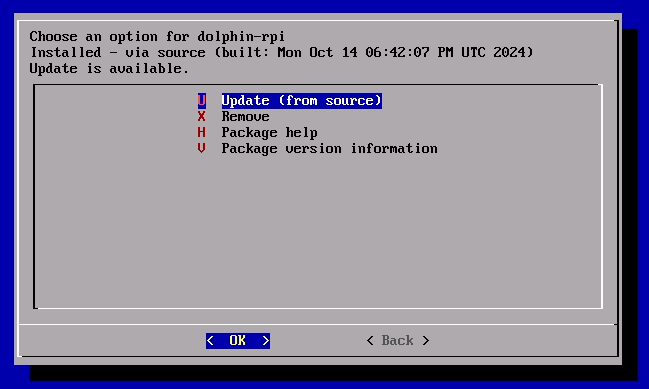
-
@TPR Give it a try, if updating doesn't work you can also just uninstall and then install from source using the same menu. That said, in either case, please just back up your settings directory beforehand as I mentioned in the above post. I am going to have to look at the install script again when I have time and make sure that the mv commands that I currently use to create and populate the DolphinConfig5.0 sub-directories are conditioned to not overwrite existing files.
Backup your settings folder (pre-update/reinstall):
sudo cp -r /home/pi/DolphinConfig5.0 /home/pi/DolphinConfig5.0OLD/Restore your settings folder (post-update/reinstall):
sudo rm -r /home/pi/DolphinConfig5.0 sudo mv /home/pi/DolphinConfig5.0OLD/ /home/pi/DolphinConfig5.0/ -
@gvx64 So the update most certainly worked and I have the new version, but here is the error I'm getting:
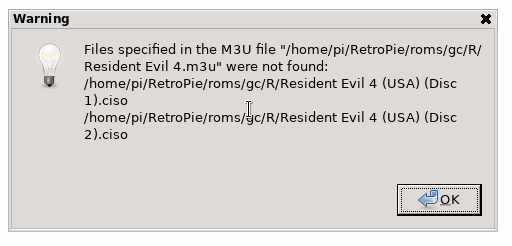
It seems that the games aren't populating at all in Dolphin anymore which is why it can't seem to find them.I reverted back to the old version and they appear just fine. So not sure what is happening here.
-
@TPR OK, please move all your roms into the gc directory (don't use the R subdirectory) and remove space characters and rename your files as follows:
Resident_Evil_4_USA_Disc_1.ciso Resident_Evil_4_USA_Disc_1.cisoNow, also create an .m3u file located within the gc folder that is named as follows and contains the exact two lines above:
Resident_Evil_4_USA.m3uAs mentioned, this m3u file will not show up in your game list inside the dolphin-rpi gui (you will need to go file->open)
Please let me know if this works.
-
@TPR Can you please give me some more information regarding why your game list is not populating. It is working for me using the new build (it's just the m3u file that is missing).
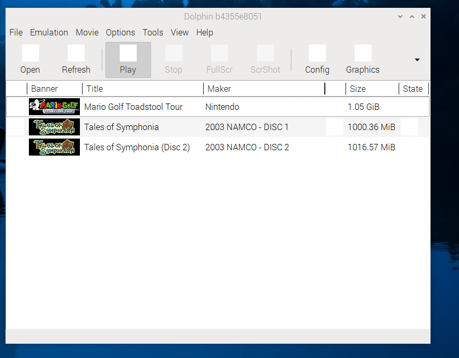
Did you try resetting your ISO directory path using the Config -> Paths -> Add?
-
@gvx64 said in MKDD Tint Issue RPI5:
Did you try resetting your ISO directory path using the Config -> Paths -> Add?
I did.
-
@TPR The gamelist of this new build is populating fine for me on two different Pi4's. Are you opening the dolphin-emu or dolphin-emu-qt2 binary? Don't use the latter. Can you provide a screenshot? Without more information, I don't know what I can do to help here.
-
@gvx64 Tried a number of different configurations and file names, rom locations, etc, and nothing seems to work. For some reasons my roms are no longer populating in Dolphin.
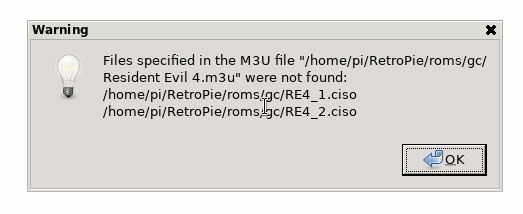
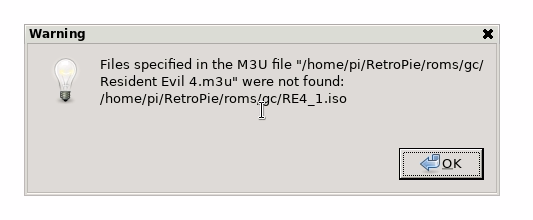
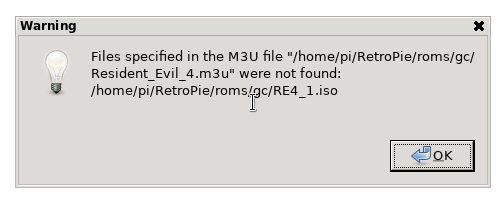
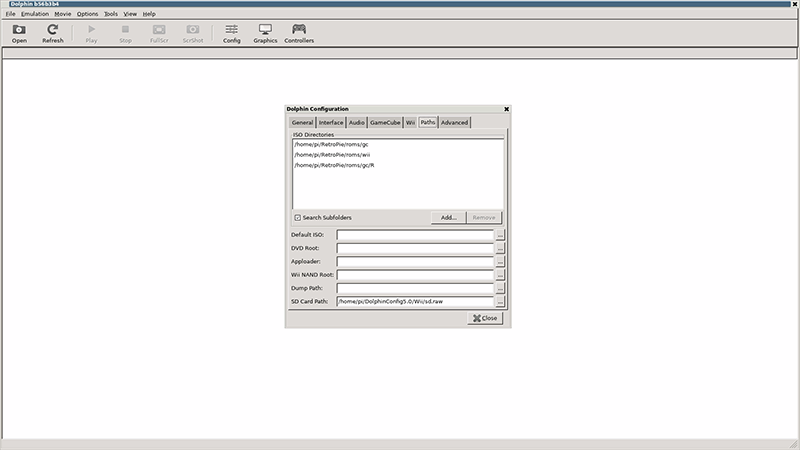
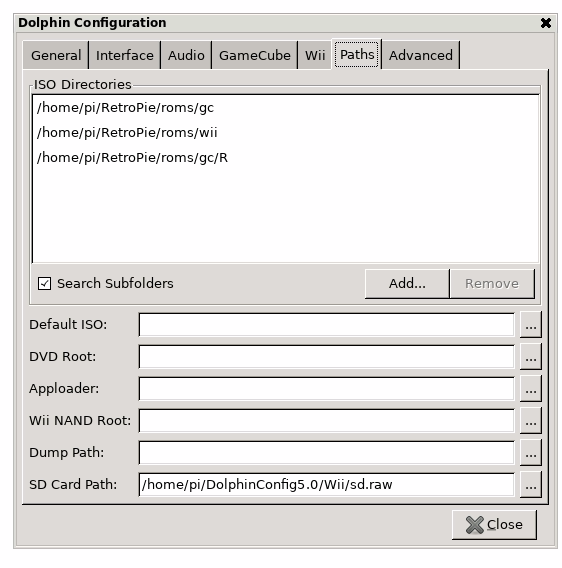
-
@TPR OK, firstly in your m3u file, please get rid of "/home/pi/RetroPie/roms/gc/" and only include the file names (one file name on each line). The contents of the m3u file should look like this:
RE4_1.ciso RE4_2.ciso -
@gvx64 I tried that also. Same results.
-
@gvx64 This is what my file currently looks like:

The bigger issue here seems to be that my rom files are no longer showing up in dolphin. Either .iso or .ciso format. I get nothing populated.
I may have to just re-install from scratch again and I can try that this weekend.
-
@TPR One thing to also make sure of is that you create your m3u file in Linux not windows. The line-ending characters are different between the two operating systems. For this reason, there will usually be major issues if you try to run a script on linux that was created on Windows.
I only thought of this because you have the file open in WordPad in your screenshot. I really hope that this fixes the m3u issue.
I am trying to think about why the gamelist is not working for you.
-
@TPR In regards to the game list can you please try the following command:
sudo chmod +777 -R /opt/retropie/emulators/dolphin-rpi/binI am not sure, but it is possible that your binary does not have full privileges. This could be preventing the game list module from properly reading the iso's.
-
@TPR The only other possible solution that I can think of regarding your game list issue is that you might want to rebuild dolphin-rpi using the instructions in Post 42 and not use the install script. I have rebuilt dolphin-rpi just now using the procedure in post 42 and I can confirm that the game list is fully functional.
-
@gvx64 said in MKDD Tint Issue RPI5:
@TPR One thing to also make sure of is that you create your m3u file in Linux not windows. The line-ending characters are different between the two operating systems. For this reason, there will usually be major issues if you try to run a script on linux that was created on Windows.
I only thought of this because you have the file open in WordPad in your screenshot. I really hope that this fixes the m3u issue.
I am trying to think about why the gamelist is not working for you.
All of the other m3u files I have work just fine though on the normal version of Dolphin. I don't think it's the m3u file honestly, it has to be something with why the games aren't populating. I'll try re-instaling rpi from scratch this weekend on a new build.
-
@TPR That might be the case for a more current build of dolphin but keep in mind that I implemented a very early version of m3u support in dolphin-rpi that appears to be more finicky about this sort of thing.
Actually, I just tested this theory on my end by creating an m3u file for Tales of Symphonia using my Windows 11 machine and uploaded it to my Pi4 and I got this error message:
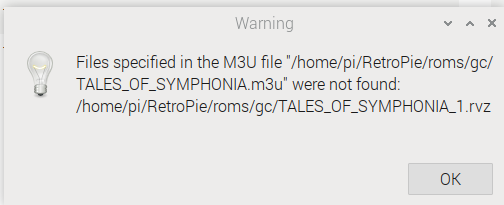
This error does not occur if I create the exact same m3u file using nano on the Pi. As a result, I am 90% sure that the source of your problem with the m3u functionality is because it is having issues reading the windows file. It is very easy to create on your pi, you can do it with the following commands:sudo nano /home/pi/RetroPie/roms/gc/RE4.m3utype in the following text:
RE4_1.ciso RE4_2.cisoYou can then save this file by using the keystrokes "CTRL-X" followed by typing "y" and then "ENTER". This creates an authentic Linux m3u text file that should now work in dolphin-rpi.
The bigger and much more confusing problem to me is why your games list is not populating. I rebuilt 3rd copy of dolphin-rpi tonight following the exact instructions in Post 42 and the game list works perfectly for me. I hope that if you follow those steps exactly that it should work for you this time (fingers crossed).
Contributions to the project are always appreciated, so if you would like to support us with a donation you can do so here.
Hosting provided by Mythic-Beasts. See the Hosting Information page for more information.