MKDD Tint Issue RPI5
-
@sugarfree Thank you for the feedback.
Regarding the controller configuration, you will need to configure your gamepad manually by exiting emulationstation and in the console typing:
sudo xinit /opt/retropie/emulators/dolphin-rpi/bin/dolphin-emu -u /home/pi/DolphinConfig5.0/At this point you should see the dolphin emulator user interface pop up. You can then click on the "Controllers" icon (you will need a mouse and possibly a keyboard to do this). You can then configure your gamepad the normal way within dolphin and it should save a settings file in the Config folder within DolphinConfig5.0 which will carry over to emulationstation. You should also be able to specify your hotkeys in Options -> Hotkey Settings. This is also where you can customize other settings like the CPU Overrride and various graphical settings (although it is probably better to specify these settings on a per game basis in your game specific ini files in /home/pi/DolphinConfig5.0/GameSettings/). Exiting this session can be done with "CTRL + ALT + F1" followed by "CTRL + C" which will bring you back to the console.
EDIT: I just noticed that the hotkey menu in the interface does not appear to load with this build of dolphin. I will have to look into this.
Thanks for reminding me about the "failed to load image" error. This is a nuisance error. I will update the install script when I have some time so that it copies the Resources folder to the /usr/local/share directory. This error message shouldn't be a problem with the nogui version of dolphin since errors just get logged to the console and don't produce popups. Note that I think the nogui version runs a bit faster on the Pi anyways.
I am unfamiliar with the Windows-1252 error that you mentioned. I will have to look into it more to understand why it is getting generated. If it's just a popup and you are not noticing gameplay issues, I would recommend using the nogui version in emulationstation for the time being.
-
@gvx64 said in MKDD Tint Issue RPI5:
That being said, please let me know if you have different experiences running rvz files.
I converted Mario Kart Double Dash to .rvz format. Everything play-tested great! Nice integration, man. With this change, was able to free up at least a couple of GB for the games that require your 5.0. version.
Cheers!
-
@gvx64
Thank you again! I was able to configure the controller. I added the following line:dolphin-rpi-editor = "XINIT-WM:/opt/retropie/emulators/dolphin-rpi/bin/dolphin-emu -u /home/pi/DolphinConfig5.0/"to the /opt/retropie/configs/gc/emulator.cfg file, and now it is possible to open the GUI from runcommand. We are doing the same with the new version of Dolphin.
The Windows-1252 error seems to appear only with the GUI version.
-
@gvx64 said in MKDD Tint Issue RPI5:
@sugarfree Can you please give this install script a try. You should just have to make a file called "dolphin-rpi.sh" in /home/pi/RetroPie-Setup/scriptmodules/emulators and then paste the contents below into it.
I did this and it does not appear to be showing up in the list of experimental scriptmodules I have available in RetroPie Setup.
-
Try the following:
from terminal window type:
cd /home/pi/RetroPie-Setup/scriptmodules/emulatorsthen
nanoand last copy/paste into the window that have open the content of the script and save it with name
dolphin-rpi.shwith ctrl+o and ctrl+x to exit -
@sugarfree said in MKDD Tint Issue RPI5:
Try the following:
from terminal window type:
cd /home/pi/RetroPie-Setup/scriptmodules/emulatorsthen
nanoand last copy/paste into the window that have open the content of the script and save it with name
dolphin-rpi.shwith ctrl+o and ctrl+x to exitThat worked. Now it's showing up.
So question, why is it that pasting it into a .txt file and FTPing it to the build didn't work? Just curious so for my own knowledge.
-
@gvx64
@sugarfree said in MKDD Tint Issue RPI5:Up and running! Mario Kart seems to be working great. A couple of questions...
-
I was able to configure my controller using your editor line added to emulators.cfg but....
-
I don't seem to be able to configure a way to exit a game from the controller, and I am able to do this with the normal version of Dolphin.
-
The ESC key on the keyboard only seems to pause the game and no longer exists out.
Any idea how I can exit out of a game without having to shut off the Pi which is what I'm doing now..
Also, I noticed I'm not getting any mouse pointer in the editor which is extremely annoying as I'm just having to guess where the mouse pointer is all the time.
-
-
@roslof Thanks a lot for letting me know. I am glad that it is working.
@sugarfree Thanks for letting me know, that is a good way to configure and avoid having to exit emulationstation.
@TPR Yeah, exiting dolphin is a bit of a pain on the Pi. Unfortunately, the hotkey customization window in this current build of dolphin doesn't seem to load (at least for me). I am going to look into this and see if I can get the hotkey window working with another commit. I am not sure if dolphin hotkeys will map to a gamepad, but at least you should be able to configure a simple button press on your keyboard like ESC to exit.
Right now, the easiest way I know of to exit dolphin (without hotkey customization) is to use the following keystrokes on your keyboard: "CTRL + ALT + F1" - this I believe will kill the x-session. Next, you may have to then keystroke "CTRL + C" to kill the residual dolphin process but I am unsure if this additional step always needs to be done within emulationstation. I know, this is a lot of buttons to press (and remember).
Myself, I use a custom GPIO gamepad driver written in C and so I was able to map the "sudo killall -9 dolphin-emu-nogui" bash command, at the driver level, whenever I push the L and START buttons on my N64 Controller which lets me exit dolphin very easily. This is also a good option if you ever have lr-emulators that freeze and become unresponsive to allow you to get back to emulationstation without having to hard restart your Pi or login remotely and kill the hanging processes since you can attach a whole bunch of different kill commands to this button combo.
If you know a bit about Linux you can probably do something similar using a shell script fairly easily that gets launched on startup on your Pi and checks button states every few seconds or so but the exact implementation will depend on your gamepad. I am not sure if there is interest in me trying to create such a script, but let me know if there is.
-
@TPR said in MKDD Tint Issue RPI5:
@sugarfree said in MKDD Tint Issue RPI5:
Try the following:
from terminal window type:
cd /home/pi/RetroPie-Setup/scriptmodules/emulatorsthen
nanoand last copy/paste into the window that have open the content of the script and save it with name
dolphin-rpi.shwith ctrl+o and ctrl+x to exitThat worked. Now it's showing up.
So question, why is it that pasting it into a .txt file and FTPing it to the build didn't work? Just curious so for my own knowledge.
I have had this problem before on Linux with shell scripts. A windows-saved txt file has different line-ending characters than one saved on a Linux machine that will cause conflicts if you try to run it with bash. It's best to just paste your text file into a program like nano on your Linux machine and then save it, as per @sugarfree 's recommendations.
-
@gvx64 said in MKDD Tint Issue RPI5:
I have had this problem before on Linux with shell scripts. A windows-saved txt file has different line-ending characters than one saved on a Linux machine that will cause conflicts if you try to run it with bash. It's best to just paste your text file into a program like nano on your Linux machine and then save it, as per @sugarfree 's recommendations.
And that worked perfectly fine, so thanks for the suggestion.
-
@gvx64 said in MKDD Tint Issue RPI5:
@TPR Yeah, exiting dolphin is a bit of a pain on the Pi. Unfortunately, the hotkey customization window in this current build of dolphin doesn't seem to load (at least for me). I am going to look into this and see if I can get the hotkey window working with another commit. I am not sure if dolphin hotkeys will map to a gamepad, but at least you should be able to configure a simple button press on your keyboard like ESC to exit.
Gotcha. Yeah on normal dolphin I'm able to map SELECT + START to exit the emulator as well as the ESC key. Hoping you're able to get that working because this does work fantastic! Thank you!
-
For anyone searching for a solution; this version of dolphin also fixes
Bomberman Generations' black menu problems, so that's playable with this
Sonic Adventure DX. This loads and plays ok, not perfect as the audio is a little muffled, which I don't remember the original being like that
Virtua Striker 2002 loads but it still has choppy FPS so it's not that playable
-
@retropieuser555 has anyone figured out yet how to get better button mapping with this version so it's easier to map a controller and exit out of a game without needing a keyboard attached?
-
@TPR I am working on repairing the broken hotkey menu as my time allows. I am making progress, there is just significant work involved.
That being said, if you want access to the Hotkey menu right now one thing that you can do is manually build dolphin-rpi (following the instructions I provided above in post 43) with the QT interface turned on in your CMake options before configuring:
option(ENABLE_QT2 "Enable Qt2 (use the other experimental Qt interface)" ON)This should give you three executables: a no-gui build, a gui-build (wxWidgets) and a QT interface build. Note that the QT interface was still experimental when 5.0-4544 was committed back in June 2017 and so it is lacking many of the features that the wxWidgets interface had at that time. That said, the hotkey menu appears to be functional in the QT version. If you wanted, you could try using the QT interface to configure your hotkeys and the WX to configure everything else. If you decide to try this, please let me know if it works.
Note that I am still working to get the hotkey menu functional in the WX build and I will provide an update when I have one.
-
The hotkey option already works with a single button, but the combo buttons doesn't work.
I encountered issues with save states? Is it works? It won't save on my side. The real-time save option and the normal way to save doesn't work
-
@gvx64 No worries and no hurry! Thanks for the update!
-
@DTEAM @TPR So I have done some further investigation and I can confirm that dolphin-emu-qt2 has a fully functional hotkey menu and that this menu does support hotkey combinations (see below for instructions on how to set these up). I can also confirm that save states and load states work fine when the hotkeys are configured using the hotkey menu in dolphin-emu-qt2. That said, the really important thing to make note of is that hotkeys will NOT work if you launch your games in the dolphin-emu-nogui binary: you need to use the dolphin-emu build to play your games if you want to be able to use the hotkeys that you configured. It looks like this is an open bug (https://bugs.dolphin-emu.org/issues/11689) and that this limitation exists in the nogui build of even current commits of dolphin (although I haven't confirmed this).
I have pushed a new git commit so that the "ENABLE_QT2" option flag is now turned on by default. This means that you will get three dolphin binaries after building and one of those is dolphin-emu-qt2. Note that I have also updated the es build script based on what @sugarfree suggested so that you have the option to launch a dolphin-emu-configure option and a dolphin-emu-configure-hotkey option from your emulationstation core-select screen. Neither of these cores will launch games directly but will give you access to the gui so that you can make your configuration selections which will be saved to the /home/pi/DolphinConfig5.0 directory.
Instructions to Configure Hotkeys Using dolphin-emu-qt2
open dolphin-emu-qt2 (aka dolphin-rpi-hotkey-configure in es if you used the build script). Using your mouse, select "Options" and "Hotkey Settings". The below window should popup:
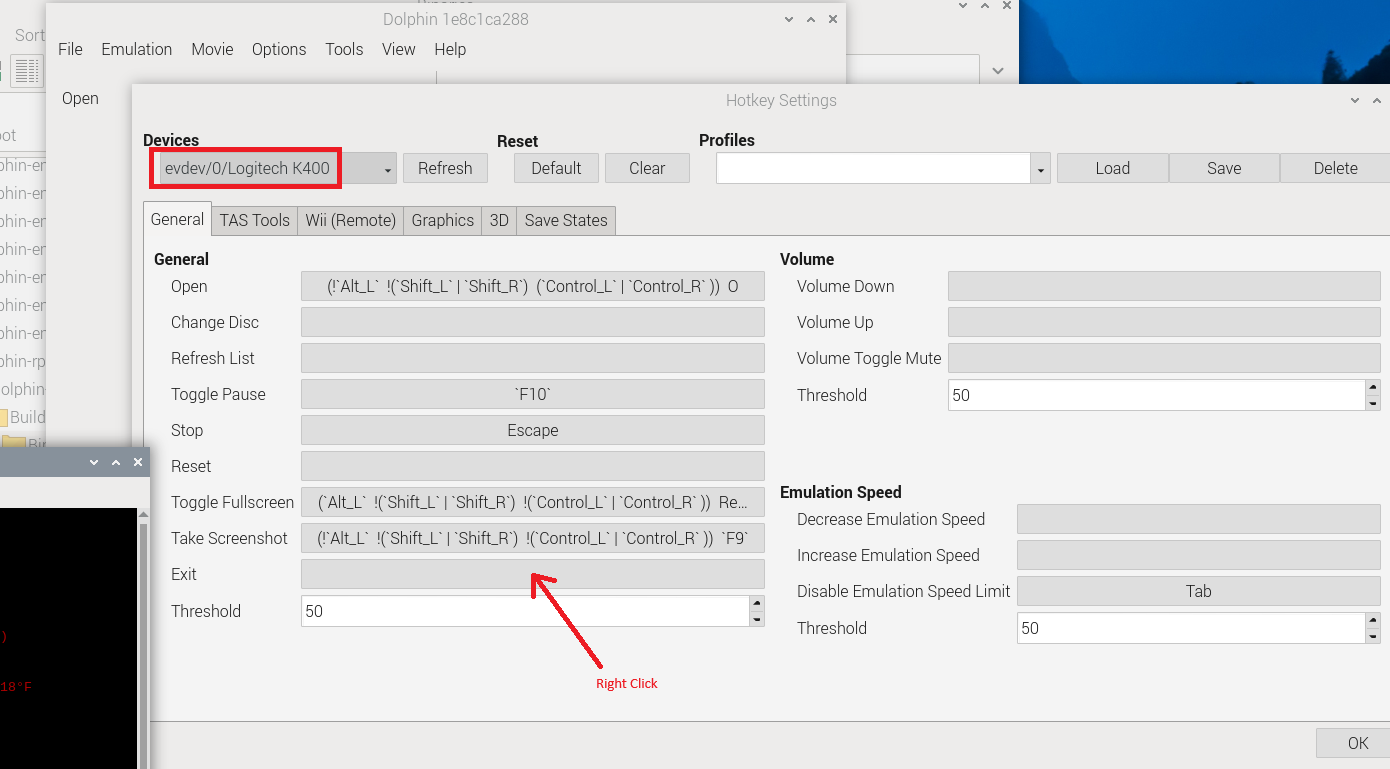
Begin by selecting the correct device from the top-left drop-down. Now, you can configure your hotkeys. If you just want a single key press with a particular hotkey assignment then you can left click the textbox for each field in the window followed by pressing the button that you want to be the hotkey. On the other hand, if you want to have a button press combination assigned to the particular hotkey field, then right click on the text box and a new window will popup:
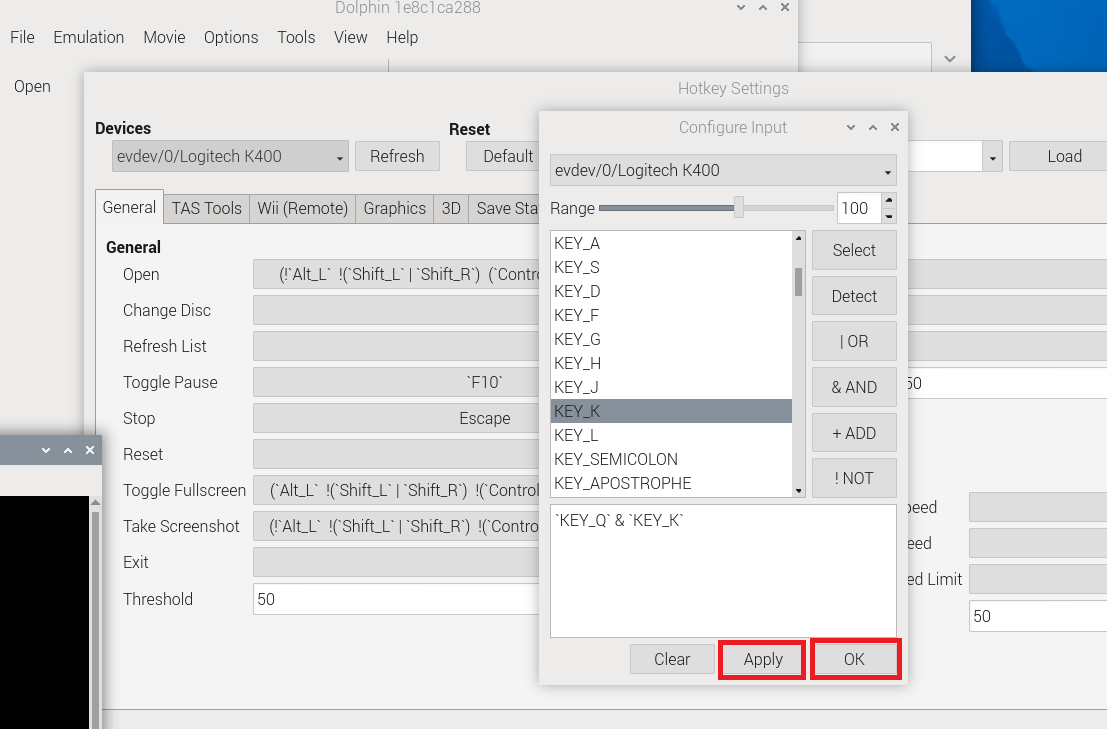
In this case, you need to click on your first button in the combo (pushing the "Select" button to make it appear in the text window at the bottom) followed by left-clicking the second button in your combo and pushing the "& AND" button to make it appear in the text window at the bottom. Note that it is important that your text string appears similar to what I have shown in the above illustration in order for the hotkey combo to be functional (extra characters can cause problems). I believe that you can manually edit the text string as well as by using the buttons on the right.Once done, you can close the menu and exit out of the emulator. the Hotkeys.ini file should be generated in the Config subfolder inside DolphinConfig5.0 directory.
As a final note that I am now leaning towards not trying to get the hotkey menu working in the main wx build anymore. This is partly because I have established that the qt build is functional and so it is no longer necessary, but also because after further investigation I am now unsure that the wx menu was ever working properly on the Pi. My original plan was to roll the code back to dolphin-emu-5.0-1374 where the menu did at least load on my Pi4's, but after looking closer at it I am not sure that it was working properly even then. The QT hotkey window is just better and I would recommend that you use it for configuring hotkeys. Odds are that you will only need to go into it a few times and that you will rarely need to use it again after your configuration is setup and so I would prefer not to spend a ton of effort on it.
-
@gvx64 Ok so I'm a little confused here. I now have the following versions of dolphin set up on my build:
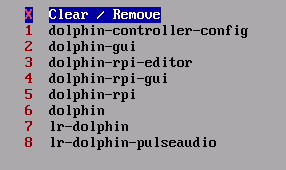
- This is the script I set up to be able to edit the controls in the dolphin back end.
- This is what I use to launch games in the stand-alone dolphin core.
- This is the controller editor for your version of dolphin.
- This is what I use to launch Mario Kart and it works without the blue tint, but my hot keys aren't mapped.
- I'm not really sure what this one is.
- This is another version of the stand alone dolphin and I think if I launch this one, it doesn't work as well as the -gui version.
- This is the standard version of lr-dolphin.
- This is a version of the lr-dolphin core that launches an older version of Retroarch using pulseaudio that for some unknown reason seems more stable than the current lr-dolphin with the current retroarch. (This is actually my default emulator setting as this works just as well as the stand alone dolphin.)
So I'm not exactly sure what the QT2 version is or if I have the wrong versions installed? Please help! I have so many versions now I'm not sure which one exactly I should be using!
-
@TPR OK, first off can you share the contents of the file: "/opt/retropie/configs/gc/emulators.cfg"?
If you already have previous dolphin builds (as it appears that you do) you should follow the steps from the beginning in my post 42 to re-build from source. Except, I would run the following commands in place of the first five commands in this post:
cd /home/pi sudo mkdir ./dolphin-rpi2/ cd ./dolphin-rpi2 sudo git clone https://github.com/gvx64/dolphin-rpi cd ./dolphin-rpi git submodule update --init --recursiveThis just puts the build you're creating inside a totally new directory where there is no chance that you will over-write something accidentally.
After this point, you can just follow the instructions in post 42 until you finish building (sudo make -j4). At this point, you should then get a binary file called dolphin-emu-qt2 that will be in "/home/pi/dolphin-rpi2/dolphin-rpi/Build/Binaries/" directory (this file was likely not generated in the previous build that you made).
If you can share your emulators.cfg file with me, I can tell you exactly what you need to enter in this file to get the qt2 emulator to show up on the emulator list that you shared above. Then you just have to run this emulator and follow the steps that I laid out in post 84 to configure your hotkeys.
-
@gvx64 said in MKDD Tint Issue RPI5:
@TPR OK, first off can you share the contents of the file: "/opt/retropie/configs/gc/emulators.cfg"?
Here's what I've got:
default = "lr-dolphin-pulseaudio"
dolphin-controller-config = "XINIT-WMC:/opt/retropie/emulators/dolphin/bin/dolphin-emu"
dolphin = "XINIT-WM:/opt/retropie/emulators/dolphin/bin/dolphin-emu-nogui -e %ROM%"
dolphin-gui = "XINIT-WM:/opt/retropie/emulators/dolphin/bin/dolphin-emu -b -e %ROM%"
lr-dolphin = "/opt/retropie/emulators/retroarch/bin/retroarch -L /opt/retropie/libretrocores/lr-dolphin/dolphin_libretro.so --config /opt/retropie/configs/gc/retroarch.cfg %ROM%"
lr-dolphin-pulseaudio = "/opt/retropie/emulators/retroarch/bin/retroarch_gc -L /opt/retropie/libretrocores/lr-dolphin/dolphin_libretro.so --config /opt/retropie/configs/gc/retroarch.cfg %ROM%"
dolphin-rpi = "XINIT-WM:/opt/retropie/emulators/dolphin-rpi/bin/dolphin-emu-nogui -e %ROM% -u /home/pi/DolphinConfig5.0/"
dolphin-rpi-gui = "XINIT-WM:/opt/retropie/emulators/dolphin-rpi/bin/dolphin-emu -b -e %ROM% -u /home/pi/DolphinConfig5.0/"
dolphin-rpi-editor = "XINIT-WM:/opt/retropie/emulators/dolphin-rpi/bin/dolphin-emu -u /home/pi/DolphinConfig5.0/"
Contributions to the project are always appreciated, so if you would like to support us with a donation you can do so here.
Hosting provided by Mythic-Beasts. See the Hosting Information page for more information.