MKDD Tint Issue RPI5
-
@gvx64 No worries and no hurry! Thanks for the update!
-
@DTEAM @TPR So I have done some further investigation and I can confirm that dolphin-emu-qt2 has a fully functional hotkey menu and that this menu does support hotkey combinations (see below for instructions on how to set these up). I can also confirm that save states and load states work fine when the hotkeys are configured using the hotkey menu in dolphin-emu-qt2. That said, the really important thing to make note of is that hotkeys will NOT work if you launch your games in the dolphin-emu-nogui binary: you need to use the dolphin-emu build to play your games if you want to be able to use the hotkeys that you configured. It looks like this is an open bug (https://bugs.dolphin-emu.org/issues/11689) and that this limitation exists in the nogui build of even current commits of dolphin (although I haven't confirmed this).
I have pushed a new git commit so that the "ENABLE_QT2" option flag is now turned on by default. This means that you will get three dolphin binaries after building and one of those is dolphin-emu-qt2. Note that I have also updated the es build script based on what @sugarfree suggested so that you have the option to launch a dolphin-emu-configure option and a dolphin-emu-configure-hotkey option from your emulationstation core-select screen. Neither of these cores will launch games directly but will give you access to the gui so that you can make your configuration selections which will be saved to the /home/pi/DolphinConfig5.0 directory.
Instructions to Configure Hotkeys Using dolphin-emu-qt2
open dolphin-emu-qt2 (aka dolphin-rpi-hotkey-configure in es if you used the build script). Using your mouse, select "Options" and "Hotkey Settings". The below window should popup:
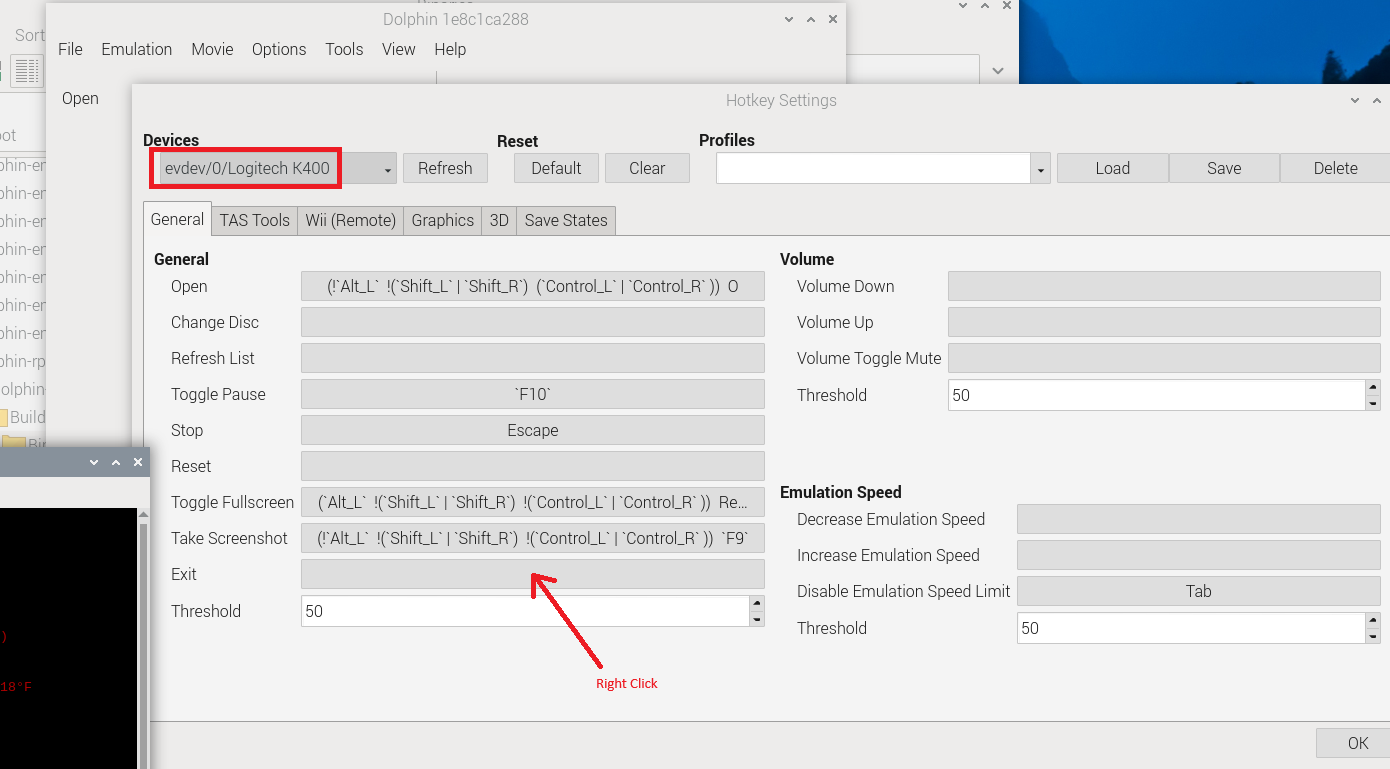
Begin by selecting the correct device from the top-left drop-down. Now, you can configure your hotkeys. If you just want a single key press with a particular hotkey assignment then you can left click the textbox for each field in the window followed by pressing the button that you want to be the hotkey. On the other hand, if you want to have a button press combination assigned to the particular hotkey field, then right click on the text box and a new window will popup:
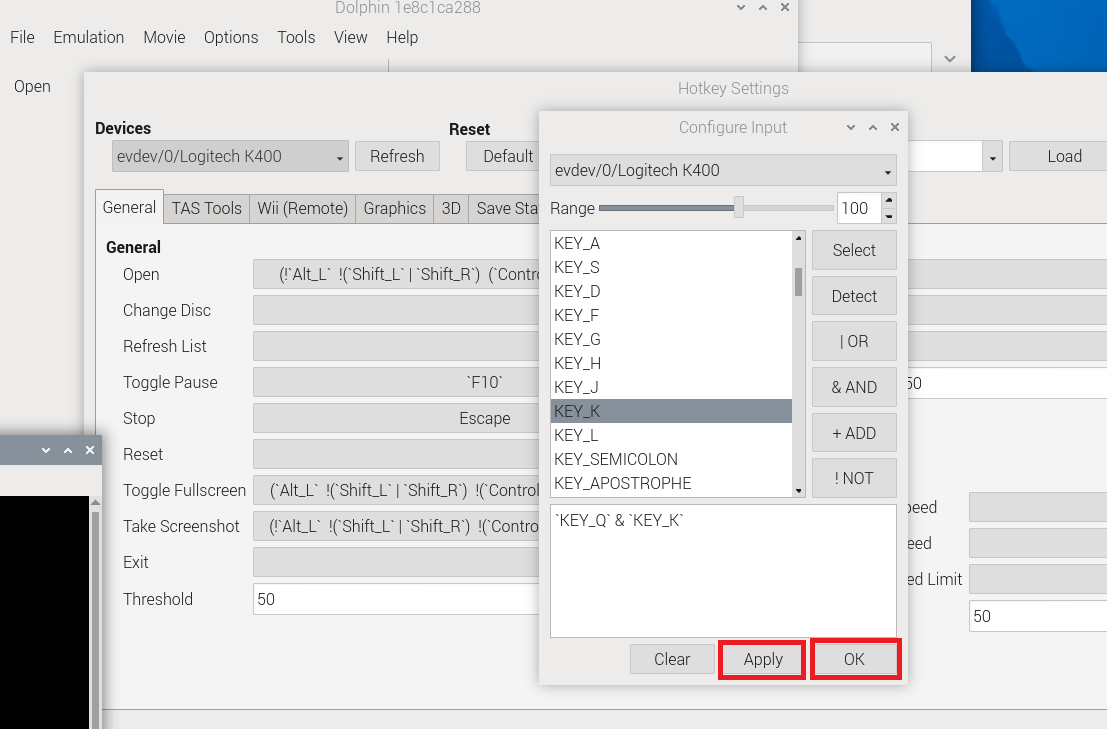
In this case, you need to click on your first button in the combo (pushing the "Select" button to make it appear in the text window at the bottom) followed by left-clicking the second button in your combo and pushing the "& AND" button to make it appear in the text window at the bottom. Note that it is important that your text string appears similar to what I have shown in the above illustration in order for the hotkey combo to be functional (extra characters can cause problems). I believe that you can manually edit the text string as well as by using the buttons on the right.Once done, you can close the menu and exit out of the emulator. the Hotkeys.ini file should be generated in the Config subfolder inside DolphinConfig5.0 directory.
As a final note that I am now leaning towards not trying to get the hotkey menu working in the main wx build anymore. This is partly because I have established that the qt build is functional and so it is no longer necessary, but also because after further investigation I am now unsure that the wx menu was ever working properly on the Pi. My original plan was to roll the code back to dolphin-emu-5.0-1374 where the menu did at least load on my Pi4's, but after looking closer at it I am not sure that it was working properly even then. The QT hotkey window is just better and I would recommend that you use it for configuring hotkeys. Odds are that you will only need to go into it a few times and that you will rarely need to use it again after your configuration is setup and so I would prefer not to spend a ton of effort on it.
-
@gvx64 Ok so I'm a little confused here. I now have the following versions of dolphin set up on my build:
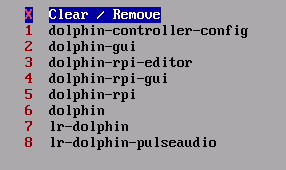
- This is the script I set up to be able to edit the controls in the dolphin back end.
- This is what I use to launch games in the stand-alone dolphin core.
- This is the controller editor for your version of dolphin.
- This is what I use to launch Mario Kart and it works without the blue tint, but my hot keys aren't mapped.
- I'm not really sure what this one is.
- This is another version of the stand alone dolphin and I think if I launch this one, it doesn't work as well as the -gui version.
- This is the standard version of lr-dolphin.
- This is a version of the lr-dolphin core that launches an older version of Retroarch using pulseaudio that for some unknown reason seems more stable than the current lr-dolphin with the current retroarch. (This is actually my default emulator setting as this works just as well as the stand alone dolphin.)
So I'm not exactly sure what the QT2 version is or if I have the wrong versions installed? Please help! I have so many versions now I'm not sure which one exactly I should be using!
-
@TPR OK, first off can you share the contents of the file: "/opt/retropie/configs/gc/emulators.cfg"?
If you already have previous dolphin builds (as it appears that you do) you should follow the steps from the beginning in my post 42 to re-build from source. Except, I would run the following commands in place of the first five commands in this post:
cd /home/pi sudo mkdir ./dolphin-rpi2/ cd ./dolphin-rpi2 sudo git clone https://github.com/gvx64/dolphin-rpi cd ./dolphin-rpi git submodule update --init --recursiveThis just puts the build you're creating inside a totally new directory where there is no chance that you will over-write something accidentally.
After this point, you can just follow the instructions in post 42 until you finish building (sudo make -j4). At this point, you should then get a binary file called dolphin-emu-qt2 that will be in "/home/pi/dolphin-rpi2/dolphin-rpi/Build/Binaries/" directory (this file was likely not generated in the previous build that you made).
If you can share your emulators.cfg file with me, I can tell you exactly what you need to enter in this file to get the qt2 emulator to show up on the emulator list that you shared above. Then you just have to run this emulator and follow the steps that I laid out in post 84 to configure your hotkeys.
-
@gvx64 said in MKDD Tint Issue RPI5:
@TPR OK, first off can you share the contents of the file: "/opt/retropie/configs/gc/emulators.cfg"?
Here's what I've got:
default = "lr-dolphin-pulseaudio"
dolphin-controller-config = "XINIT-WMC:/opt/retropie/emulators/dolphin/bin/dolphin-emu"
dolphin = "XINIT-WM:/opt/retropie/emulators/dolphin/bin/dolphin-emu-nogui -e %ROM%"
dolphin-gui = "XINIT-WM:/opt/retropie/emulators/dolphin/bin/dolphin-emu -b -e %ROM%"
lr-dolphin = "/opt/retropie/emulators/retroarch/bin/retroarch -L /opt/retropie/libretrocores/lr-dolphin/dolphin_libretro.so --config /opt/retropie/configs/gc/retroarch.cfg %ROM%"
lr-dolphin-pulseaudio = "/opt/retropie/emulators/retroarch/bin/retroarch_gc -L /opt/retropie/libretrocores/lr-dolphin/dolphin_libretro.so --config /opt/retropie/configs/gc/retroarch.cfg %ROM%"
dolphin-rpi = "XINIT-WM:/opt/retropie/emulators/dolphin-rpi/bin/dolphin-emu-nogui -e %ROM% -u /home/pi/DolphinConfig5.0/"
dolphin-rpi-gui = "XINIT-WM:/opt/retropie/emulators/dolphin-rpi/bin/dolphin-emu -b -e %ROM% -u /home/pi/DolphinConfig5.0/"
dolphin-rpi-editor = "XINIT-WM:/opt/retropie/emulators/dolphin-rpi/bin/dolphin-emu -u /home/pi/DolphinConfig5.0/" -
@TPR OK, so if you were able to successfully generate the dolphin-emu-qt2 binary following the steps that I outlined in the previous post. You should now be able to add it to your emulationstation gamecube launch screen by doing the following.
First input the following command in your terminal:
sudo cp /home/pi/dolphin-rpi2/dolphin-rpi/Build/Binaries/dolphin-emu-qt2 /opt/retropie/emulators/dolphin-rpi/bin/This will put dolphin-emu-qt2 in the same file location as your other dolphin 5.0 emulators. After doing this, you can delete the /home/pi/dolphin-rpi2 folder if you would like free up ~300MB of disc space.
Next, add the following line to your /opt/retropie/configs/gc/emulators.cfg file:
dolphin-rpi-configure-hotkeys = "XINIT-WM:/opt/retropie/emulators/dolphin-rpi/bin/dolphin-emu-qt2 -u /home/pi/DolphinConfig5.0/You should now be able to configure your hotkeys using this new emulator option. When you launch dolphin-rpi-configure-hotkeys within emulationstation you may get a warning message asking you to switch to the WX build. Just ignore the warning and proceed with the qt version. Then just follow the steps I laid out in post 84 to setup your hotkey combos. After that is done, exit the emulator and that should be it.
As a final check, you can take a look at the time stamp on /home/pi/DolphinConfig5.0/Config/Hotkeys.ini to see if the file has been created/updated by using the following command:
ls -al /home/pi/DolphinConfig5.0/Config/Finally, just remember that after configuring, in order for your hotkeys to work you will need to launch your games using the emulator named dolphin-rpi-gui (do not use dolphin-rpi).
Can you please let me know if all of this works for you?
-
@gvx64 said in [MKDD Tint Issue RPI5]
git submodule update --init --recursive
I got an error trying to do this step:
git submodule update --init --recursivefatal: detected dubious ownership in repository at '/home/pi/dolphin-rpi2/dolphin-rpi'
To add an exception for this directory, call:git config --global --add safe.directory /home/pi/dolphin-rpi2/dolphin-rpi -
@TPR said in MKDD Tint Issue RPI5:
And then after I did this step:git config --global --add safe.directory /home/pi/dolphin-rpi2/dolphin-rpiI got another error:
git submodule update --init --recursive
error: could not lock config file .git/config: Permission denied
error: could not lock config file .git/config: Permission denied
fatal: Failed to register url for submodule path 'Externals/Qt' -
@gvx64 said in MKDD Tint Issue RPI5:
@TPR OK, so if you were able to successfully generate the dolphin-emu-qt2 binary following the steps that I outlined in the previous post. You should now be able to add it to your emulationstation gamecube launch screen by doing the following.
First input the following command in your terminal:
sudo cp /home/pi/dolphin-rpi2/dolphin-rpi/Build/Binaries/dolphin-emu-qt2 /opt/retropie/emulators/dolphin-rpi/bin/This will put dolphin-emu-qt2 in the same file location as your other dolphin 5.0 emulators. After doing this, you can delete the /home/pi/dolphin-rpi2 folder if you would like free up ~300MB of disc space.
Next, add the following line to your /opt/retropie/configs/gc/emulators.cfg file:
dolphin-rpi-configure-hotkeys = "XINIT-WM:/opt/retropie/emulators/dolphin-rpi/bin/dolphin-emu-qt2 -u /home/pi/DolphinConfig5.0/You should now be able to configure your hotkeys using this new emulator option. When you launch dolphin-rpi-configure-hotkeys within emulationstation you may get a warning message asking you to switch to the WX build. Just ignore the warning and proceed with the qt version. Then just follow the steps I laid out in post 84 to setup your hotkey combos. After that is done, exit the emulator and that should be it.
As a final check, you can take a look at the time stamp on /home/pi/DolphinConfig5.0/Config/Hotkeys.ini to see if the file has been created/updated by using the following command:
ls -al /home/pi/DolphinConfig5.0/Config/Finally, just remember that after configuring, in order for your hotkeys to work you will need to launch your games using the emulator named dolphin-rpi-gui (do not use dolphin-rpi).
Can you please let me know if all of this works for you?
Ok so I've managed to get to this point:

But here's the problem I'm having. When I run your build, I get no mouse pointer on the screen. So I can't select anything. When I run the normal version of dolphin, the mouse pointer works just fine. So any idea how I can fix that?
-
@gvx64 Ok so I've managed to work blindly without a mouse pointer and get into the hotkeys and I set my "exit" hotkey on the controller to the SELECT button which does seem to work in game. But now I'm getting this on my screen:
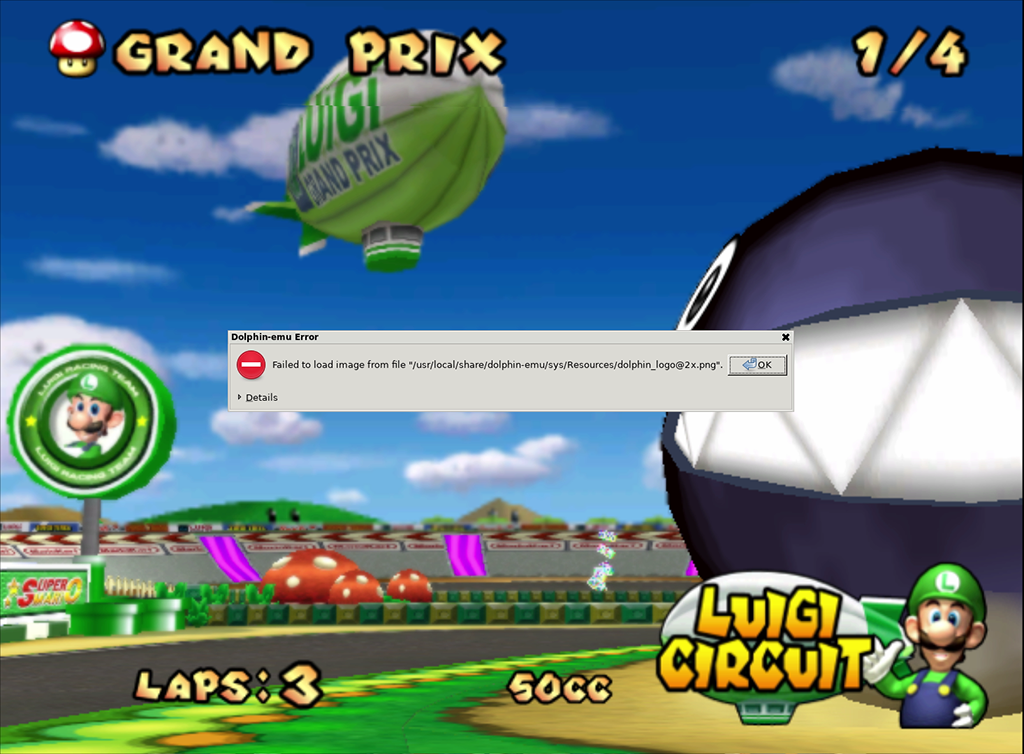
And the only way to get rid of that seems to have a keyboard connected, which I do not have connected all the time.So the game works without the blue tint.... I can now exit out of the game with the SELECT button... but now I get an error on the screen that requires a keyboard. Any way to fix that last issue?
-
@gvx64 Ok I created my own work around!
I created a 1 pixel by 1 pixel image and called it dolphin_logo@2x.png and put it in the folder:
/usr/local/share/dolphin-emu/sys/ResourcesThen I got an error saying it was looking for dolphin_logo.png
and then it was looking for: Dolphin.pngSo now I have three files in the folder:
/usr/local/share/dolphin-emu/sys/Resources
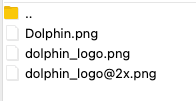
And now the game loads without any errors!
I realize this is a hack, but it works!
-
@TPR said in MKDD Tint Issue RPI5:
But here's the problem I'm having. When I run your build, I get no mouse pointer on the screen. So I can't select anything. When I run the normal version of dolphin, the mouse pointer works just fine. So any idea how I can fix that?
Any idea on how to fix this? Having to go in blind without a mouse pointer really makes it very difficult to do anything.
-
Here's another interesting issue...
When I put in my roms folder under settings:
/home/pi/RetroPie/roms/gcThese are the only two games that show up?
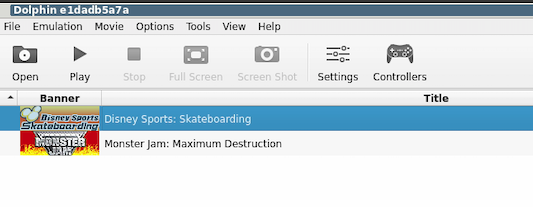
Even though my roms folder is fully populated.
EDIT: I see... those are the only two .ciso files I have where everything else is an .rvz file. How can I make the rest of the show up like they do in my other Dolphin emulator?
-
Trying to load Resident Evil 4 I get this error:
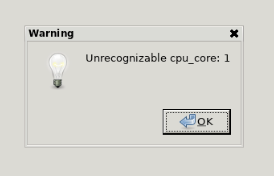
And then this one:
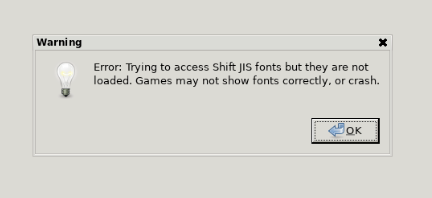
And then it just loads to a black screen. -
Crap, now I just loaded up Mario Kart and I'm also getting this same error:
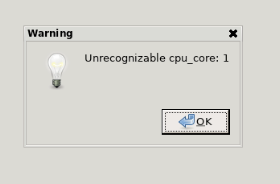
And the game is running slow as shit.So I'm afraid I might have accidentally checked or unchecked a box somewhere flying blind without a mouse pointer on screen. Any ideas? At this point I might have to start all over again...
-
Ok I have tried every possible option here:
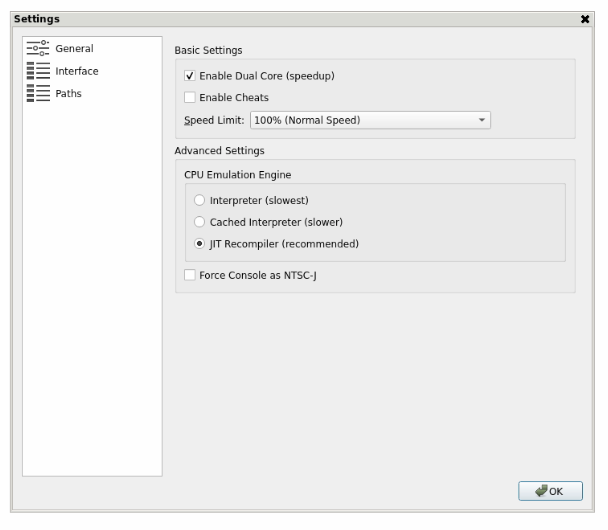
And I'm still getting the unrecognizable cpu_core:1 error.I think I'm at the point of giving up. I've been at this a few hours now and not being able to see where my mouse is pointing to is very frustrating and I think that is what is causing most of my problems.
I'm not sure I want to start over from square one again.
-
@gvx64 OKAY.... I went back to square one and here's what I've figured out and what works for me....
-
I installed everything based on your instructions above and that all worked great! Thank you!
-
In order to get rid of the "Failure to load image..." error I made the three 1 pixel images and put them in the folder: /usr/local/share/dolphin-emu/sys/Resources as I stated above.
-
My error I ran into with the unrecognizable cpu_core and the slowdown is that it seemed that I accidentally checked one of the CPU Emulations Engines under "Advanced Settings" when I was flying blind with the mouse. Leaving all three of those options unchecked seemed to work just fine:
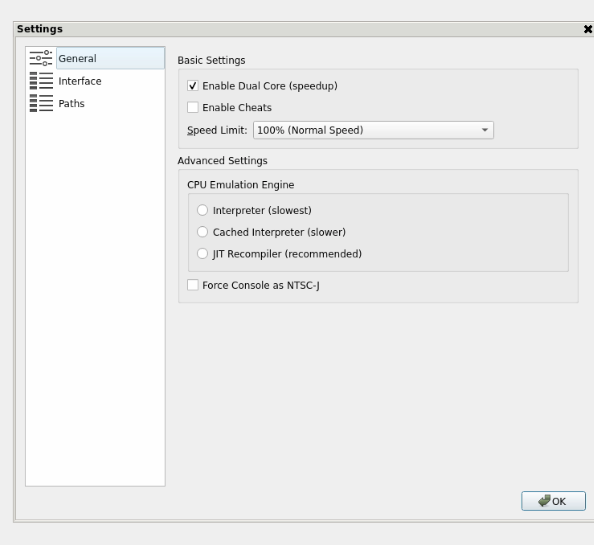
-
Upon loading Resident Evil 4 I ran across another error:
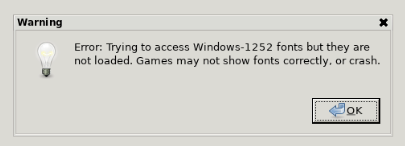
-
I was able to fix this by going back into the configuration screen and unchecking the "Use Panic Handlers" box:
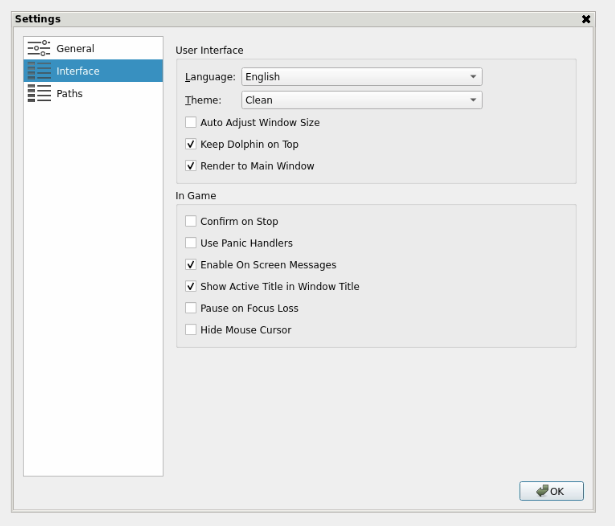
-
I can now confirm that Mario Kart, Resident Evil 4, and Mario Golf all load up just fine without any tint issues or errors that pop up on screen when they load. I also was able to configure SELECt as the exit hotkey on my controller:
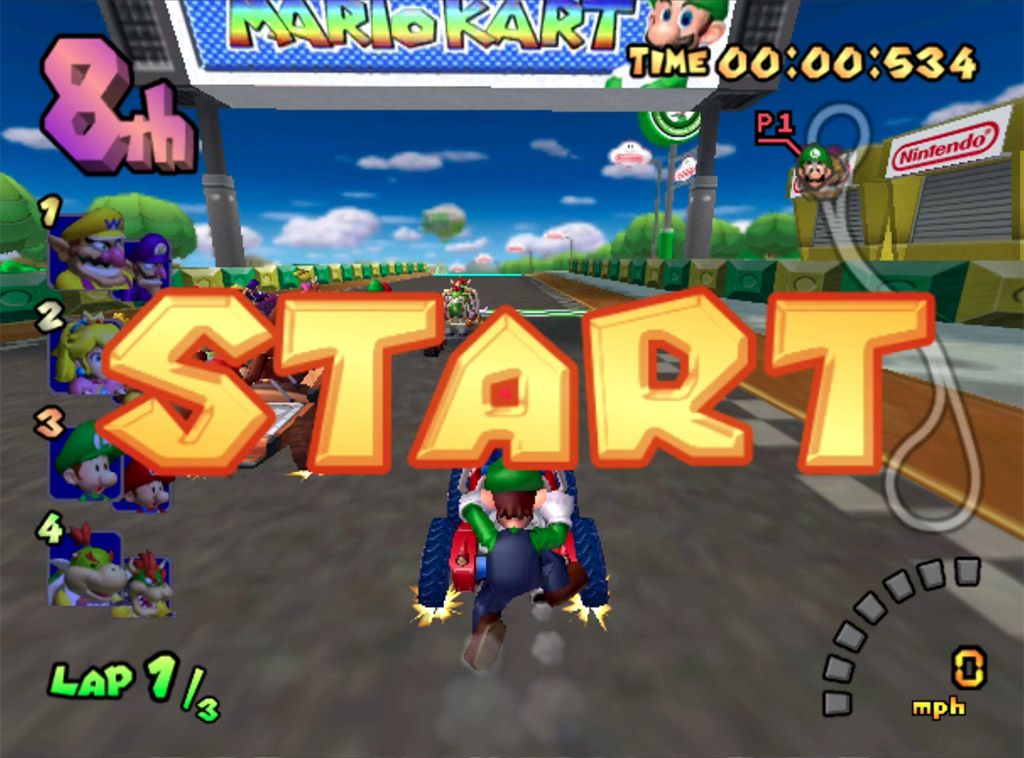


Three questions:
- Where is the config file for this version of dolphin kept?
- Is it possible to change the renderer to opengl? I would just like to compare how these games run in gl versus Vulkan.
- Can anything be done about the mouse pointer?
Thank you for putting all this together!
-
-
@TPR I am glad that you were able to get things working OK.
I am not sure why your mouse cursor is not showing up for you in the qt gui. On my build, I have to wiggle the mouse around a bit in order for it to show up but it usually appears after a couple of seconds of movement (no clicking, just back and forth movement). Have you tried moving your mouse around for a bit after it first loads?
Also, I only intended for you to use the dolphin-rpi-configure-hotkeys build to configure your hotkeys. For other configuration settings you can add the following new line to your /opt/retropie/configs/gc/emulators.cfg file:
dolphin-rpi-configure-main = "XINIT-WM:/opt/retropie/emulators/dolphin-rpi/bin/dolphin-emu -u /home/pi/DolphinConfig5.0/Please use this for any configurations you are making that are not hotkey-related. Hopefully, the mouse will work better in this gui screen for you, as well.
Note that you should be able to open .rvz files from emulationstation using your dolphin-rpi emulator core or opening them manually inside dolphin-rpi-configure-main. I didn't add any rvz support to the qt interface mainly because I only intended for it to be used to configure hotkeys.
I agree with your approach to disable panic handlers when using the gui version of dolphin. That missing .png image error and the font loading error are nuisance errors and they disappear when you disable panic handlers. That core error could be problematic and you should have "Jit Recomplier" set in the advanced settings but if it is not giving you a problem now maybe it is best to just leave it alone. If you need to make anymore changes to these types of settings please use the dolphin-rpi-configure-main core for this (not the hotkey one).
Just to answer your last two questions:
- /home/pi/DolphinConfig5.0/Config/Dolphin.ini is your main configuration file. There is a file in there called GFX.ini that has additional graphics settings and there is GCPadNew.ini for your gamepad settings.
- You can try OpenGL (GLES 3.1) but I am pretty sure that it will run very slowly (let me know if that is not the case). My experience is that it is best to stick with Vulkan on this particular build if you are using a Pi5.
Can you please let me know if you are able to see your mouse in the qt interface screen after moving it around?
-
@gvx64 said in MKDD Tint Issue RPI5:
@TPR I am glad that you were able to get things working OK.
I am not sure why your mouse cursor is not showing up for you in the qt gui. On my build, I have to wiggle the mouse around a bit in order for it to show up but it usually appears after a couple of seconds of movement (no clicking, just back and forth movement). Have you tried moving your mouse around for a bit after it first loads?
Yes and I can see the pointer pop up for a fraction of a second sometimes but then goes away again.
Also, I only intended for you to use the dolphin-rpi-configure-hotkeys build to configure your hotkeys. For other configuration settings you can add the following new line to your /opt/retropie/configs/gc/emulators.cfg file:
dolphin-rpi-configure-main = "XINIT-WM:/opt/retropie/emulators/dolphin-rpi/bin/dolphin-emu -u /home/pi/DolphinConfig5.0/Same issue with the mouse pointer here
Just to answer your last two questions:
- /home/pi/DolphinConfig5.0/Config/Dolphin.ini is your main configuration file. There is a file in there called GFX.ini that has additional graphics settings and there is GCPadNew.ini for your gamepad settings.
Thank you. This is useful.
- You can try OpenGL (GLES 3.1) but I am pretty sure that it will run very slowly (let me know if that is not the case). My experience is that it is best to stick with Vulkan on this particular build if you are using a Pi5.
You are correct. OpenGL caused lots of issues.
-
@TPR said in MKDD Tint Issue RPI5:
Yes and I can see the pointer pop up for a fraction of a second sometimes but then goes away again.
OK, can you please try launching your configure hotkeys interface using the following command from the bash terminal instead:
sudo xinit /opt/retropie/emulators/dolphin-rpi/bin/dolphin-emu-qt2 -u /home/pi/DolphinConfig5.0/All I am trying to do is to get you access to this interface so you can setup your hotkeys and then exit. Again, please try moving your mouse around when it first loads. You don't need to be able to launch games or do anything else from inside this interface.
Please let me know if this works better.
Contributions to the project are always appreciated, so if you would like to support us with a donation you can do so here.
Hosting provided by Mythic-Beasts. See the Hosting Information page for more information.