How to center image of retroarch with PI outputing 240p rgb via hat board/gert 666 to pvm?
-
Thanks maxriptide, I will try your timings out sometime this week and let you know how it gos. I'm also going to try my other pvm (20m2mdu). its easy to adjust centering on the 20m2mdu...but the image isn't as sharp. By the way how do you think the image quality compares to original hardware?
-
@rig I compared the image from megadrive and pc engine emulators to the real consoles, they are identical
-
Wow! Identical. Good to know. Imo the nes emulation on the rpi did not look as sharp as my rgb modded nes. But that could be due to the super cheapo scart cable I'm using with the rpi.
So i tried your hdmi timings. The effect was not unlike pushing the overscan button on a pvm. The image got bigger. However the lateral shift problem remains. I tried out my genesis on the same pvm and it's image is dead center. Then i moved the rpi over to my other pvm (20m2mdu). This reproduced the lateral shift. I adjusted the image with the pvm service menu and now the image is centeted. This is working for now but i would like to be able to shift the image via the rpi. Its got to be possible -
Not sure which model of PVM you have, but mine has a rear knob to center RGB signal if it's off center. (this knob only works for RGB input, won't work if you're using svideo or composite).
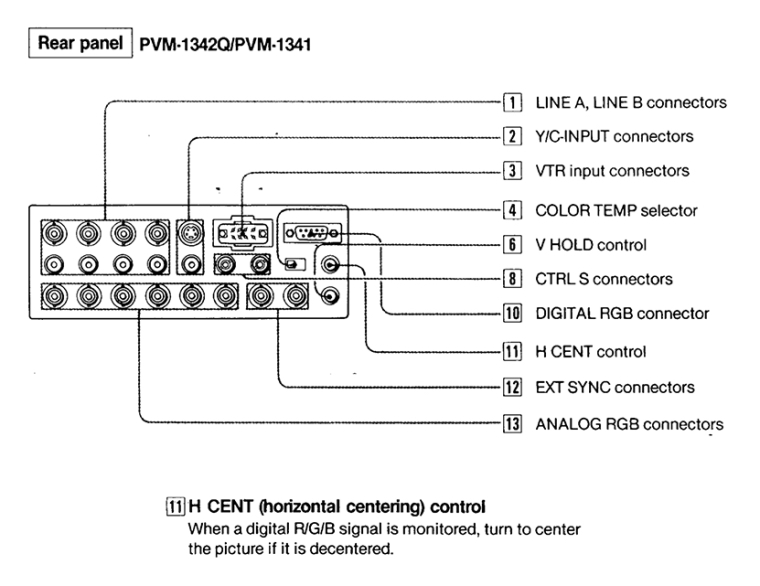
-
@Capeman its a pvm 2030. I totally forgot but it does have a "h cent" nob on the back. I don't think it works with rgb but i will try it and get back to you. Thanks!
-
@Capeman yeah. I tried the dial but it does nothing. The dial says "h cent (digital rgb)". I think "digital" is the important word here. We are using analog... Not sure what digital rgb is. Thanks anyway! Worth a try!
-
OOOOH!!!! you're right, i didnt even read the word "digital" in that description. That's for the TTL video port, thats the kind of digital signal output by old amiga and commodore computers.
-
Hey there,
I'm experiencing exactly the same issue, the only difference being that I'm using the pi2scart from arcadeforge (http://arcadeforge.net/PiJamma/PI2SCART::264.html).
My PVM is a 20M2MDE and, like you, I have my geometry settings perfectly balanced for all my original hardware - no two consoles are identical in their RGB screen position, but they are close enough that I can find a happy balance. However, with the Pi outputting 240p the image is WAY off centre.
My timings (as recommended by arcadeforge): -
hdmi_timings=320 1 16 30 34 240 1 2 3 22 0 0 0 60 0 6400000 1
This produces an image that is too far to the left and too low, cutting off the left and bottom of the screen and resulting in a black border on the right and top of the image.
I also tried the timings suggested by maxriptide. Interestingly this had the opposite effect on the vertical axis - resulting in the image being too high. However, it was even further to the left!
This obviously suggests that with the correct timings we could produce an image that was in the correct position. Unfortunately, I have zero understanding of how to calculate the appropriate timing values and I'm afraid that by randomly experimenting I could send a signal to my PVM that could damage it.
Hopefully somebody with superior knowledge can help us figure this out!
-
@Molhoy hey buddy. I got some info for you. I was able to center my image perfect on the 20mumdu by adjusting the geometry on the pvm. After using it for a while my pvm started having problems. The image would flicker (it looked kind of like someone was hitting overscan on and off continuously). I then adjusted the pvm geometry back to how it was and the flicker went away. I don't know if adjusting the geometry did this or if I have another problem but I am not going to chance it. I have heard that if you adjust your geometry too far it can damage your monitor.
I was able to move the image in the retropie settings so that the image is not cut off on the LT however I was not able to get rid of the black bar on the RT. I did this by adjusting the settings in the config folder of the sd card. If you delete the # in front of the comands in this folder it enables that comand line. There are a couple comand lines you can mess with. One says something like"move overscan to the LT" or "move overscan to the RT" if you input a positive value i,e 10 on the RT line it will move the image so it is not cut off, theoretically you can enter a value for the LT like -10 and it should get rid of the black border on the LT but I couldn't get this to work. Another command line says "disable overscan=1" or something like that, you can mess around with this and it might help, you could set it too disable overscan=0 or =1...
good luck! Let me know if you figure anything out :) -
@rig
Rig, is this the setting in the /boot/config.txt you're messing with?# uncomment the following to adjust overscan. Use positive numbers if console # goes off screen, and negative if there is too much border #overscan_left=16 #overscan_right=16 #overscan_top=16 #overscan_bottom=16I'm also running the PI2SCART, which should be REALLY similar to the VGA adapter (both output an RGB signal in essence). I likewise have my PVM monitor setup perfectly for my real console NES, SNES, Genesis, and PS1 systems - and don't want to mess up those settings.
I've tried like 2 or 3 of Maxriptide's settings, the ArcadeForge settings, maybe 10 different settings I've found online, and tried tweaking my own numbers as well, and they either brick my display, or my picture is still way too large, and/or off centered. I never thought to mess with the overscan settings as everybody seems to be focused on the hdmi_timings line of code.
All I really want to do it contract the screen around 10 pixels per side. I wonder if you can use negative numbers for the overscan? - since if I turn overscan on (by uncommenting/removing the # symbol) I think that would enlarge the picture by 16 pixels per side. I have to check what I have for disable_overscan as well (It's usually
disable_overscan=1because with that off the picture is too small...but that's kinda what I want on my PVM monitor now so I might add the # symbol back). -
@Dochartaigh you can use negative numbers in the overscan. It shrinks the picture. Put the # back on the disable overscan and manually adjust. The disable overscan can be a part of your problem.
-
I have tried to modify the overscan settings a couple of months ago, I found it useless since the video output is sort of resized and its sharpness is lost...
-
@Dochartaigh yeah, thats the part I messed with. I was able to change the image so it didn't cut off on the lt side. I think my setting is "overscan_left=4", or something around that. Don't let the "16" confuse you. the default is zero. Work from there. Supposedly you can add negative values i.e. -4, to get rid of the black border but I found that this didn't do anything for me....The black border on the RT of my display is pretty small so I have learned to just live with it. On some mame games the black border is not there i.e. Willow.
Maxriptide mentioned that you can lose some sharpness by messing with these settings but I haven't noticed this.
When I messed with the "disable_overscan=1 " it didn't do anything.
-
@Dochartaigh I reread your post. If your image is cutoff on the lt and cutoff on the bottom try using
uncomment the following to adjust overscan. Use positive numbers if console
goes off screen, and negative if there is too much border
overscan_left=7
#overscan_right=16
#overscan_top=16
overscan_bottom=7(notice that I only removed the "#" on the "left" and "bottom" (since this is where your issue is) if you end up with a black border after this adjustment use a smaller number i.e. 4, if you still have some image cutoff use a bigger number i.e. 12
-
@edmaul69 said in How to center image of retroarch with PI outputing 240p rgb via hat board/gert 666 to pvm?:
@Dochartaigh you can use negative numbers in the overscan. It shrinks the picture. Put the # back on the disable overscan and manually adjust. The disable overscan can be a part of your problem.
Now that I think about this I think (not positive) on this first round of tests I left EVERYTHING in the boot/config.txt in default format (which I normally ALWAYS change the overscan for my LCD TV's). And only added the timing and code ArcadeForge said to use for the PI2SCART (which is where I need to mess with other settings to shrink the screen)...so I think my only option left is the overscan to shrink this image so it fits the screen properly.
@maxriptide said in How to center image of retroarch with PI outputing 240p rgb via hat board/gert 666 to pvm?:
I have tried to modify the overscan settings a couple of months ago, I found it useless since the video output is sort of resized and its sharpness is lost...
What else would you recommend I try? I've tried all your hdmi_timings I found on this forum, and about 10-12 others I found scattered across the internet, and tried slightly tweaking many of those by a couple digits. Whenever the screen looks good it's cutting off a ton of the picture (and again, tried this on multiple PVM and BVM monitors so it's definitely the computers' settings since everything is near perfect on my RGB SNES, Genesis, and PS1 hooked up via BNC/RGB+sync wires).
@rig said in How to center image of retroarch with PI outputing 240p rgb via hat board/gert 666 to pvm?:
(notice that I only removed the "#" on the "left" and "bottom" (since this is where your issue is) if you end up with a black border after this adjustment use a smaller number i.e. 4, if you still have some image cutoff use a bigger number i.e. 12
My pictures is actually cut off on ALL sides - like the entire image is 10% too big and just needs to be shrunk...so I'll have to change all those numbers to decrease the size it looks like.
-
@Dochartaigh yeah if its cut off on all sides I would try a value of 10 on all values"top" "bottom"" LT" "RT"
-
@rig Thanks for the feedback and your experiences with the overscan function. Also interesting to hear feedback from others too.
I have since tried it on my set up and used the following values: -
overscan_left=20
overscan_right=-20
overscan_top=-10
overscan_bottom=10Bizarrely, the changes had exactly the desired effect... but only on the initial screen when the 3 x raspberry logos are shown, then on the initial Retropie screen with the Retropie logo, and then only on the game launch screen (the one that says which emulator is loading and gives the screen prompt to press a button to change the config for the game that's being loaded).
In all other situations - i.e. in the Retropie menus and, crucially, in game, the screen position defaults to the same as before I altered the overscan values.
What on earth is going on there?!
On a more positive note, doing the above seemed to have no negative effect on the image quality - i.e. it did not scale the image, only reposition it (albeit only in the limited situations above). I assume this is because I entered same value + and - figures for the left/right and up/down values - i.e. +20 left, -20 right. I haven't tried it, but I assume that if you alter one value but don't compensate on the opposite side, it will scale the image and produce unwanted artifacts.
In any event, I'm deeply puzzled as to why the overscan settings only work on the boot screens.
Colour me confused!
-
@Molhoy
tryoverscan_scale = 1in addition to those settings. -
@dankcushions Thanks for the suggestion.
The good news is that this now means that my overscan values work on everything including all menus and games.
The bad news is that this is producing scaling artifacts, despite my entering the same value + and - figures for the left/right and up/down parameters as described above. I guess this is what maxriptide was experiencing.
The problem seems to stem from the fact that negative values have no effect, as described by rig.
To be clear, I tried this with disable_overscan both on and off, with apparently no difference between the two.
This reaffirms my belief that it's the timings that are at fault.
As a matter of interest, I've also tried it on my Sony consumer CRT (model KV-21LS30U) and the picture is centered in a very similar fashion to my Megadrive, which is obviously very different to the experience I'm having with my PVM. I can't imagine why this would be, but just thought I'd mention it.
Back to the drawing board!
-
@Molhoy have you tried my timings? there are a couple different ones you can choose from. They are listed at the beginning of this topic. Maybe we can try other people's timings until we find one that works
Contributions to the project are always appreciated, so if you would like to support us with a donation you can do so here.
Hosting provided by Mythic-Beasts. See the Hosting Information page for more information.