shell scripting topic
-
I've created this little script to format all
theme.xmlfrom a given EmulationStation theme with 4 spaces. It's really unnecessary, but I'm that kind of person :PHere it goes:
#!/usr/bin/env bash THEME="pixel" for folder in "/etc/emulationstation/themes/$THEME/"*; do if [[ -d "$folder" ]]; then if [[ -f "$folder/theme.xml" ]]; then cp "$folder/theme.xml" "$folder/theme-backup.xml" xmlstarlet fo -s 4 "$folder/theme.xml" > "$folder/theme-indent.xml" sed -i '/\?xml/d' "$folder/theme-indent.xml" cp "$folder/theme-indent.xml" "$folder/theme.xml" rm "$folder/theme-indent.xml" "$folder/theme-backup.xml" fi fi done -
When you have a dialog inside a dialog inside a dialog (and so on...), can the "Cancel" button act as a "Back" button? I know the label can be changed, but when you click it it goes back to the first dialog :(
-
@hiulit there's no "dialog inside a dialog". You execute a dialog and when you choose the "OK" or "Cancel" button the dialog finishes.
What causes that impression of a "dialog inside a dialog" is usually a dialog being called one right after another, each one inside its own while loop structure.
The example I have to show is one of my codes that I am least proud of when it comes to well-written code, but well, let's try...
Check the rpie-art code here: https://github.com/meleu/rpie-art/blob/master/rpie-art.sh
This while loop in
main_menu()contains the first dialog. Depending on the option, the script calls another function which has another dialog. Let's follow theuninstall_art_menu()flow.When the user choose X on the
main_menu(), the script calls theuninstall_art_menu()function which has another dialog where you can:- Choose Cancel: the logic flow returns to
main_menu()and that loop calls themain_menu()'s dialog again. - Choose a valid option. Which calls another function which has another dialog and the chain-of-dialogs goes on...
Eh... I'm not sure if I explained well. 😅
Read, check the code and reread. If you still don't understand feel free to ask. ;-)
- Choose Cancel: the logic flow returns to
-
@meleu Thanks! That's what I thought. I'll create some functions then, as you did ;)
-
Hi there!
Can somebody help me figure this out?I have an argument passed to a shell script
fun-facts-splashscreens.sh --create-fun-factthat can have:- no options
- 1 option [system]
- 2 options [system rom]
How can I write a help message?
--create -fun-fact [] [system] [system rom]?Thanks!
-
@hiulit Add a -h option and display the help when this option is passed to the script.
-
@mitu I'm sorry, I didn't explain myself clearly enough.
I already have a
-hoption that shows all the options available. What I meant is, how should I tell the user that the option--create-fun-factcan have:- no options
- 1 option [system]
- 2 options [system rom]
That's what I've come up with:
--create-fun-fact [] [system] [system rom]
Is that correct?Did I explain myself better this time? :P
-
@hiulit said in shell scripting topic:
--create-fun-fact [] [system] [system rom]
Ah, ok. I think the correct syntax would be
--create-fun-fact [SYSTEM] [ROM]Usually an argument in brackets (
[arg]) means the argument is optional. -
@mitu I see! And if an argument is NOT optional? I have some of those around :P
-
@hiulit If it's not optional, just remove the brackets.
--create-fun-fact system [rom] -
@hiulit can you explain the use case and provide some examples?
I'm sure we can find ways to make an option have zero, one or two options, but from a user point of view I think it's a bit confusing.
EDIT:
I can't see what would be the use for--create-fun-fact system rom, but if it's intended to be used on RetroPie, you can detect the system by looking the directory where the rom is located. -
@meleu I'll try to explain myself even better than the last time :P Here we go!
This all comes from the
fun-facts-splashscreens-runcommand-onend.shthat has these lines:SYSTEM="$1" ROM_PATH="$3" sudo "$SCRIPT_DIR/fun-facts-splashscreens.sh" --create-fun-fact "$SYSTEM" "ROM_PATH"This is what creates the launching images when stoping the game. This is something the user doesn't need to care about. But then I already had
--create-fun-factin the help message so I wanted to let the user use it, like this:--create-fun-factwith no options passed creates a boot splashscreen.--create-fun-fact [SYSTEM](SYSTEM can beallor any RetroPie system) creates launching images for all the systems, or the given system with the system's logo (and console if it exists).--create-fun-fact [SYSTEM] [ROM](ROM can be an absolute path or just the ROM's name + ext, and then it takes the given system to look for the path) creates a launching image for the game.
Examples:
--create-fun-fact--create-fun-factall--create-fun-factmegadrive--create-fun-factmegadrive "/home/RetroPie/megadrive/Sonic the Hedgehog.zip"--create-fun-factmegadrive "Sonic the Hedgehog.zip"
I can see that from the user's perspective it could be a little confusing... Maybe it's better to split
--create-fun-factinto two separate functions--create-fun-fact-boot-splashscreenand--create-fun-fact-launching-images.Maybe I should remove this option from the help message? Just have it for myself to test?
That's something that can be done via the GUI, btw: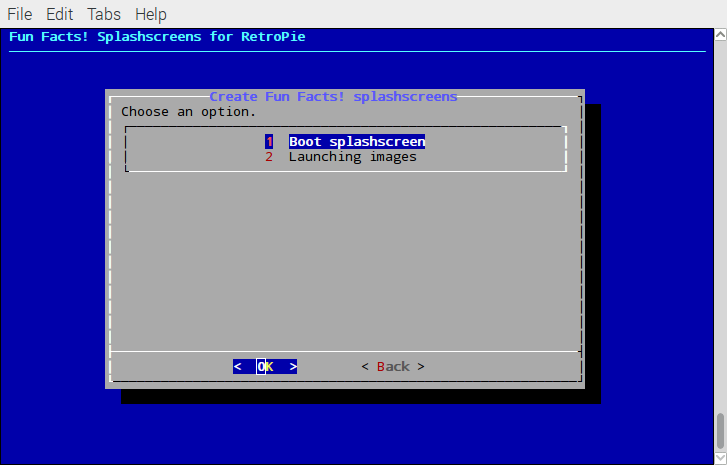
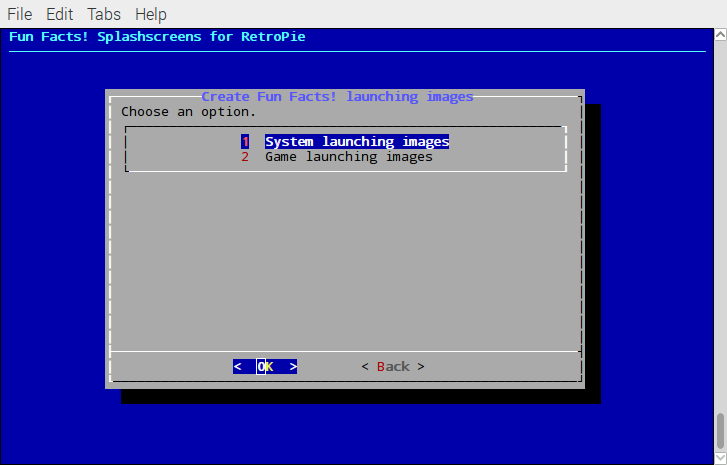
-
@hiulit You wouldn't want to create a launching image for Sonic using a NES splashscreen, would you? Well, my suggestion below does not have this kind of flexibility, but here it go:
help message
--create-fun-fact [system|path/to/a/ROM] no arguments = create boot splashscreen system = create a launching image for system ROM = create a launching image for a ROMIf you wanna use this approach, please write a better help message for this option! ;)
code
#!/bin/bash user="$SUDO_USER" [[ -z "$user" ]] && user="$(id -un)" home="$(eval echo ~$user)" readonly RP_DIR="$home/RetroPie" readonly RP_ROMS_DIR="$RP_DIR/roms" readonly RP_CONFIG_DIR="/opt/retropie/configs" function get_options() { case "$1" in #H --create-fun-fact [system|path/to/a/ROM] no arguments = create boot splashscreen #H system = create a launching image for system #H ROM = create a launching image for a ROM --create-fun-fact) if [[ -z "$2" ]]; then # NOTE: for this usecase the --create-fun-fact MUST be the # last parameter used in the command line. echo "Let's create a boot splashscreen with a fun fact!" elif [[ -f "$2" ]]; then # NOTE: if it's a regular file, let's check if it's a ROM and # create a splashscreen for this game. local rom_full_path="$(realpath "$2")" if [[ "$rom_full_path" != "$RP_ROMS_DIR"* ]]; then echo "ERROR: \"$2\" is not on a valid ROM directory" >&2 exit 1 fi # Reference for the tricks used to get the system's name below: # http://www.tldp.org/LDP/abs/html/parameter-substitution.html#PSOREX2 system="${rom_full_path#$RP_ROMS_DIR/}" system="${system%/*}" echo "Let's create a launching image for \"$2\" using the ${system}'s one!" elif [[ -d "$RP_CONFIG_DIR/$2" ]]; then echo "Let's create a launching image for \"$2\" system!" else echo "ERROR: \"$2\": invalid argument." >&2 exit 1 fi ;; #H --help Print the help message and exit. --help|-h) sed '/^#H /!d; s/^#H //' "$0" echo exit 0 ;; esac } get_options "$@"testing
$ ./cff.sh --create-fun-fact Let's create a boot splashscreen with a fun fact! $ ./cff.sh --create-fun-fact abcd ERROR: "abcd": invalid argument. $ ./cff.sh --create-fun-fact nes Let's create a launching image for "nes" system! $ ./cff.sh --create-fun-fact ~/RetroPie/roms/nes ERROR: "/home/meleu/RetroPie/roms/nes": invalid argument. $ ./cff.sh --create-fun-fact ~/RetroPie/roms/nes/Contra\ \(USA\).zip Let's create a launching image for "/home/meleu/RetroPie/roms/nes/Contra (USA).zip" using the nes's one! -
@meleu Thanks for your reply! And no, I wouldn't want that
launching image for Sonic using a NES splashscreen
But my script prevents from doing that.I'll try to paste every piece of code that I have, because it's very similar to what you have:
-cff|--create-fun-fact) is_fun_facts_empty if [[ -z "$2" ]]; then create_fun_fact else shift create_fun_fact "$@" shift fi ;;If no arguments are passed called
create_fun_factwithout arguments, if there are any arguments, pass them all.function create_fun_fact() { if [[ -z "$1" ]]; then create_fun_fact_boot else create_fun_fact_launching "$@" fi }There's more things going one here, but it basically calls one function or another depending on if there are arguments.
create_fun_fact_bootis self explanatory.
create_funfact_launchingtakes all the arguments and then:function create_fun_fact_launching() { local system="$1" local rom_path="$2" if [[ "$system" == "all" ]]; then // Loop all systems and call create_fun_fact_launching "$system" else if [[ -n "$rom_path" ]]; then // Check if $system it's the same in "rom_path" if true // Create launching image for the game else // Create launching image for the system else // Create launching image for the system fi fi }More or less that what I do. I think it's similar of what you wrote.
But then again, I think maybe it's better to to have 2 separate options:
--create-fun-facts-boot-splashscreen(doesn't accept any argument)--create-fun-facts-launching-images(accepts system and rom)
EDIT:
You can take a look for youself https://github.com/hiulit/RetroPie-Fun-Facts-Splashscreens/blob/new-gui-menu/fun-facts-splashscreens.sh ;) -
I've just found this and decided to share here:
The goal of this book is to document known and unknown methods of doing various tasks using only built-in
bashfeatures. Using the snippets from this bible can help remove unneeded dependencies from scripts and in most cases make them faster. -
@meleu Wow this is really helpfull ;) Cool snippets for bash coders. Thank you so much.
For ex:
Reverse array I didfor ((z=${#array[*]}-1; z>-1; z--)); do echo "${array[z]}" doneReverse array with the bash-bible
## Reverse an array # ```sh reverse_array() { # Usage: reverse_array "array" shopt -s extdebug f()(printf '%s\n' "${BASH_ARGV[@]}"); f "$@" shopt -u extdebug } # ```Up to now my version seems a bit less complex. Maybe it's due my limited coding skills. I'm still learning ....
-
@meleu I think that's just a note to me ... BashPitfalls
function1(){ local status=$(false) echo $? }Will return 0 which is obviously wrong
So the return code 0 just indicates the correct setting of a local setted value, which was correctly done ;)So to get out of this make following
function1(){ local status status=$(false) echo $? }This will put out correct value for "error" 1
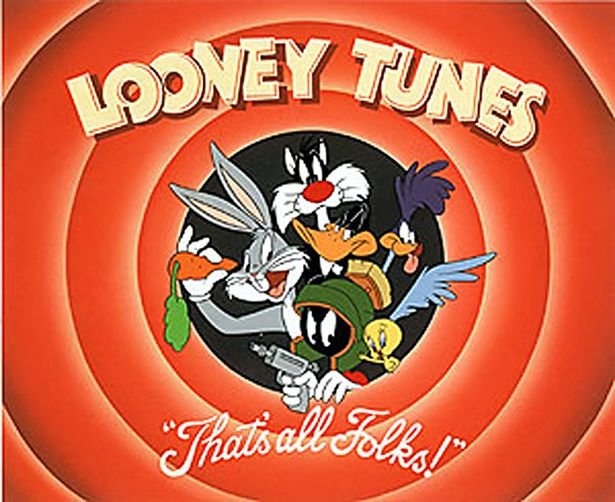
-
@cyperghost yeah, that's a thing to be careful. I learned it while reading the RetroPie's Shell Style Guide: https://retropie.org.uk/docs/Shell-Style-Guide/#use-local-variables
-
I would like to share a little trick I learned today and also ask for some help...
First the short story
I was needing to check if the current hour is after 18h, then I tried this:
hour=$(date +%H) if [[ $hour -gt 18 ]]; then echo "do something..." fiAnd then I got this error (please, forgive the non-english):
-bash: [[: 08: valor muito grande para esta base de numeração (token de erro é "08")As you can see, the problem is that
date +%Hreturns08, and when I try to compare it, bash doesn't see08as a decimal number.The solution is obviously getting rid of that leading zero. I decided that using
sedwould be overkill for such a simple task, then I've found a pure bash solution using a feature of$(( )).hour=$(date +%H) hour=$(( 10#$hour )) # could also be an oneliner: $(( 10#$(date +%H) )) if [[ $hour -gt 18 ]]; then echo "do something..." fiAnd now my script is working perfectly!
Now the help I mentioned earlier on the beginning of this post...
On that stackoverflow answer I see this:
The
$(( ))sets up an arithmetic context and the10#converts the number from base 10 to base 10 causing any leading zeros to be dropped.Alright, but I like to see stuff on the official documentation in a hope to learn more tricks. The
$(( ))is a bash builtin feature, but in the official documentation there's no mention to the10#operand.Any thoughts on where to get info about it?
-
@meleu That I can answer !
Actually it's in the very doc you mention :
https://www.gnu.org/software/bash/manual/bash.html#Shell-ArithmeticConstants with a leading 0 are interpreted as octal numbers. A leading ‘0x’ or ‘0X’ denotes hexadecimal. Otherwise, numbers take the form [base#]n, where the optional base is a decimal number between 2 and 64 representing the arithmetic base, and n is a number in that base. If base# is omitted, then base 10 is used. When specifying n, the digits greater than 9 are represented by the lowercase letters, the uppercase letters, ‘@’, and ‘_’, in that order. If base is less than or equal to 36, lowercase and uppercase letters may be used interchangeably to represent numbers between 10 and 35.
Contributions to the project are always appreciated, so if you would like to support us with a donation you can do so here.
Hosting provided by Mythic-Beasts. See the Hosting Information page for more information.