How to install Pico-8 on a Raspberry Pi 3 or 4 for dummies (2021 version)
-
Credit to the original tutorial author here:
https://retropie.org.uk/forum/topic/24127/how-to-install-the-pico-8-on-retropie-for-dum-dums
The Pico-8 is brilliant and works well on both Pi 3 and Pi 4, although a lot of people (including me) seem to have had trouble with the latter. This updated version should work for both.
Things you will need: a Pi with a keyboard connected to it (games support controllers in play but I don't know of any way to quit out without a keyboard), and $15.
1. BUY PICO-8
Get it from here: https://lexaloffle.com/games.php?page=updates
2. DOWNLOAD THE RASPBERRY PI VERSION
When you pay you'll get a link to a page (the one above, in fact) with loads of versions including the Pi one, but no sort of installation instructions whatsoever. Download the Pi version and you'll get a file that unzips to a folder called pico-8 with six files in it:
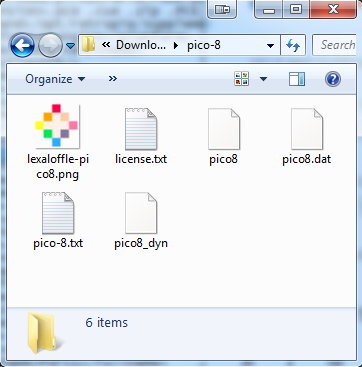
3. COPY IT TO YOUR PI
Copy the entire folder over to /home/pi (so that you now have /home/pi/pico-8 with the six files in it).
4. ADD PICO-8 TO EMULATION STATION
Add the following lines to your ES_SYSTEMS.CFG file, the easily-editable version of which should be located in /opt/retropie/configs/all/emulationstation:
<system> <name>pico8</name> <fullname>PICO-8</fullname> <path>/home/pi/pico-8</path> <extension>.sh .p8 .png .SH .P8 .PNG</extension> <command>/opt/retropie/supplementary/runcommand/runcommand.sh 0 "/home/pi/pico-8/pico8_dyn -run %ROM%"</command> <platform>pico8</platform> <theme>pico8</theme> </system>5. ADD SOME GAMES
Pico-8 "cartridges" come in .P8.PNG file format. You can download them from all sorts of places including the Lexaloffle BBS:
https://www.lexaloffle.com/bbs/?cat=7&carts_tab=1#mode=carts&sub=2
Stick a few into the /home/pi/pico8 folder.
Alternatively, you can replace the command line above with:
<command>/opt/retropie/supplementary/runcommand/runcommand.sh 0 "/home/pi/pico-8/pico8_dyn -splore"</command>That'll boot you straight from the LEXALOFFLE-PICO8.PNG cart in the EmulationStation menu to the Pico-8's internal games menu, which (assuming your Pi is connected to the internet) will let you load and play hundreds of games in various categories directly.
6. INSTALL WIRINGPI
Quit EmulationStation so you're looking at the Pi $ prompt. Type this:
sudo apt-get install wiringpi
It should install in a few seconds.
7. SET PERMISSIONS
If you try to run anything at this point you'll probably get a permissions error. So fix it first with this while you're still on the command prompt:
sudo chmod 777 ~/pico-8/pico8_dyn
8. REBOOT EMULATION STATION
Lastly, type this:
sudo shutdown -r now
And you should be good to go. Clicking on any game in the ES menu should now load it and run the game automatically. Press Ctrl-Q to quit back to the ES menu.
Have fun!
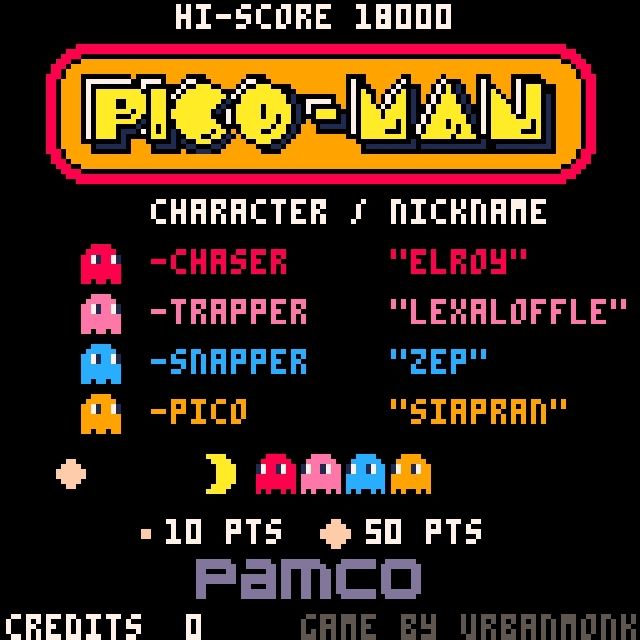
-
@jimmyfromthebay Thanks for this. Works great on my Pi 3.
-
I am working on a script that'll not only do the installation but will also make a nice little EmulationStation menu for ya automatically. https://github.com/BenMcLean/RetroPiePico8
It isn't ready yet but just FYI.
-
J JimmyFromTheBay referenced this topic on
-
<command>/opt/retropie/supplementary/runcommand/runcommand.sh 0 "/home/pi/pico-8/pico8_dyn -SPLORE"</command>Just a note, -SPLORE didn't work for me, it would load Pico-8 but not autoload Splore. I had to change -SPLORE to lowercase -splore. Now it works.
-
@gold64 Works for me in caps, but have edited anyway for extra safety, ta.
-
 M mitu referenced this topic on
M mitu referenced this topic on
-
For anyone running into this and having issues for... Not paying attention to details for whatever reason. (ADD in my case)
1: ES_SYSTEMS.CFG was not in the opt folder for me, but it is recommended to have it there anyway for alterations, so make a copy of it there.
sudo cp /etc/emulationstation/es_systems.cfg /opt/retropie/configs/all/emulationstation/es_systems.cfg2: the <pi> in the code above is the user name/folder. in my case, the folder is called "retropie" - maybe because it's a custom installation. I needed to change things as follows:
<system> <name>pico8</name> <fullname>PICO-8</fullname> <path>/home/retropie/pico-8</path> <extension>.sh .p8 .png .SH .P8 .PNG</extension> <command>/opt/retropie/supplementary/runcommand/runcommand.sh 0 "/home/retropie/pico-8/pico8_dyn -run %ROM%"</command> <platform>pico8</platform> <theme>pico8</theme> </system>I also was not able to install wiringpi, but the gamepad worked anyway. I wasn't able to exit it via gamepad yet, but I've been very away from retropie, so I might just be missing something. (also I was using a gamepad/mini keyboard combo, so it wasn't an issue yet.)
Contributions to the project are always appreciated, so if you would like to support us with a donation you can do so here.
Hosting provided by Mythic-Beasts. See the Hosting Information page for more information.