Please do not post a support request without first reading and following the advice in https://retropie.org.uk/forum/topic/3/read-this-first
NO SOUND - Raspberry Pi Zero 2W + Retroflag GPi Case
-
Hello, I am struggeling with the GPi Case (B-Ware) that I got.
- I Install the Retropie via Raspberry Pi Imager for the correct model.
- I install the patch for the Display from the official Retroflag Servers
- wpa_applicant.conf and ssh
- I start the GPi and everything runs good, except that I dont have any soundcard detected.
I always get this error:
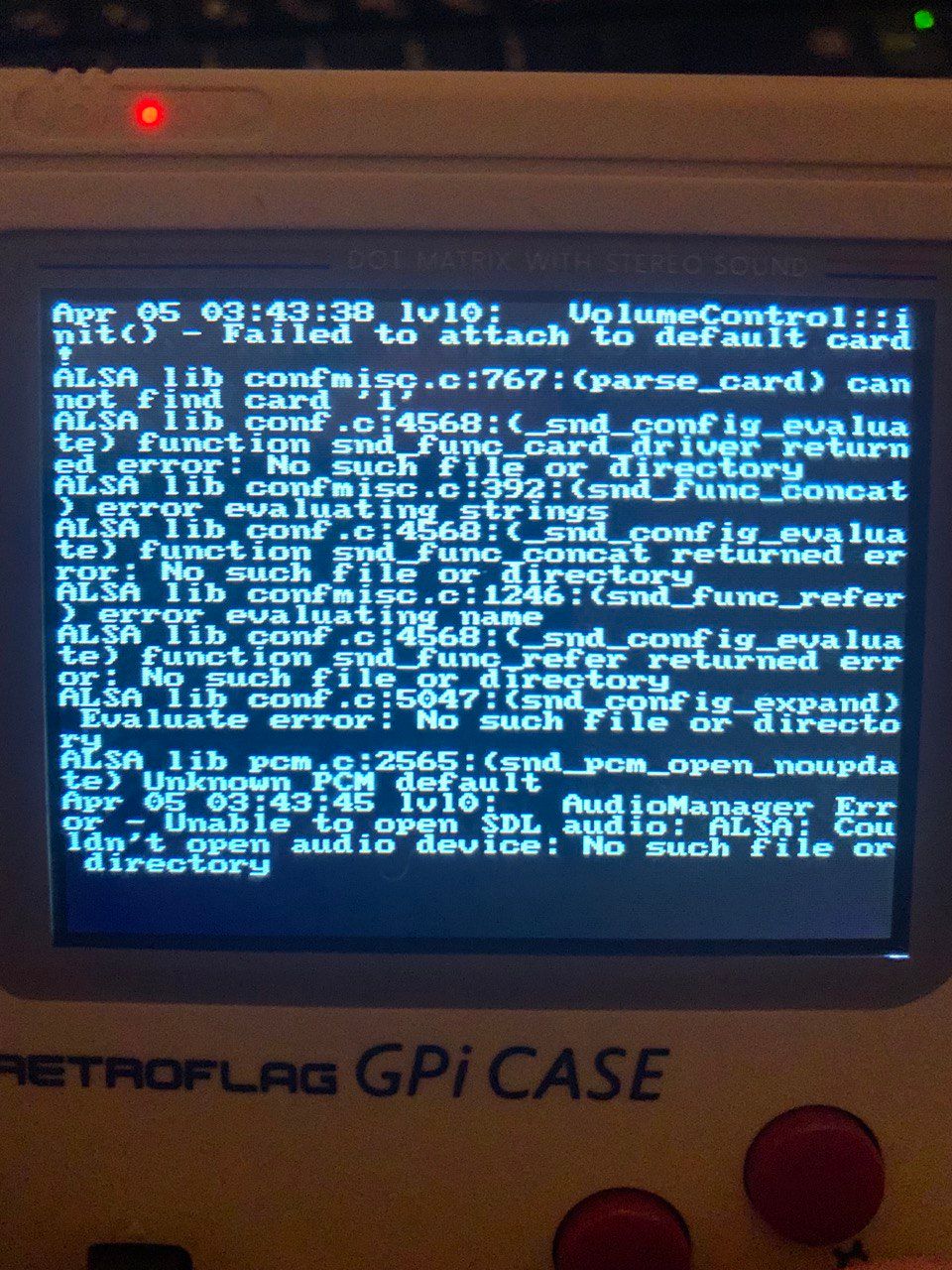
here is my config.txt
# For more options and information see # http://www.raspberrypi.org/documentation/configuration/config-txt.md # Some settings may impact device functionality. See link above for details # uncomment if you get no picture on HDMI for a default "safe" mode #hdmi_safe=1 # uncomment this if your display has a black border of unused pixels visible # and your display can output without overscan #disable_overscan=1 # uncomment the following to adjust overscan. Use positive numbers if console # goes off screen, and negative if there is too much border #overscan_left=16 #overscan_right=16 #overscan_top=16 #overscan_bottom=16 # uncomment to force a console size. By default it will be display's size minus # overscan. #framebuffer_width=1280 #framebuffer_height=720 # uncomment if hdmi display is not detected and composite is being output #hdmi_force_hotplug=1 # uncomment to force a specific HDMI mode (this will force VGA) #hdmi_group=1 #hdmi_mode=1 # uncomment to force a HDMI mode rather than DVI. This can make audio work in # DMT (computer monitor) modes #hdmi_drive=2 # uncomment to increase signal to HDMI, if you have interference, blanking, or # no display #config_hdmi_boost=4 # uncomment for composite PAL #sdtv_mode=2 #uncomment to overclock the arm. 700 MHz is the default. #arm_freq=800 # Uncomment some or all of these to enable the optional hardware interfaces #dtparam=i2c_arm=on #dtparam=i2s=on #dtparam=spi=on # Uncomment this to enable the lirc-rpi module #dtoverlay=lirc-rpi # Additional overlays and parameters are documented /boot/overlays/README # Enable audio (loads snd_bcm2835) dtparam=audio=on #config_hdmi_boost=0 # force hdmi while the tv can take time before sending the signal on the hdmi output #hdmi_force_hotplug=1 # uncomment for composite PAL #sdtv_mode=2 # uncomment for lirc-rpi #dtoverlay=lirc-rpi # if you plug your tv at the same time as your rpi and that the rpi switches from the hdmi or give a low resolution because tv had no enough time to initialize it boot_delay=3 # uncomment if you don't want the rainbow at startup disable_splash=1 # default CEC name cec_osd_name=recalbox # Overclock gpu_mem_256=128 gpu_mem_512=256 gpu_mem_1024=512 avoid_safe_mode=1 kernel=zImage #dtparam=audio=on display_rotate=1 dtoverlay=dpi24 overscan_left=0 overscan_right=0 overscan_top=0 overscan_bottom=0 framebuffer_width=320 framebuffer_height=240 enable_dpi_lcd=1 display_default_lcd=1 dpi_group=2 dpi_mode=87 dpi_output_format=0x6016 #hdmi_timings=320 0 28 18 28 480 0 2 2 4 0 0 0 60 0 32000000 6 hdmi_timings=240 1 38 10 20 320 1 20 4 4 0 0 0 60 0 6400000 1 dtoverlay=pwm-2chan,pin=18,func=2,pin2=19,func2=2 disable_pvt=1 disable_audio_dither=1 dtoverlay=pwm-audio-pi-zeroPlease help!
-
Try to use the configuration file posted in this topic.
-
I use this config file now and it works:
# For more options and information see # http://rpf.io/configtxt # Some settings may impact device functionality. See link above for details # uncomment if you get no picture on HDMI for a default "safe" mode #hdmi_safe=1 # uncomment this if your display has a black border of unused pixels visible # and your display can output without overscan #disable_overscan=1 # uncomment the following to adjust overscan. Use positive numbers if console # goes off screen, and negative if there is too much border #overscan_left=16 #overscan_right=16 #overscan_top=16 #overscan_bottom=16 # uncomment to force a console size. By default it will be display's size minus # overscan. #framebuffer_width=1280 #framebuffer_height=720 # uncomment if hdmi display is not detected and composite is being output #hdmi_force_hotplug=1 # uncomment to force a specific HDMI mode (this will force VGA) #hdmi_group=1 #hdmi_mode=1 # uncomment to force a HDMI mode rather than DVI. This can make audio work in # DMT (computer monitor) modes #hdmi_drive=2 # uncomment to increase signal to HDMI, if you have interference, blanking, or # no display #config_hdmi_boost=4 # uncomment for composite PAL #sdtv_mode=2 #uncomment to overclock the arm. 700 MHz is the default. #arm_freq=800 # Uncomment some or all of these to enable the optional hardware interfaces #dtparam=i2c_arm=on #dtparam=i2s=on #dtparam=spi=on # Uncomment this to enable infrared communication. #dtoverlay=gpio-ir,gpio_pin=17 #dtoverlay=gpio-ir-tx,gpio_pin=18 # Additional overlays and parameters are documented /boot/overlays/README # Enable audio (loads snd_bcm2835) dtparam=audio=on [pi4] # Enable DRM VC4 V3D driver on top of the dispmanx display stack dtoverlay=vc4-fkms-v3d max_framebuffers=2 [all] #dtoverlay=vc4-fkms-v3d gpu_mem_256=128 gpu_mem_512=256 gpu_mem_1024=256 overscan_scale=1 #Pi Zero 2 W GPi Config dtoverlay=audremap,pins_18_19,swap_lr display_rotate=1 dtoverlay=dpi24 overscan_left=0 overscan_right=0 overscan_top=0 overscan_bottom=0 framebuffer_width=320 framebuffer_height=240 enable_dpi_lcd=1 display_default_lcd=1 dpi_group=2 dpi_mode=87 dpi_output_format=0x6016 #hdmi_timings=320 0 28 18 28 480 0 2 2 4 0 0 0 60 0 32000000 6 hdmi_timings=240 1 38 10 20 320 1 20 4 4 0 0 0 60 0 6400000 1
Contributions to the project are always appreciated, so if you would like to support us with a donation you can do so here.
Hosting provided by Mythic-Beasts. See the Hosting Information page for more information.