A tutorial to getting the most out of the Intellivision with Jzintv
-
@mediamogul it is nice to see the love. Its the last retro console i ever bought (except my ps1 that i never tested and stuck a pi in) and had never played it before 2011. But i fell in love with it and my first pi was built into an intellivision flashback.
-
I just recently installed Retropie on a Raspberry Pi3. I also purchased the Ultimate PC Interface for using Flashback controllers. How do I get the controller configured in Retropie? When it first loads up, it detects the controller, but none of the buttons or the disc work. Please help!
-
@gamenut go to intellivision.us. There is a download for the ultimate intellivision or something like that. It has the files needed for raspberry pi. In it there is the hackfile.cfg which is the controls. You need to edit the emulators.cfg to look for it. If you look at the info above it should show info pointing to the hackfile.cfg and where you should put it. If you are using something other than a vision-daptor, ultimate pc interface or ultimate flashback interface you need to edit the controls to match what you are using. You shouldnt have to edit directions just the buttons.
Edit: i see you have a upci
-
I would like to share a couple tips to this tutorial to further improve the emulation experience with JZINTV. Edmaul69's tutorial was a great help to me in getting JZINTV to work. I currently have RetroPie installed on both a Raspberry Pi and a laptop running Ubuntu 18.04LTS.
I have my emulators.cfg file setup as Edmaul69 suggests with an entry for non ECS and ECS games. The flag for the ECS is "-s". For the "jzintvecs" entry he adds "-s1" which is enabling the ECS. The flag was omitted in the non-ECS entry. One side effect I was experiencing with this setting was being shown the Intellivision ECS splash screen on some non-ECS games such as B17 Bomber. To fix this I added the "-s0" flag to the "jzintv" entry disabling the ECS. After adding the flag B17 Bomber started properly.
The next tweak is for the hard core group. With a little Googling for the exec rom, most will find there are actually two available. One is the standard exec from the Mattel Intellivision. The other is the Sears variation. Using the "-e" flag you can specify the exact location of the exec rom image and overide looking in the BIOS folder for the exec. Usage is as follows without quotes "-e /home/pi/RetroPie/BIOS/exec.int". My emulators.cfg has 4 entries. Mattel, MattelECS, Sears, SearsECS. I shortened the name of the Sears bios to make it easy to type.
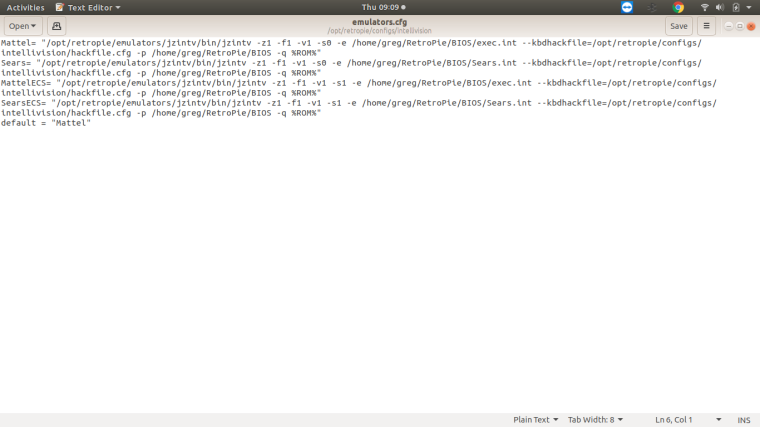
Hope this helps,
Greg McCartney
-
@gpmcty Thanks for contributing !
Can you add the contents of the file as text instead of image ? It would muuch easier for users to add your settings to their configuration. You can surround the text with code tags (```) so it's more readable. -
Thanks for letting me know how to do that.
Mattel= "/opt/retropie/emulators/jzintv/bin/jzintv -z1 -f1 -v1 -s0 -e /home/pi/RetroPie/BIOS/exec.int --kbdhackfile=/opt/retropie/configs/intellivision/hackfile.cfg -p /home/pi/RetroPie/BIOS -q %ROM%" Sears= "/opt/retropie/emulators/jzintv/bin/jzintv -z1 -f1 -v1 -s0 -e /home/pi/RetroPie/BIOS/Sears.int --kbdhackfile=/opt/retropie/configs/intellivision/hackfile.cfg -p /home/pi/RetroPie/BIOS -q %ROM%" MattelECS= "/opt/retropie/emulators/jzintv/bin/jzintv -z1 -f1 -v1 -s1 -e /home/pi/RetroPie/BIOS/exec.int --kbdhackfile=/opt/retropie/configs/intellivision/hackfile.cfg -p /home/pi/RetroPie/BIOS -q %ROM%" SearsECS= "/opt/retropie/emulators/jzintv/bin/jzintv -z1 -f1 -v1 -s1 -e /home/pi/RetroPie/BIOS/Sears.int --kbdhackfile=/opt/retropie/configs/intellivision/hackfile.cfg -p /home/pi/RetroPie/BIOS -q %ROM%" default = "Mattel"One other thing I forgot to mention. Some of the homebrew games like Ms. Pac-man did not work with the version of JZINTV that was installed by default. I don't know if that has been updated or not. I downloaded the latest version from JZINTV site and just swapped out the file in the /opt/retropie/emulators/intellivision/jzintv/bin file. Then changed the ownership to root and it seemed to work fine.
Greg McCartney
-
@gpmcty I edited your post slightly and made it look like one big file, without line breaks. Should be easier to copy/paste to a configuration file.
-
@gpmcty i could throw a monkey wrench in this and tell you there is also a tutorvision exec and at least two of the tutorvision games available. 😁😁 Also requires getting the emulators from the jzintv homepage as the ones available on Retropie are outdated.
-
@edmaul69 might as well keep going down this rabbit hole. LOL
-
Here we go
Tudorvision= "/opt/retropie/emulators/jzintv/bin/jzintv -z1 -f1 -v1 -s0 -e /home/pi/RetroPie/BIOS/wbexec.bin -g /home/pi/RetroPie/BIOS/wbgrom.bin --kbdhackfile=/opt/retropie/configs/intellivision/hackfile.cfg -p /home/pi/RetroPie/BIOS -q %ROM%" -
@gpmcty so did you find the wbexec wbgrom and the games?
-
@gpmcty i am going to send you even further down the rabbit hole. a guy on atariage made an rca studio 2 emulator for the intellivision. each "studiovision" game has the emulator built into it. to play the games in full screen use this. edit how you like. if you remove the -G2 flag it wont be full screen and will have instruction overlay. and this is unnecessary for that
studio2 = "/opt/retropie/emulators/jzintv2/bin/jzintv -v1 -G2 --kbdhackfile=/opt/retropie/configs/intellivision/hackfile.cfg -f1 -q -p /home/pi/RetroPie/BIOS %ROM%" -
@gpmcty also, in emulators.cfg rename the default emulator from “jzintv =“ and “default = jzintv” to jzintv2 and repoint everything from
/opt/retropie/emulators/jzintv/folder to
/opt/retropie/emulators/jzintv2/Then rename the folder
/opt/retropie/emulators/jzintv/To
/opt/retropie/emulators/jzintv2/Otherwise an update will mess all your crap up.
-
With our recent talk about 'Ultimate PONG', I got to thinking that this weekend would be a great opportunity to try out the four player modes, as I have some friends coming over. However, after searching around a good bit, I don't see any mention of how the two additional controllers should be mapped. I'm of course using the 'jzintvecs' launch command as illustrated above and everything launches successfully, but I'm unsure how to continue. Is the ECS keyboard used for the other two players?
-
@mediamogul what you do is run the game as an ecs game. Thats how it plays four players on a real machine.
-
@mediamogul if you find the super soccer rom it plays 4 players with ecs as well.
-
@edmaul69 said in A tutorial to getting the most out of the Intellivision with Jzintv:
what you do is run the game as an ecs game.
I imagine it would automatically map the different
jsassignments in the order it finds them, but I believe, and please correct me if I'm wrong, that would be limited to only the basic directions and action buttons. I'm looking to map four full controllers, including the keypads. I think I've found what I'm looking for, in how the third and fourth controllers are uniquely identified in the hack file. I just need to sit down with the information and adapt it to my own setup and I'm guessing it should work from there. -
@mediamogul if you have a fully mapped hackfile it is already mapped about 3/4 the way down. edit that section. you only need to edit the js number and button numbers to match your setup.
; map for the Ultimate PC Interface - joystick #2 - left controller JS2_BTN_00 PD1L_A_T JS2_BTN_01 PD1L_A_L JS2_BTN_02 PD1L_A_R JS2_BTN_08 PD1L_KP1 JS2_BTN_09 PD1L_KP2 JS2_BTN_10 PD1L_KP3 JS2_BTN_11 PD1L_KP4 JS2_BTN_12 PD1L_KP5 JS2_BTN_13 PD1L_KP6 JS2_BTN_14 PD1L_KP7 JS2_BTN_15 PD1L_KP8 JS2_BTN_16 PD1L_KP9 JS2_BTN_17 PD1L_KPC JS2_BTN_18 PD1L_KP0 JS2_BTN_19 PD1L_KPE JS2_N PD1L_J_N JS2_NNE PD1L_J_NNE JS2_NE PD1L_J_NE JS2_ENE PD1L_J_ENE JS2_E PD1L_J_E JS2_ESE PD1L_J_ESE JS2_SE PD1L_J_SE JS2_SSE PD1L_J_SSE JS2_S PD1L_J_S JS2_SSW PD1L_J_SSW JS2_SW PD1L_J_SW JS2_WSW PD1L_J_WSW JS2_W PD1L_J_W JS2_WNW PD1L_J_WNW JS2_NW PD1L_J_NW JS2_NNW PD1L_J_NNW ; map for the Ultimate PC Interface - joystick #3 - right controller JS3_BTN_00 PD1R_A_T JS3_BTN_01 PD1R_A_L JS3_BTN_02 PD1R_A_R JS3_BTN_08 PD1R_KP1 JS3_BTN_09 PD1R_KP2 JS3_BTN_10 PD1R_KP3 JS3_BTN_11 PD1R_KP4 JS3_BTN_12 PD1R_KP5 JS3_BTN_13 PD1R_KP6 JS3_BTN_14 PD1R_KP7 JS3_BTN_15 PD1R_KP8 JS3_BTN_16 PD1R_KP9 JS3_BTN_17 PD1R_KPC JS3_BTN_18 PD1R_KP0 JS3_BTN_19 PD1R_KPE JS3_N PD1R_J_N JS3_NNE PD1R_J_NNE JS3_NE PD1R_J_NE JS3_ENE PD1R_J_ENE JS3_E PD1R_J_E JS3_ESE PD1R_J_ESE JS3_SE PD1R_J_SE JS3_SSE PD1R_J_SSE JS3_S PD1R_J_S JS3_SSW PD1R_J_SSW JS3_SW PD1R_J_SW JS3_WSW PD1R_J_WSW JS3_W PD1R_J_W JS3_WNW PD1R_J_WNW JS3_NW PD1R_J_NW JS3_NNW PD1R_J_NNW -
Very keen and much appreciated.
-
@mediamogul that ecs controller section requires pressing f7 to activate. Edit all 4 players 0-3 in that section to match your setup.
Contributions to the project are always appreciated, so if you would like to support us with a donation you can do so here.
Hosting provided by Mythic-Beasts. See the Hosting Information page for more information.