A tutorial to getting the most out of the Intellivision with Jzintv
-
@hooperre xboxdrv is only called when a game is launched in jzIntv. Just make sure to disable xboxdrv after you have installed it so that it's not continually running in the background. You can do this in
Configuration/ Optionsin the xboxdrv installation menu in the RetroPie setup script. The xboxdrv process will be killed after you exit jzIntv so you will have default controls in ES.You will also need to change this line in the xboxdrv configuration file
intellivision.xboxdrvfor the PS4 controller. Run the commandls /dev/input/by-id/and look for the entry for your PS4 controller that includesevent. Now replaceusb-Sony_PLAYSTATION_R_3_Controller-event-joystickwith the PS4 controller entry. -
I'm going to start an issue on github for the inclusion of
.romin thees_systems.cfg, but I believe there might be a few more that need adding. Currently,.binand.intare covered, but it seems as though.rom,.itvand perhaps even.cueshould be there as well. Can you confirm this? Also, can.binfiles be used without an accompanying.cue? If not, it may be that.binneeds to be eliminated fromes_systems.cfgin favor of.cueas is done with the PSX and SegaCD entries. -
@mediamogul .cue files accompany .int and .bin but never try to boot them. They arent like other .cue files. But yes if .rom .ROM isnt included then they should be. All mine are .rom files. .int can just be renamed to .bin. The pc version of jzintv comes with 2 programs. Bin2rom and rom2bin. These can convert them both ways. If you are doing bin2rom you need the .cue and .bin in the same folder as the program. There are maybe 2 prototype games that wont work trying to convert to .rom because of the code thats in the .cue file. Go for the gold is one of them. Drag the .bin or .rom onto the programs rom2bin and bin2rom. Dont drag the .cue file ever though.
-
Just to cover all the bases, is there anything special about
.itv, or is it just another iteration of.int/.bin? -
@mediamogul i am not sure what a .itv is. I have never seen it. But it might just be a .bin renamed like .int.
-
@mediamogul when a .bin is renamed to .int it just keeps it from looking for a .cue file.
-
@mediamogul so it appears .itv is a nostalgia rom. I only use nostalgia to get the crc numbers to compare trying to find rom variants.
-
Gotchya. It's listed as a format supported by jzintv, but that info is not coming from the main page. Do you have a ROM handy to confirm whether or not it'll launch. No rush of course.
-
@mediamogul when you say rom do you mean .rom or .itv?
-
sorry, .itv.
-
@mediamogul i could not find an .itv rom anywhere however, i can tell you that joe states they work there is no doubt in my mind knowing joe personally that it works. He is a programmer for google and he is a phenomenal programmer.
-
That's good enough for me. I'll start up an issue. Thanks for checking into it. Is it just me, or has there been a pretty major surge in intellivision interest lately. Nice to see the system getting some love.
-
@mediamogul it is nice to see the love. Its the last retro console i ever bought (except my ps1 that i never tested and stuck a pi in) and had never played it before 2011. But i fell in love with it and my first pi was built into an intellivision flashback.
-
I just recently installed Retropie on a Raspberry Pi3. I also purchased the Ultimate PC Interface for using Flashback controllers. How do I get the controller configured in Retropie? When it first loads up, it detects the controller, but none of the buttons or the disc work. Please help!
-
@gamenut go to intellivision.us. There is a download for the ultimate intellivision or something like that. It has the files needed for raspberry pi. In it there is the hackfile.cfg which is the controls. You need to edit the emulators.cfg to look for it. If you look at the info above it should show info pointing to the hackfile.cfg and where you should put it. If you are using something other than a vision-daptor, ultimate pc interface or ultimate flashback interface you need to edit the controls to match what you are using. You shouldnt have to edit directions just the buttons.
Edit: i see you have a upci
-
I would like to share a couple tips to this tutorial to further improve the emulation experience with JZINTV. Edmaul69's tutorial was a great help to me in getting JZINTV to work. I currently have RetroPie installed on both a Raspberry Pi and a laptop running Ubuntu 18.04LTS.
I have my emulators.cfg file setup as Edmaul69 suggests with an entry for non ECS and ECS games. The flag for the ECS is "-s". For the "jzintvecs" entry he adds "-s1" which is enabling the ECS. The flag was omitted in the non-ECS entry. One side effect I was experiencing with this setting was being shown the Intellivision ECS splash screen on some non-ECS games such as B17 Bomber. To fix this I added the "-s0" flag to the "jzintv" entry disabling the ECS. After adding the flag B17 Bomber started properly.
The next tweak is for the hard core group. With a little Googling for the exec rom, most will find there are actually two available. One is the standard exec from the Mattel Intellivision. The other is the Sears variation. Using the "-e" flag you can specify the exact location of the exec rom image and overide looking in the BIOS folder for the exec. Usage is as follows without quotes "-e /home/pi/RetroPie/BIOS/exec.int". My emulators.cfg has 4 entries. Mattel, MattelECS, Sears, SearsECS. I shortened the name of the Sears bios to make it easy to type.
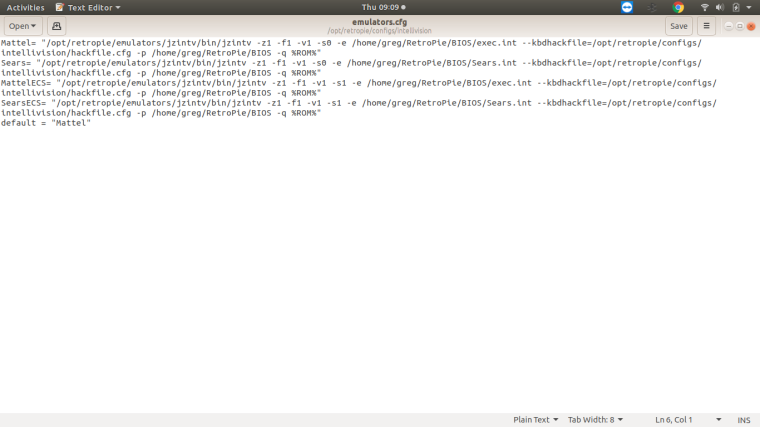
Hope this helps,
Greg McCartney
-
@gpmcty Thanks for contributing !
Can you add the contents of the file as text instead of image ? It would muuch easier for users to add your settings to their configuration. You can surround the text with code tags (```) so it's more readable. -
Thanks for letting me know how to do that.
Mattel= "/opt/retropie/emulators/jzintv/bin/jzintv -z1 -f1 -v1 -s0 -e /home/pi/RetroPie/BIOS/exec.int --kbdhackfile=/opt/retropie/configs/intellivision/hackfile.cfg -p /home/pi/RetroPie/BIOS -q %ROM%" Sears= "/opt/retropie/emulators/jzintv/bin/jzintv -z1 -f1 -v1 -s0 -e /home/pi/RetroPie/BIOS/Sears.int --kbdhackfile=/opt/retropie/configs/intellivision/hackfile.cfg -p /home/pi/RetroPie/BIOS -q %ROM%" MattelECS= "/opt/retropie/emulators/jzintv/bin/jzintv -z1 -f1 -v1 -s1 -e /home/pi/RetroPie/BIOS/exec.int --kbdhackfile=/opt/retropie/configs/intellivision/hackfile.cfg -p /home/pi/RetroPie/BIOS -q %ROM%" SearsECS= "/opt/retropie/emulators/jzintv/bin/jzintv -z1 -f1 -v1 -s1 -e /home/pi/RetroPie/BIOS/Sears.int --kbdhackfile=/opt/retropie/configs/intellivision/hackfile.cfg -p /home/pi/RetroPie/BIOS -q %ROM%" default = "Mattel"One other thing I forgot to mention. Some of the homebrew games like Ms. Pac-man did not work with the version of JZINTV that was installed by default. I don't know if that has been updated or not. I downloaded the latest version from JZINTV site and just swapped out the file in the /opt/retropie/emulators/intellivision/jzintv/bin file. Then changed the ownership to root and it seemed to work fine.
Greg McCartney
-
@gpmcty I edited your post slightly and made it look like one big file, without line breaks. Should be easier to copy/paste to a configuration file.
-
@gpmcty i could throw a monkey wrench in this and tell you there is also a tutorvision exec and at least two of the tutorvision games available. 😁😁 Also requires getting the emulators from the jzintv homepage as the ones available on Retropie are outdated.
Contributions to the project are always appreciated, so if you would like to support us with a donation you can do so here.
Hosting provided by Mythic-Beasts. See the Hosting Information page for more information.