Using lr-puae for Amiga emulation
-
@rkoster said in Using lr-puae for Amiga emulation:
Then download and install this package.
sudo chmod a+x amigatool*
sudo chown pi:pi amigatool*Hi there. I have a massive collection of Amiga games in .LHA format that I've done a lot of manual scraping on, so was happy to find my way to this post! Thanks for all of your hard work.
I've followed the above (I think) but am now receiving the following:
./amigatool-batch.sh: line 7: syntax error near unexpected token `newline' ./amigatool-batch.sh: line 7: `<!DOCTYPE html>'Any ideas as to what is happening? I'm assuming it's user error along the way, but another pair of eyes (or opinions) would be great.
-
@FetusSandwich Make sure the file has Unix line endings. If you copy/pasted this on a Windows machine, it might have the wrong line-endings.
-
@mitu Hi, mitu.
First off, longtime lurker, but thanks for all of your contributions to this community. I'm almost done with a yearlong build and I can't tell you how many times a solution to one of RetroPie's infinite little quarks rested somewhere on this forum with your name on it. You have my many thanks.
That's a great thought, but I verified them in notepad++. As a Windows user trying to force fit himself in this Linux world, let's take a further step back and see if it's maybe the user error issue.
As the user here, to run amigatool-batch.sh, I want:
A. To be at /usr/local/lib with the above packages/permissions installed and set.
B. To be at /usr/local/lib with the packages installed and then move and run the scripts from /home/pi/RetroPie/roms/amiga.
C. To be at /usr/local/lib with the above packages/permissions to stage the setup, then move the entirety of the above to /home/pi/RetroPie/roms/amiga and run the script.Additionally, I received the following errors when attempting sudo pip install amitools:
Building wheels for collected packages: amitools Running setup.py bdist_wheel for amitools ... error Complete output from command /usr/bin/python -u -c "import setuptools, tokenize;__file__='/tmp/pip-build-FS0i4A/amitools/setup.py';f=getattr(tokenize, 'open', open)(__file__);code=f.read().replace('\r\n', '\n');f.close();exec(compile(code, __file__, 'exec'))" bdist_wheel -d /tmp/tmpv6p5VUpip-wheel- --python-tag cp27: use_cython: False /usr/lib/python2.7/distutils/dist.py:267: UserWarning: Unknown distribution option: 'long_description_content_type' warnings.warn(msg) usage: -c [global_opts] cmd1 [cmd1_opts] [cmd2 [cmd2_opts] ...] or: -c --help [cmd1 cmd2 ...] or: -c --help-commands or: -c cmd --help error: invalid command 'bdist_wheel'To get past this, I used sudo pip install amitools --no-cache-dir, which seemed to work, but here we are.
-
@FetusSandwich said in Using lr-puae for Amiga emulation:
EDIT: Could it possibly be a Python 2.7 EOL thing?
No, it's just because the
wheelis actually missing - though it's not a fatal error and the installation still works. You can ignore the errors about missingbdist_wheel. -
@mitu I meticulously went back through, deleted everything away then reinstalled all of the packages. As I monitored for discrepancies keeping note of your original comment, the script practically saved as a completely different file upon using my Windows right click. You were 100% correct about the Unix line endings and copying in the actual data from github and saving over the original info did the trick!
So if you are experiencing a similar issue, the fix is fairly simple:
- Open the amigatool .sh in notepad++.
- Replace the contents with the raw data here.
- Open the amigatool-batch .sh in notepad++.
- Replace the contents with the raw data here.
- Save both files.
Additionally, the original instructions assume that the user knows what to do with these scripts. They simply need to:
- Change their active directory to their Amiga folder : cd /home/pi/RetroPie/roms/amiga
- After the five installation commands above, download the scripts here and place them in your Amiga folder.
- Run sudo chmod a+x amigatool*, as explained originally.
- Run sudo chown pi:pi amigatool*, as explained originally.
- Copy the scripts into your Amiga CD32 folder: cd /home/pi/RetroPie/roms/amigacd32
- Fix the contents (if necessary) by updating the text as explained above.
-
Apologies for necroing this topic, but I just wanted to let you know that I had the same issue with IPFs with lr-puae and Retropie on RPI4.
None of the available precompiled binaries seem to work (I could not get them to work at least).
I managed to solve it by compiling capsimg.so on the Pi itself. I cloned Amiberry sources and compiled the capsimg submodule, then moved the capsimg.so to Retropie/BIOS. After this, lr-puae started working nicely with IPFs.
Thank you
-
@rkoster Sorry to pull this one out of the archive, but I'm late to the show for converting my Amiga library to the Libretro core. Makes sense to just continue on this thread.
First.. wow.. this is great! Thanks. I've got my zipped .ADF's working great in lr-puae.
The issue came up when I wanted to load the amitools to convert my .lha files to use. I loaded the python script and entered the next command to pull-down/load the amitools and I got this... are you still supporting this, or is there something newer. You did an outstanding job on the A800 side.... so I figured I'd follow you for the Amiga.
Thanks!
JamR
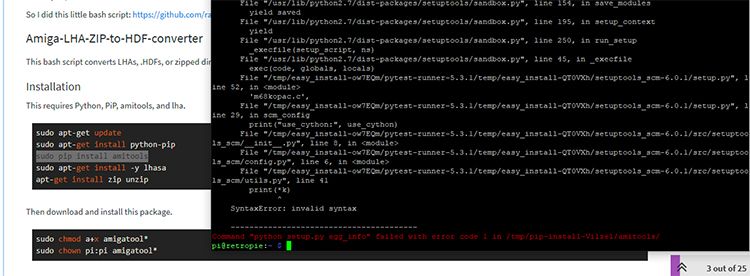
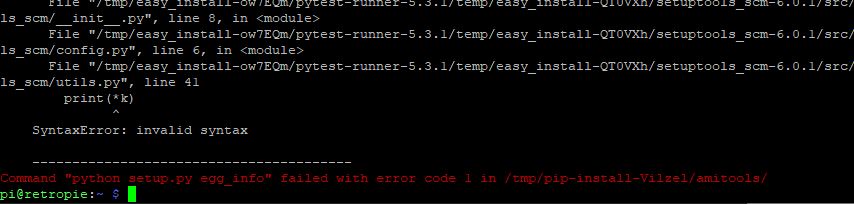
-
@jamrom2 A decent amount of this is out of date.
Per the latest docs for lr-puae, it should support .lha files out of the box, with no other work needed:
Disk images, WHDLoad and M3U support Supported formats are: ADF, ADZ, IPF, DMS, FDI for floppy disk images ISO, CUE, CCD, NRG, MDS, CHD for compact disc images HDF, HDZ, LHA for hard drive images M3U for multiple image playlist ZIP for various content (FD, HD, CD, WHDLoad)It also now supports the HDF files that my script was designed to build, and configures to the appropriate Amiga machine automatically.
Lastly -- I didn't write amitools, I just made use of it in my script, so I can't help with that python error. But I suspect you may not need it at all, depending on what you are trying to do. :) Good luck!
-
@rkoster thanks for the help as always!
-
@rkoster
I'd like to thank you for your effort in producing this guide and tool. I successfully managed to configure RetroPIe/Emulation/RetroArch/PR-UAE to run the converted LHA files. However, I have noticed a bizarre bug/issue and found a workaround for it which I will detail below:I have two laptops of similar specification. This is the process I followed:
- Clean install of Kubuntu
- Install RetroPie, basic installation and PR-UAE from optional packagaes
- Copy kickstart bios roms to RetroPie/BIOS folder
- Copy LHA files to /RetroPie/roms/amiga folder
- Followed the above guide and used the script to convert LHA files
- Ran a few games to test
This process worked perfectly on one laptop, so I decided to try on another, however, when I tried to run some games from retropie/emulationstation, the games would not load ( I tried the same games that I played on the previous laptop), and I was taken back to the amiga games list in emulation station.
I looked in the /dev/shm/runcommand.log but did not see anything different to the logs on the first laptop.I thought that maybe the PR-UAE installation/configuration was the issue so decided to test with an ADF file and the game loaded confirming that PR-UAE worked.
Out of curiosity I tried another converted LHA and to my surprise it loaded successfully.
I tried another converted LHA file but it didn't work.
I loaded the same ADF again successfully, then tried the converted LHA from the previous step and it loaded.So for some reason on this laptop, in order to successfully load a converted LHA, I must first load an ADF - this is tedious for 60+ games, but once the LHA has loaded once, it will load again without having to run an ADF first.
Anyway, this was my experience. I have no idea why this happened, but I thought I would share just in case other people would benefit from it.
Thanks again for creating this guide and tool!
Contributions to the project are always appreciated, so if you would like to support us with a donation you can do so here.
Hosting provided by Mythic-Beasts. See the Hosting Information page for more information.