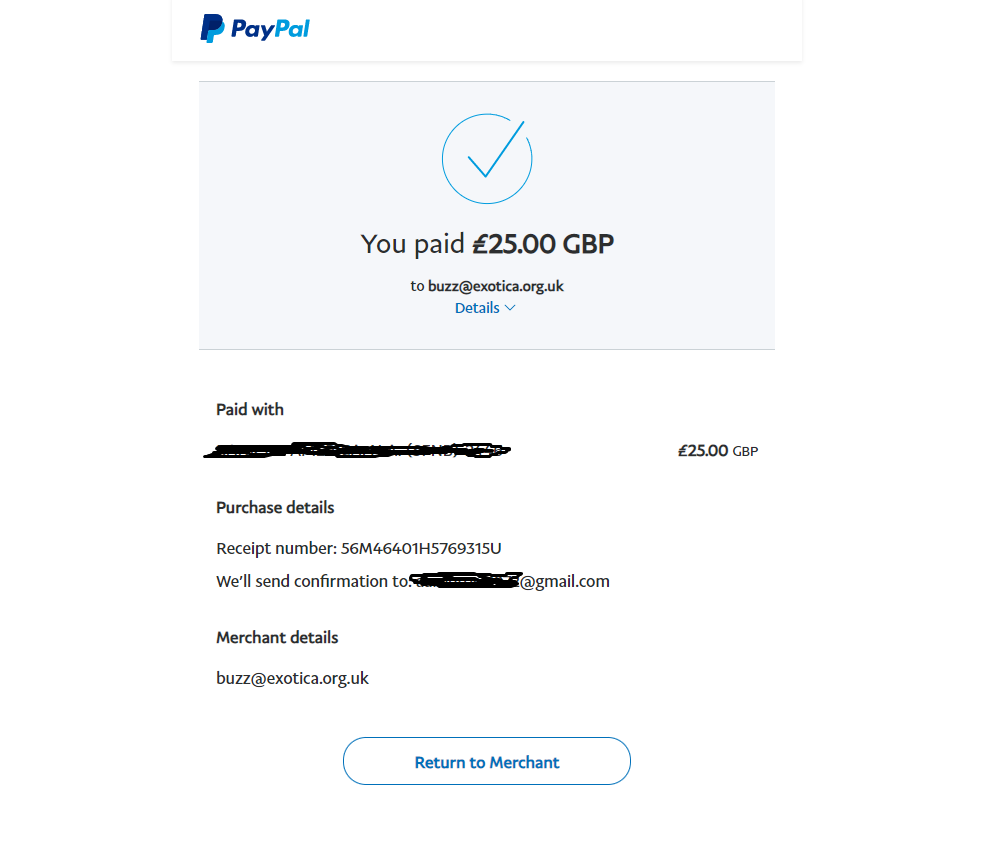Help with new install on CM4 GPI Case 2
-
@mitu said in Help with new install on CM4 GPI Case 2:
Could be, but that's not RetroPie or RasPI OS.
Sorry that was not what I intended to send! This is the one. Is it correct?
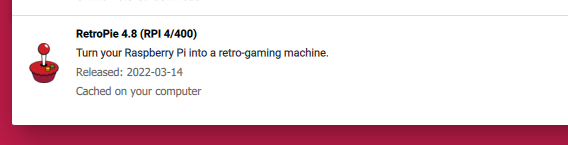
It is booting into RetroPie just fine but stuck at EmulationStation asking to press F4 or configure a controller. I tried botting with controller and keyboard plugged in and also unplugged and reconnected. And I was wrong, I cannot get network since I was not prompted to connect to the WIFI.
-
@mitu said in Help with new install on CM4 GPI Case 2:
No, 'bullseye' is not supported by RetroPie, hence the errors you posted above.
Very strange. I also tried to install these two and like the previous image, I get no response to inputs. Controller, keyboard or onboard gamepad.
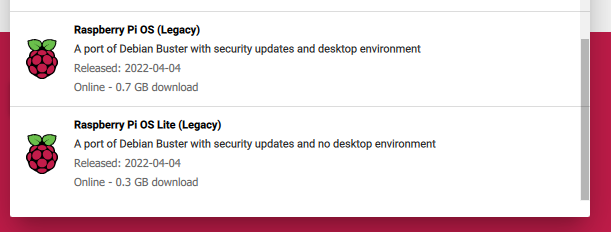
Thought something had gone wrong with the dock itself. I installed Bullseye again as a test and the keyboard works. Is it that the Buster image is missing the drivers that is in Bullseye?
-
@rasp_renegade said in Help with new install on CM4 GPI Case 2:
Is it that the Buster image is missing the drivers that is in Bullseye?
Could be, though RetroFlag advertises is has support for RetroPie 4.7.1, so they must have tested it with the 'buster' release that RetroPie uses.
And I was wrong, I cannot get network since I was not prompted to connect to the WIFI.
Try using the unattended WiFi configuration method - https://retropie.org.uk/docs/Wifi/#connecting-to-wifi-without-a-keyboard_1. You can also choose the WiFi/SSH options in RPI Imager, using the advanced options menu.
-
This post is deleted! -
@rasp_renegade You'll probably have to set it up without the dock at first. That's how I did mine.
To flash the image, you should use this method: https://www.reddit.com/r/retroflag_gpi/comments/s2nd1e/comment/hy6qyz8/
To sum it up:
- Install rpiboot
- Plug the GPi case in to your computer with the included micro USB cable, using the port under the cartridge cover. That will allow your computer to see the CM4's EMMC storage as a USB drive.
- Use Etcher or whatever other utility you prefer to flash the EMMC storage with the official RetroPie 4/400 image from retropie.org.uk.
- Reconnect the GPi case after flashing the image. You should see the /boot partition mounted as a drive on your computer.
- Install the Retroflag case patch as per their instructions.
- Unplug your case.
- Boot up the GPi case and perform first time setup for the RetroPie installation. ie, map the controller, set your wifi country, etc.
- Connect to wifi through the RetroPie settings page.
- Connect a keyboard to the USB-C port on the GPi case. You might be able to do this with the dock, otherwise you will need a USB type A to type C adapter most likely, or a bluetooth keyboard.
- Quit ES
- Install the GPi Case Script (https://github.com/RetroFlag/GPiCase2-Script)
- Reboot the GPi
- You're done
Booting the Pi up while docked or undocked will cause it to run the case script to determine which config.txt to use and set it up to use HDMI or the built in screen. It will also set up safe shutdown.
-
That is the method I used. Everything works except for input device drivers.
Raspberry Pi imager v1.7.2 images just fine. The problem is that only BullsEye is recognizing input devices. I even found the old version of Buster (retropie-buster-4.7.1-rpi4_400) that is supposed to be supported but it does the same thing. Boots all the way into Emulationstation but stuck at the controller config menu. Keyboard, controller, nor onboard gamepad get a response.
In this state I have no control since the WIFI is not connected so cannot even SSH in.
-
@rasp_renegade You should try flashing it with the official image from RetroPie instead of Raspberry Pi Imager. I've had luck using that image myself.
-
@G30FF The RPI imager downloads the exact same RetroPie image from https://retropie.org.uk/download.
-
@mitu My mistake.
@rasp_renegade I suggest you try configuring wifi using a wpa_supplicant.conf file. You can add that to the /boot partition. That would get you online. Plugging a USB keyboard into the port on the bottom of the GPi would let you quit ES (F4), and then access RetroPie-Setup, or raspi-config.
It is possible that your case is defective, and the controller doesn't actually work. The case's controller is an xinput device, and that should be readily supported OOTB by RetroPie. If you can plug in a keyboard and get to the terminal, try running jstest to see if the controller actually works.
-
@G30FF said in Help with new install on CM4 GPI Case 2:
@mitu My mistake.
@rasp_renegade I suggest you try configuring wifi using a wpa_supplicant.conf file. You can add that to the /boot partition. That would get you online. Plugging a USB keyboard into the port on the bottom of the GPi would let you quit ES (F4), and then access RetroPie-Setup, or raspi-config.
It is possible that your case is defective, and the controller doesn't actually work. The case's controller is an xinput device, and that should be readily supported OOTB by RetroPie. If you can plug in a keyboard and get to the terminal, try running jstest to see if the controller actually works.
I have no SSH capability to manipulate files, without having network
Keep in mind that the case is perfectly fine, since the keyboard works with BullsEye. In any other OS I cannot press F4 on the keyboard because no input device responds.
Recap:
-Installed Bullseye through Raspberry Pi Imager v1.72. Keyboard works, but nothing else without support of this OS.
-Installed Buster (with and without desktop) through Raspberry Pi Imager v1.72. Boots into RetroPie but no keyboard.
-Installed RetroPie 4.8 (RPI 4/400) through Raspberry Pi Imager v1.72. Boots into RetroPie but no keyboard.
-Installed Buster v4.7.1 with WIN32DiskImager (utility I always used before the CM4). Boots into RetroPie but no keyboard.Is there another method I should also try?
My CM4 is #CM4108032
-
@rasp_renegade How are you connecting your keyboard to the case? Using the dock, or using a USB Type A to Type C connector?
-
@G30FF said in Help with new install on CM4 GPI Case 2:
@rasp_renegade How are you connecting your keyboard to the case? Using the dock, or using a USB Type A to Type C connector?
Using the dock. Do you think the USB-A port inside the case will work? Ill need to but an adapter but willing to try anything.
-
@rasp_renegade The Micro USB port inside the cartridge cover does not work for anything other than upgrading the case firmware and accessing the EMMC on the Pi CM4.
When I set up my GPi case 2, I found that I couldn't use the dock at all (HDMI or USB) until after I'd installed the case script. If I wanted to use a keyboard, I had to plug it in directly to the case's USB-C port, and ignore the dock until the case script was installed. I'd recommend getting a USB A to USB C adapter and plugging your keyboard in through the USB C port on the bottom of the case, and working with the case screen.
-
@G30FF said in Help with new install on CM4 GPI Case 2:
@rasp_renegade The Micro USB port inside the cartridge cover does not work for anything other than upgrading the case firmware and accessing the EMMC on the Pi CM4.
When I set up my GPi case 2, I found that I couldn't use the dock at all (HDMI or USB) until after I'd installed the case script. If I wanted to use a keyboard, I had to plug it in directly to the case's USB-C port, and ignore the dock until the case script was installed. I'd recommend getting a USB A to USB C adapter and plugging your keyboard in through the USB C port on the bottom of the case, and working with the case screen.
Sounds like a winner and I will give it a shot. Question though, when I connect the case to my PC and run rpiboot, there is a partition accessible in Windows. Can I put the script and run it there?
-
@rasp_renegade Good luck! I hope it works for you like it did for me.
When mounting it in Windows, you should have access to the /boot partition. The GPi Case Script does not go there, but you need to place the Retroflag patch in there. It comes with a batch script you should run in order to swap the config.txt file for the case. Follow the instructions that come with the ZIP from Retroflag's website.
-
@G30FF said in Help with new install on CM4 GPI Case 2:
@rasp_renegade Good luck! I hope it works for you like it did for me.
When mounting it in Windows, you should have access to the /boot partition. The GPi Case Script does not go there, but you need to place the Retroflag patch in there. It comes with a batch script you should run in order to swap the config.txt file for the case. Follow the instructions that come with the ZIP from Retroflag's website.
Well darn. I assumed that directory was invalid since the content didnt look right. Placing the script there and running it this thing works now!!! I setup my WIFI by putting the case into the dock and blindly typing the SSID and password since HDMI is not displaying now. LOL I will iron those little things out in time.
Thank you so much it is time to donate again. =)
-
-
@G30FF slightly off topic, but just very curious- the usb-c port you mention plugging the keyboard into, that works like a regular usb port in the OS? On the product page they just list it as a power supply port, so wondering if it does in fact also supply data as well? I have a teensy I'd like to plug in if it will work.
-
@briwil78 It does supply data as well. That's how the dock works.
-
@briwil78 I found this thread lately https://www.reddit.com/r/retroflag_gpi/comments/ryqph1/gpi_case_2_dock_alternatives/
Where someone said that the case does not support "DP Alt Mode" (whatever that is), so it seems to be somehow limited.
Contributions to the project are always appreciated, so if you would like to support us with a donation you can do so here.
Hosting provided by Mythic-Beasts. See the Hosting Information page for more information.