Pi in a Super Famicom Build
-
Well two solutions:
Bye one from europa :)
Bye a newer one from the US, Japan or europa :)You might use some Hydrogenperoxid to bleach the case but the plastic (ABS) is in poor condition and lacks of UV stabilaziers or some other batch ingredents were not properly mixed :(
So some day you have to bleach it again and again. Check youtube there are some howtos :) -
@obsidianspider
Yes I know, but defintly the length of the USB power cord is also important. You can have a 5 amps power supply but you can't power the Pi with a 20m cord because it may lack of the right voltage. I think the Pi3 got a maximum power of 6W and this are 1,2 amps. And if you got a good power supply with stabilized voltage then 1,5A of supply + some extras are enough.So the advantage of this power supply is the very short USB cord :)
But I tested a portabel 2,5" drive It needs in peak 0,7A and in standby 0,3A I was able to get it started but on playing a PSP title the Pi got down :(
So with keyboards and controllers there seems no problem :) -
@cyperghost First off the PS3 requires a whole lot more power than 6W, more like 250-380 watts depending on the model. The number of watts is equal to amps multiplied by volts.
I agree that cheap quality cables cannot carry the "advertised" amperage, but according to Raspberry Pi, 1.5a is not sufficient power. Doesn't matter if the USB portion of the power supply is 1 mm, if you don't start with enough power, you'll never have it.
-
@demesauce PS3?
-
Oops, my bad. cyperghost was talking about a playstation power adapter. And then he brought up 6 watts and low amperage and something about your mom.... kidding.
Anyways, disregard the PS3
-
@demesauce
Sorry I didn't get you. Where did I talked about a PS power adapter? PSP means Playstation portable so please ask yourself what are you telling.Well what else could I say. If you use power hungry USB devices than you need 2.5A but if you run just the Pi3 than 1.5A is more then enough. A 1mm power supply isn't possible because of the male and female plugs - you know. If the voltage is lower than 4.65V the rainbow square will appear and that's just a question of how stable your power supply is. Nothing more nothing less... But please don't get upset - just talk like a mature, okay? It's a great forum here and we no one wants to get this poisoned by a skirmish.
-
@cyperghost What are you talking about? I'm not upset, I was making a joke. And yes, I forgot to add "Portable" when mentioning playstation
The 1mm cord was to illustrate a point. I'm saying it doesn't matter how long or short the cord is if you don't have sufficient power to begin with.
This is straight from raspberry pi:
1. WHAT ARE THE POWER REQUIREMENTS?
The device is powered by 5V micro-USB. Exactly how much current (mA) the Raspberry Pi requires is dependent on what you hook up to it. We have found that purchasing a 1.2A (1200mA) power supply from a reputable retailer will provide you with ample power to run your Raspberry Pi for most applications, though you may want to get a 2.5A (2500mA) power supply if you want to use all 4 USB ports on the Models B+/2B/3B without using an external powered USB hub. The table below outlines the power requirements of each model.
Product____________ *Recommended PSU current capacity________ **Maximum total USB peripheral current draw
Raspberry Pi Model A _____________ 700mA _______________________________ 500mA
Raspberry Pi Model B _____________ 1.2A _________________________________ 500mA
Raspberry Pi Model A+ ____________ 700mA _______________________________ 500mA
Raspberry Pi Model B+ ____________ 1.8A _________________________________ 600mA/1.2A (switchable)
Raspberry Pi 2 Model B ____________ 1.8A _________________________________ 600mA/1.2A (switchable)
Raspberry Pi 3 Model B____________ 2.5A __________________________________ 1.2ASorry, graph did format as planned
-
@obsidianspider
I'd like to think it did make it less brittle:) Well, I watched a ton of videos of the process and I noticed the ones that used the paste mix and covered it with clear plastic had more tendency to mess up. Blotches. Real ugly ones. I also saw one on ebay with part of the nintendo logo removed due to this.
The normal peroxide bottles works but I noticed it wasn't as potent. Luckily, a local salon had the sally vol40 concentrated tub on sale so I was using that. I noticed a change within the first day out in the sun. Changing the water/solution once a day helped. The nintendo logo was intact too. It was my first time so I just did the outside and it became yellowish within 8-9months. This time I did it to both sides and hopefully that'll do. It was so much hassle (2-3 days for any real change but i did this for a week) that I'm looking for an sfc that doesn't that problem. If they're not yellowing now they never will. -
Woo hoo! My screen showed up today!

Next Steps
- Figure out how to wire it up (This blog looks like a good start, someone linked to it in another post.)
- Get it to display something while still having video working via HDMI
- Figure out how to get a script to show something on it when I'm in EmulationStation (which system's files I'm in would be sweet, but even a static image while in EmulationStation would be better than nothing)
- When I'm playing a game have it show some kind of game info
- Go back to the EmulationStation info when I'm done playing the game
I was thinking about maybe having the Reset button on the console act as a trigger to switch display modes for the secondary display, between game art, some kind of stats for the Pi (temperature, uptime, time of day, I dunno) and then another press to just turn it off if it's annoying when playing in a dark room or something. Something to ponder for a later time after I get the first stuff taken care of and I actually have the console here to wire up.
-
Woo hoo! The Super Famicom has arrived from Japan!
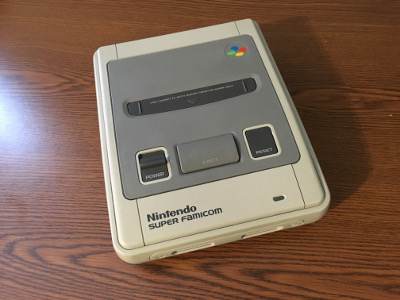
It's in really good shape and looks just like it did in the photos on eBay.
I still can't get my 2.2" screen to turn on, so I think I'll crack open the Super Famicom and start measuring for cables.
-
With the right security screwdriver it was really easy to get the Super Famicom apart. The board is dated 1994, which I am guessing is why the case isn't as brown as others I've seen. (I read somewhere that over time Nintendo got their plastic mix figured out.)

-
Progress! I finally got the secondary 2.2" screen working. I figured out how to get the screen to turn on with the Pi, display a default image, then, using runcommand, show an image for each game as it's being played, if the game doesn't have game art, to display a default for the system, and then go back to the default when in EmulationStation.
Here's a short video of it working

-
@demesauce Can you tell me where you got those white mounts to hold the Pi in place?
-
@demesauce Thanks for this post, I'm planning on doing the same with a Pi3 and a SNES. Just wondering, what did you use for the USB ports on the front? What does the blue and white cables going onto the mausberry circuit do?
-
I bought them on eBay. Try a search for standoffs or motherboard standoffs
The USB ports on the front are a small 4 port usb hub, also found on ebay (I bought a shit ton of them) The blue and white cables go from the GPIO to a Mausberry Circuits: http://mausberrycircuits.com/collections/frontpage/products/shutdown-circuit-use-your-own-switch
It allows you to use the original power and reset buttons to safely turn on/off the system
-
@Cheeturbo
With my Super Nintemu build, i reused pieces of the original SNES mounts. I like the idea of using as much as possible of the console i'm working with.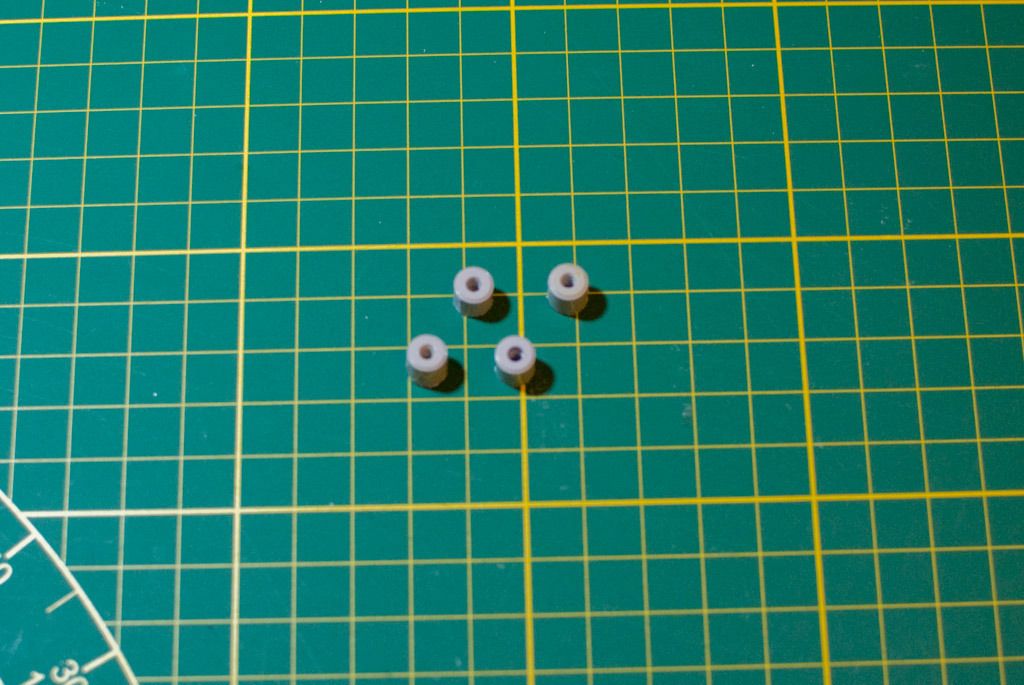


@obsidianspider
I hope this is helpful, i hope you don't mind me posting this in your topic. -
@Morph-X It's very helpful to see how others have done their builds.
-
@demesauce Okay thanks. Would you be able to link the USB hub you used? I can't find any which look like they'll fit as nicely as that one.
-
@lorc34 Here are the ones I use: http://www.ebay.com/itm/Hub-4-Port-USB-2-0-Portable-9-5-cable-HB-MCRM-Sabrent-/162048515762?hash=item25bad81eb2:g:eBkAAOSwjKpXHGQH But they are about a 1/2" too short, so I use some black plastic (mine is from a CarMax license place frame) on either side
-
Another baby step:
The Reset switch is functional!
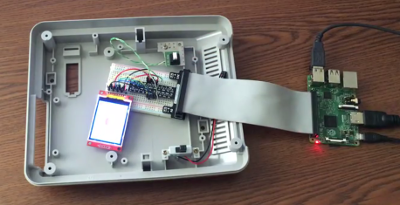
While waiting for some more parts to arrive I decided to work on the Reset switch functionality. I decided that I want to have the Reset switch control the backlight of the secondary screen. One press to turn it off, another press to turn it back on, etc. After some searching I wrote a simple Python script to detect the button press and shut off the backlight. Below is the script, with my comments, in case anyone else wants to do this and learn from how I did it. (If there are better ways to go about doing this, I'm open to hearing about it.)
#!/usr/bin/python import RPi.GPIO as GPIO import time # set up BCM GPIO numbering GPIO.setmode(GPIO.BCM) # turn off warnings GPIO.setwarnings(False) # tell the script that we're going to output data on GPIO 23 GPIO.setup(23,GPIO.OUT) # tell the script we're going to use GPIO 27 for input and act as a pull up resistor GPIO.setup(27, GPIO.IN, pull_up_down=GPIO.PUD_UP) # the default state of the light is on light = 1 # run this unless there's an exception try: # Turn ON Backlight by default GPIO.output(23,GPIO.HIGH) # do this forever while True: # use interrupt to wait for button to be pressed GPIO.wait_for_edge(27, GPIO.FALLING) # if the light is on, turn the light off if light == 1: #Turn OFF Backlight GPIO.output(23,GPIO.LOW) #change the state of the light variable so the script knows the light is off light = 0 # if the light is off, turn the light on elif light == 0: # Turn ON Backlight GPIO.output(23,GPIO.HIGH) #change the state of the light variable so the script knows the light is on light = 1 # wait a little while to account for bounce in the button time.sleep(0.2) # keep running unless you Ctrl+C to break out of it except KeyboardInterrupt: # reset the GPIO pins used in this program GPIO.cleanup()I soldered up some test wires to the switch and connected it to my breadboard and things seemed to work. That was encouraging. The next step was to cut out just the corner of the board (Tip: tin snips work great for this) because the Pi won't fit with the SNES main board in place. The board was going to have to be taken apart to get the cartridge slot off anyway, so while I didn't like crunching through a little piece of history, it's in the spirit of giving this console new life.
I reconnected the switch to my breadboard and the switch seemed to be malfunctioning. The backlight kept turning on and off and from what I could tell the script was detecting that the switch was constantly being pressed. By this point it was almost 1 AM, so I went to bed to work in it again before work in the morning.
I decided to remove the switch from the remaining piece of the main board to see what was going on. The "top" two pins are just a piece of wire that are there to anchor the switch to the board. The bottom left pin of the switch and bottom right pin are two separate pieces of metal inside that are normally a closed switch and when you press the button the connection is opened. When I connected just the switch, disconnected from the board, up to my breadboard, things were fine. This led me to think I may have damaged the board, or that pins were connected within the board itself.
With the switch still off the board I did a little testing with the multimeter and I found that the "bottom left" pin is the only one that is isolated from the rest of the board. The other three pins are all grounded back to the board, including that big metal band on the perimeter.
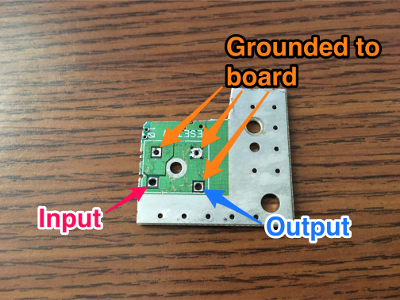
That was really good to know. I think that my problem was that when I connected the switch previously and it went haywire I must have had my wires backwards and connected the input pin to the ground part of the board and something shorted. Now that I know way more about Super Famicom Reset switches than I ever thought I would want to, I put the switch back on the board and connected two wires up, the signal wire (input) to the bottom left and the ground wire to the bottom right.Connecting it back up to the breadboard worked! I'm sure a lot of my headaches were because I'm inexperienced, but I learned how to troubleshoot a lot during this and also got to work on my soldering skills.
Here's a short video of the switch controlling the backlight.
I'm going to look into a more advanced script that will cycle between the light on or off and also switching between the game art or some Pi information (Temperature or something like that) but I have to learn some more Python…
[Edit: Updated code to use interrupts instead of input state monitoring to be more efficient and use less CPU]
[Edit 2: cleaned up if statement]
Contributions to the project are always appreciated, so if you would like to support us with a donation you can do so here.
Hosting provided by Mythic-Beasts. See the Hosting Information page for more information.