Sorting out RetroArch, Libretro, Mame, Versions, and Configuration files
-
@Tango said in Sorting out RetroArch, Libretro, Mame, Versions, and Configuration files:
When I load RGUI, is it starting with an empty file or default configurations?
It uses a default configuration, modified with a few specific RetroPie options.
And am I right that I should edit the global RetroArch.cfg for the trackball and that I should edit or create a separate one for each game where I want to modify the inputs?
For the trackball, you can edit the global RetroArch config - for separate game/core input remaping I recommend you go through the RGUI and use it to save those remaps, without editing any files.
If that's the case, and I have a mounted ramdrive I'm using for the ROMs, where do I find the specific RetroArch.cfg files for doing this?
Ramdrive is not what you mean - if you have an USB stick for housing your ROM, then only the ROMs are stored there, not any configurations. The configuration files are available through the
\\retropie\configsfile share or (via SSH) at/opt/retropie/configs(same folder, different viewing angles). -
@mitu said in Sorting out RetroArch, Libretro, Mame, Versions, and Configuration files:
...And am I right that I should edit the global RetroArch.cfg for the trackball and that I should edit or create a separate one for each game where I want to modify the inputs?
For the trackball, you can edit the global RetroArch config - for separate game/core input remap   ing I recommend you go through the RGUI and use it to save those remaps, without editing any files.
If that's the case, and I have a mounted ramdrive I'm using for the ROMs, where do I find the specific RetroArch.cfg files for doing this?
Ramdrive is not what you mean - if you have an USB stick for housing your ROM, then only the ROMs are stored there, not any configurations. The configuration files are available through the
\\retropie\configsfile share or (via SSH) at/opt/retropie/configs(same folder, different viewing angles).I didn't have time to try this until today. I checked in /opt/retropie/configs and I wasn't sure whether I should edit the retroarch.cfg file in the 'all' directory or the 'mame-libretro' directory. I went for the one in 'all,' since, for adding the trackball, I figured I'd want to have it there for all emulators. (Am I right on this?)
I loaded that file in, but did not find a 'Settings -> Input -> Port 1 Binds." Instead of Port 1 Binds, there is a Player 1 Binds item to pic, but when I pick that item, and go through the list of items in that sub-menu, I don't see anything about a mouse or trackball. I've included screenshots from my cell (sorry about the glare) of all the choices under Player 1 Binds. (attached at the bottom)
While trying to work with RGUI, I found two related questions to config editing:
-
Can I run RGUI from the command line? If so, what is the name of the program? I looked for anything like "retroarch," "RGUI," or any other logical conclusions like that and couldn't find them. It's MUCH easier for me to handle something like this through my ssh connection than at the arcade machine.
-
My control console is set to sent keyboard keystrokes. I ran into issues when I tried to configure it for Player 2. Turns out, using EmulationStation's config program to set up inputs, with the whole console acting like it's part of a keyboard, that destroys the inputs for Player 1. So I can set up for Player 1 or 2 that way, but not both. Is there any reason I can't just go through and set up the Player 2 controls manually in retroarch.cfg?
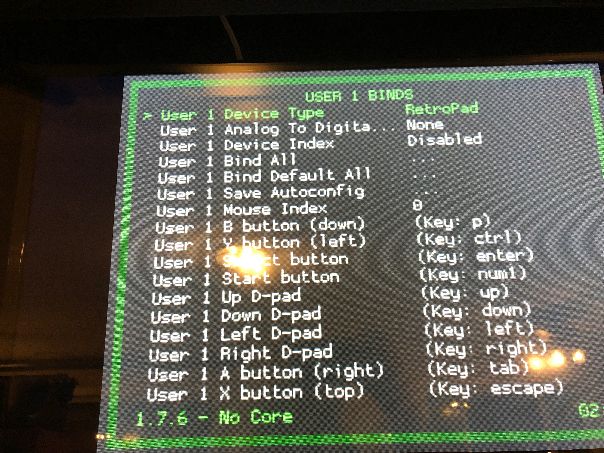
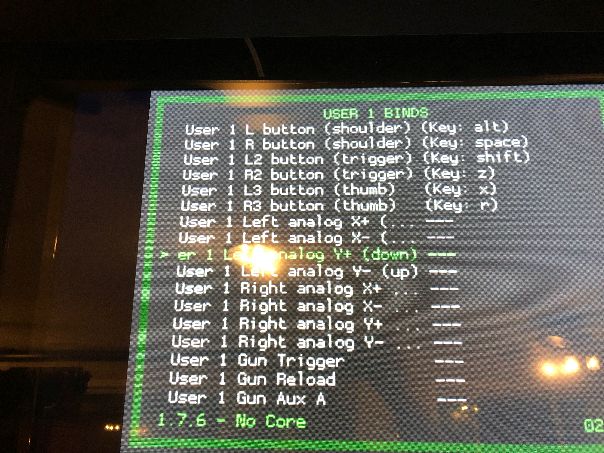
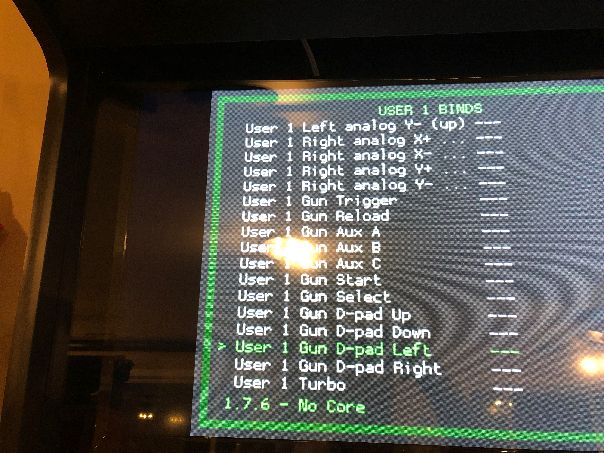
-
-
You're using an older version of RetroArch, where "Port X" was named "User X". In the screenshot you posted (1st one), there's a 'User 1 Mouse Index' - this is what you need to change.
RGUI - the RetroArch menu interface, the one you've opened by pressing 'Hokey + X' and appearing in the screenshots.
-
@mitu said in Sorting out RetroArch, Libretro, Mame, Versions, and Configuration files:
You're using an older version of RetroArch, where "Port X" was named "User X". In the screenshot you posted (1st one), there's a 'User 1 Mouse Index' - this is what you need to change.
Good! Sounds easy enough!
If I just downloaded RetroPie a few weeks ago, how did I end up with an older version of RetroArch? Are the downloadable images behind development? Can I update them easily with apt?
RGUI - the RetroArch menu interface, the one you've opened by pressing 'Hokey + X' and appearing in the screenshots.
I tried RGUI from the command line, but I get "-bash: RGUI: command not found" and when I try it in lower case, I get the same thing.
-
@Tango said in Sorting out RetroArch, Libretro, Mame, Versions, and Configuration files:
If I just downloaded RetroPie a few weeks ago, how did I end up with an older version of RetroArch? Are the downloadable images behind development? Can I update them easily with apt?
Did you download the image from here, this site?
-
@Tango said in Sorting out RetroArch, Libretro, Mame, Versions, and Configuration files:
If I just downloaded RetroPie a few weeks ago, how did I end up with an older version of RetroArch? Are the downloadable images behind development? Can I update them easily with apt?
RetroPie is constanly updated - you can update your packages and RetroPie without writing a new image - https://retropie.org.uk/docs/Updating-RetroPie/.
RGUI - the RetroArch menu interface, the one you've opened by pressing 'Hokey + X' and appearing in the screenshots.
I tried RGUI from the command line, but I get "-bash: RGUI: command not found" and when I try it in lower case, I get the same thing.
Please re-read what I've said in the previous topic - RGUI is not a command, but the RetroArch menu which you have already opened and it's shown in the screenshots you posted.
-
I updated my system, both RetroPie and Debian, and fixed the “forced to log in” issue I’ve seen others write about.
I have specifically gone through and changed these files:
- /home/pi/.config/retroarch/config/RetroArch-0222-212144..cfg
- /opt/retropie/configs/all/retroarch.cfg
- /opt/retropie/configs/mame-libreto/retroarch.cfg
With each one I loaded it into RGUI, went to Settings->Input->User 1 and changed the Mouse Index to 0 and saved them. I also verified that when I did cat /dev/input/mouse0 and moved the trackball, I got data from there. I also verified this after my upgrade of the entire system by checking Settings->Input->Port 1 Binds and, again, checked the Mouse Index and it’s set to 0.
But when I go to play Centipede, the trackball is not recognized in any way I can tell.
-
@mitu said in Sorting out RetroArch, Libretro, Mame, Versions, and Configuration files:
...RGUI - the RetroArch menu interface, the one you've opened by pressing 'Hokey + X' and appearing in the screenshots.
I have to go through the RetroPie menu on ES. For some reason, that combination has never brought up RGUI.
I tried RGUI from the command line, but I get "-bash: RGUI: command not found" and when I try it in lower case, I get the same thing.
Please re-read what I've said in the previous topic - RGUI is not a command, but the RetroArch menu which you have already opened and it's shown in the screenshots you posted.
RGUI looks like a CURSES based interface, like the Debian configuration menus used for some configuration functions (like setting up wifi or networking). So is it part of ES and not a separate program that can be launched on its own?
-
I have to go through the RetroPie menu on ES. For some reason, that combination has never brought up RGUI.
Did you set up a Hotkey when you configured your input in EmulationStation ? If you didn't , then
Hotkey + Xwill not open up the menu.Please re-read what I've said in the previous topic - RGUI is not a command, but the RetroArch menu which you have already opened and it's shown in the screenshots you posted.
RGUI looks like a CURSES based interface, like the Debian configuration menus used for some configuration functions (like setting up wifi or networking). So is it part of ES and not a separate program that can be launched on its own?
No, it's not part of ES - it's part of RetroArch.
For your actual issue - the mouse not getting detected or used - try loading a game with verbose logging enabled from the Runcommand launch menu, exit the game and then post the
/dev/shm/runcommand.logon pastebin.com to take a look. -
@mitu said in Sorting out RetroArch, Libretro, Mame, Versions, and Configuration files:
I have to go through the RetroPie menu on ES. For some reason, that combination has never brought up RGUI.
Did you set up a Hotkey when you configured your input in EmulationStation ? If you didn't , then
Hotkey + Xwill not open up the menu.Yes. I use HotKey+1Player all the time to get out of games.
Please re-read what I've said in the previous topic - RGUI is not a command, but the RetroArch menu which you have already opened and it's shown in the screenshots you posted.
RGUI looks like a CURSES based interface, like the Debian configuration menus used for some configuration functions (like setting up wifi or networking). So is it part of ES and not a separate program that can be launched on its own?
No, it's not part of ES - it's part of RetroArch.
Wow - surprised it's not command line based. Interesting that EmulationStation does so much without things like X or curses, for the text based RetroArch.
For your actual issue - the mouse not getting detected or used - try loading a game with verbose logging enabled from the Runcommand launch menu, exit the game and then post the
/dev/shm/runcommand.logon pastebin.com to take a look.Done. It's right here.
-
Wow - surprised it's not command line based. Interesting that EmulationStation does so much without things like X or curses, for the text based RetroArch.
RetroArch is not 'text based'. I think you're greatly oversimplifying things and confusing what 'text based' means. Just because you can't use a mouse in an interface or it doesn't use an X session, it doesn't make it 'text based'.
For your actual issue - the mouse not getting detected or used - try loading a game with verbose logging enabled from the Runcommand launch menu, exit the game and then post the /dev/shm/runcommand.log on pastebin.com to take a look.
Done. It's right here.
I see in the log about 3 mice type devices detected, change the index from 0 to 1 or 2 and see if it makes a difference.
[INFO] [udev]: Mouse #0 (/dev/input/event4). [INFO] [udev]: Mouse #1 (/dev/input/mouse1). [INFO] [udev]: Mouse #2 (/dev/input/event5). [INFO] [udev]: Mouse #3 (/dev/input/mouse2). [INFO] [udev]: Mouse #4 (/dev/input/event1). [INFO] [udev]: Mouse #5 (/dev/input/mouse0). -
Tried all three mouse connectors. Trackball not recognized. But there’s more that might help:
/dev/input/mouse0: Trackball
/dev/input/mouse1: Mouse
/dev/input/mouse2: SpinnerThe mouse is a battery powered mouse. It doesn’t work through bluetooth, but connects to a USB dongle that the keyboard also connects to. So I have to keep the dongle plugged in for the keyboard to work. Whether the mouse is on or off, the dongle is still there and still looks like it’s a mouse.
When I changed the input to 2, which is the spinner, it worked. The spinner works in Tempest and I never configured it. But when I tried using mouse0 or mouse1, the whole arcade system doesn’t seem to recognize a thing. I tried Centipede with all 3 inputs and nothing happened at all with 0 or 1.
Should I note that Centipede does respond to the joystick?
I’m wondering if I may need to do some remapping of the trackball in some way - make it send a different signal for each direction than it already does? (But that wouldn’t make sense - I’m sure the mouse is standard in terms of connection and that doesn’t work through RetroArch either.)
Also, right now, I’m finding I need to edit the retroarch.cfg in /opt/retropie/configs/mame-libretro to have an effect. I realize this is because it’s hierarchical and the most immediate one applies. Is there a way to remove this setting from this particular retroarch.cfg so the one on /opt/retropie/configs/all will be used instead?
-
Also, right now, I’m finding I need to edit the retroarch.cfg in /opt/retropie/configs/mame-libretro to have an effect. I realize this is because it’s hierarchical and the most immediate one applies. Is there a way to remove this setting from this particular retroarch.cfg so the one on /opt/retropie/configs/all will be used?
the mame-libretro cfg settings will always override the all cfg settings, but typically you should have hardly anything in the former file, other than the settings you wish to override from /all/retroarch.cfg. you certainly wouldn’t expect to see any mouse settings in it by default.
if you’ve gotten yourself into a mess, have a look at the retroarch.cfg.rp-dist file in /opt/retropie/configs/mame-libretro - this is the default skeleton version of the file that you can copy over the retroarch.cfg file to return to normal behaviour. if it’s not there, update lr-mame2003 and it will be generated.
-
@dankcushions said in Sorting out RetroArch, Libretro, Mame, Versions, and Configuration files:
Also, right now, I’m finding I need to edit the retroarch.cfg in /opt/retropie/configs/mame-libretro to have an effect. I realize this is because it’s hierarchical and the most immediate one applies. Is there a way to remove this setting from this particular retroarch.cfg so the one on /opt/retropie/configs/all will be used?
the mame-libretro cfg settings will always override the all cfg settings, but typically you should have hardly anything in the former file, other than the settings you wish to override from /all/retroarch.cfg. you certainly wouldn’t expect to see any mouse settings in it by default.
if you’ve gotten yourself into a mess, have a look at the retroarch.cfg.rp-dist file in /opt/retropie/configs/mame-libretro - this is the default skeleton version of the file that you can copy over the retroarch.cfg file to return to normal behaviour. if it’s not there, update lr-mame2003 and it will be generated.
I'm going to take a closer look at those configurations for that version of Mame, in case that's what's messing up the trackball. Thanks!
-
I went through config files and even used the rp-dist in /opt/retropie/configs/mame-libretro to replace the modified one in the retroarch.cfg in that directory. Still no luck.
But I've come upon a frustrating issue that does not seem to fit in with the situation. It's so different from what I'm dealing with, I started a new thread and went into long and careful detail of what I did and what's going on. It's here.
Contributions to the project are always appreciated, so if you would like to support us with a donation you can do so here.
Hosting provided by Mythic-Beasts. See the Hosting Information page for more information.