Guide: Setting up the Mayflash N64 adapter for Retropie
-
This is a walk through on how to set up a Mayflash Nintendo 64 controller USB adapter so that you can use your Nintendo 64 controller in Retropie and it’s supported emulators.

While following this guide, I will be using Notepad++ to edit config files. Do not use the Windows notepad or else the lines of code will not be formatted when you open them.
I recommend downloading a free copy of Notepad++ here:
https://notepad-plus-plus.org/download/v7.6.6.html-
To begin, plug in a keyboard or second controller. Now, configure the input of your Nintendo 64 Controller in emulationstation.
-
After you have finished doing that, the Nintendo 64 controller will now work in emulationstation. Start a game. The controller will no longer function inside the game. Exit the game using your keyboard/second controller.
-
We now need to edit a few config files to get the controller working again. The easiest way is to use Windows File Explorer(or a Linux/Mac equivalent). Make sure your raspberry Pi is connected to your wifi router. Move to your desktop computer and open up file explorer and type in “\RETROPIE”. Navigate to configs>all>emulationstation. Open “es_temporaryinput.cfg”. Highlight and Cut(ctrl + x) the following text only:
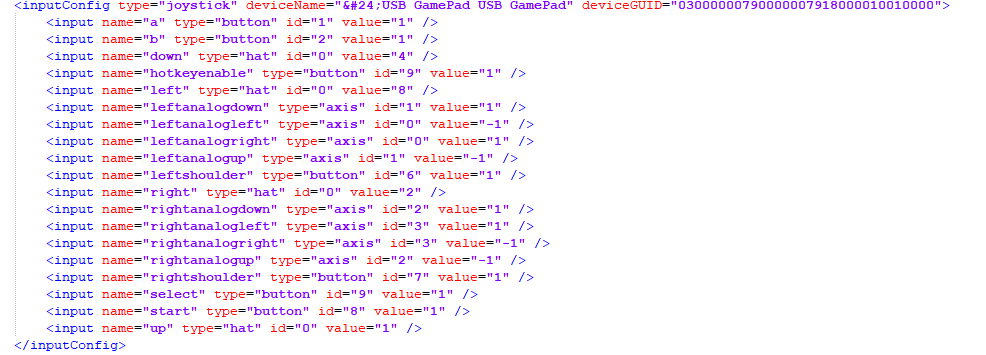
-
Save the file and now open “es_input.cfg” in file explorer. Scroll down to the second to last line of text. Paste the text you just copied between lines </inputConfig> and </inputList>. From the text you just pasted, you change deviceName="�USB GamePad USB GamePad" to deviceName="USB GamePad USB GamePad". Save the file.
-
Now go back to the “all” folder and open “retroarch-joypads”. Download “USB GamePad USB GamePad.cfg” from this link and place it in the retroarch-joypads folder.
https://drive.google.com/open?id=1jzLndkfpRfSwuQceL0lsahxHFh98r36B
-
Launch a game that uses a retroarch emulator, an NES game for simplicity. Your controller should now be recognized. You can press “Start + B” to configure the controls in retroarch.
-
We are not quite done yet. This controller will not work with all n64 emulators. On your computer, navigate back to configs. Then select the n64 folder. Open InputAutoCfg.ini with notepad++. Copy the following text and paste it at the bottom:
;USB GamePad USB GamePad_START
[USB GamePad USB GamePad]
plugged = True
plugin = 2
mouse = False
AnalogDeadzone = 100,100
AnalogPeak = 20000,20000
DPad R = button(13)
DPad L = button(15)
DPad D = button(14)
DPad U = button(12)
Start = button(8)
Z Trig = button(9)
B Button = button(2)
A Button = button(1)
C Button R = axis(3-)
C Button L = axis(3+)
C Button D = axis(2+)
C Button U = axis(2-)
R Trig = button(7)
L Trig = button(6)
Mempak switch = key(109)
Rumblepak switch = key(114)
X Axis = axis(0-,0+)
Y Axis = axis(1-,1+)
; USB GamePad USB GamePad_END- Save the file and now run a N64 game using any non lr- core. The controller should now function. Buttons are mapped accordingly.
Note that you will need to manually map the n64 controller for any non retroarch emulators in the config file as it wont be mapped automatically.
-
-
Thanks for the guide!
Suggestion: put the es_input configuration as actual text that can be copied/pasted from the post and not a screenshot image :)
Also put all configuration file content (es_input and inputautocfg) inside code blocks for better readability.# Like this option = valueTo do that, you need to surround the content with three back-quotes (```) or simply click the "code" button in the toolbar of the post editor.
-
@TraptedMind can you please send me or repost so that I can cut and paste the text its a image and cant copy. Thanks!
-
@Zpider33 Sorry for the late response. The text you are meant to copy is in the "es_temporaryinput.cfg" file, NOT the image. I put the image to show visually what you should copy, but your controller configuration may differ. I apologize for the confusion.
-
Any way to make this work with lr-mupen64plus ?
-
@felifel It should work after following the steps in the guide. If not, then a step was missed. Give me some details on what is working and what isn't working so we can work this out. I might make a video in the future, as that might be easier to follow.
-
@TraptedMind Hey, can you please help me. So I'm having issues getting this to work. My goal is to play Super Mario 64 on the RetroPie. The control works fine on the emulation station section but it doesn't work inside the game at all. Also, my analog stick isn't being detected. So when I first installed RetroPie, it asks me to configure my controller and I can get most of the buttons except the middle analog stick to work. Any advice? My es_input looks like that (I had to manually add some stuff like the right analog and left analog cuz mine wasn't being detected. I have like 3-4 n64 controllers and its the same situation for all.
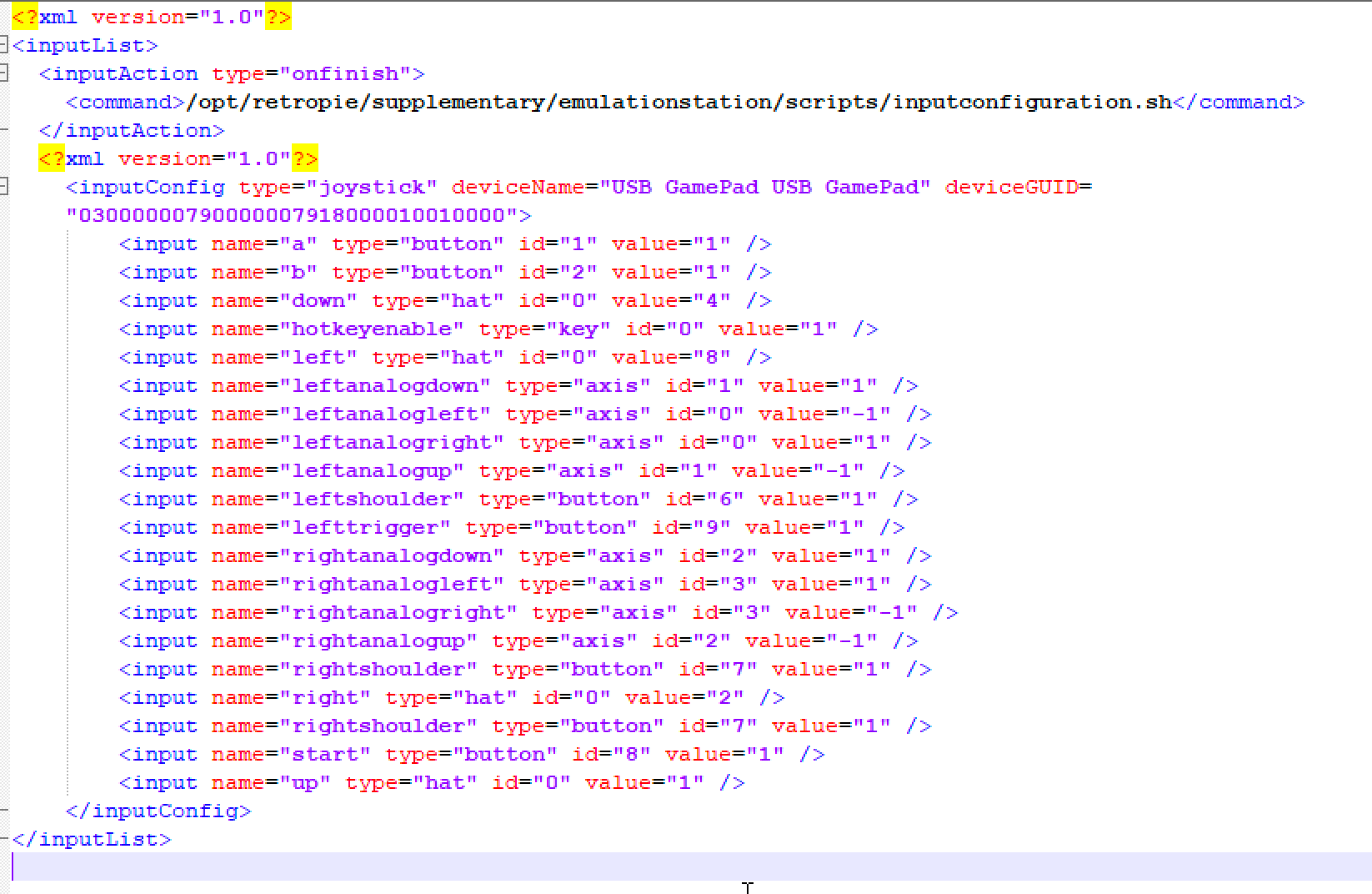
-
@salocalom I haven't encountered that issue. I would try using your mayflash adapter on the PC and see if it is defected.
-
@TraptedMind Works fine on PC! I was able to play all my games. I used openEmu on Mac.
-
@traptedmind - Thank you for posting this! The googledrive link appears to require access. Can you post the contents of the .cfg file to the thread?
Thank you!
Contributions to the project are always appreciated, so if you would like to support us with a donation you can do so here.
Hosting provided by Mythic-Beasts. See the Hosting Information page for more information.