Save file location - multi disc game (FF8)
-
@simongeoghegan How did you create the save ?
-
Well a long time has passed since I've been on my retropie for one reason or another - unfortunately I still have this issue and following the recent FF8 remastering announcement, its got me wanting to play it again.
The below is the current BIN & CUE files I have within my psx folder for my Raspberry Pi:
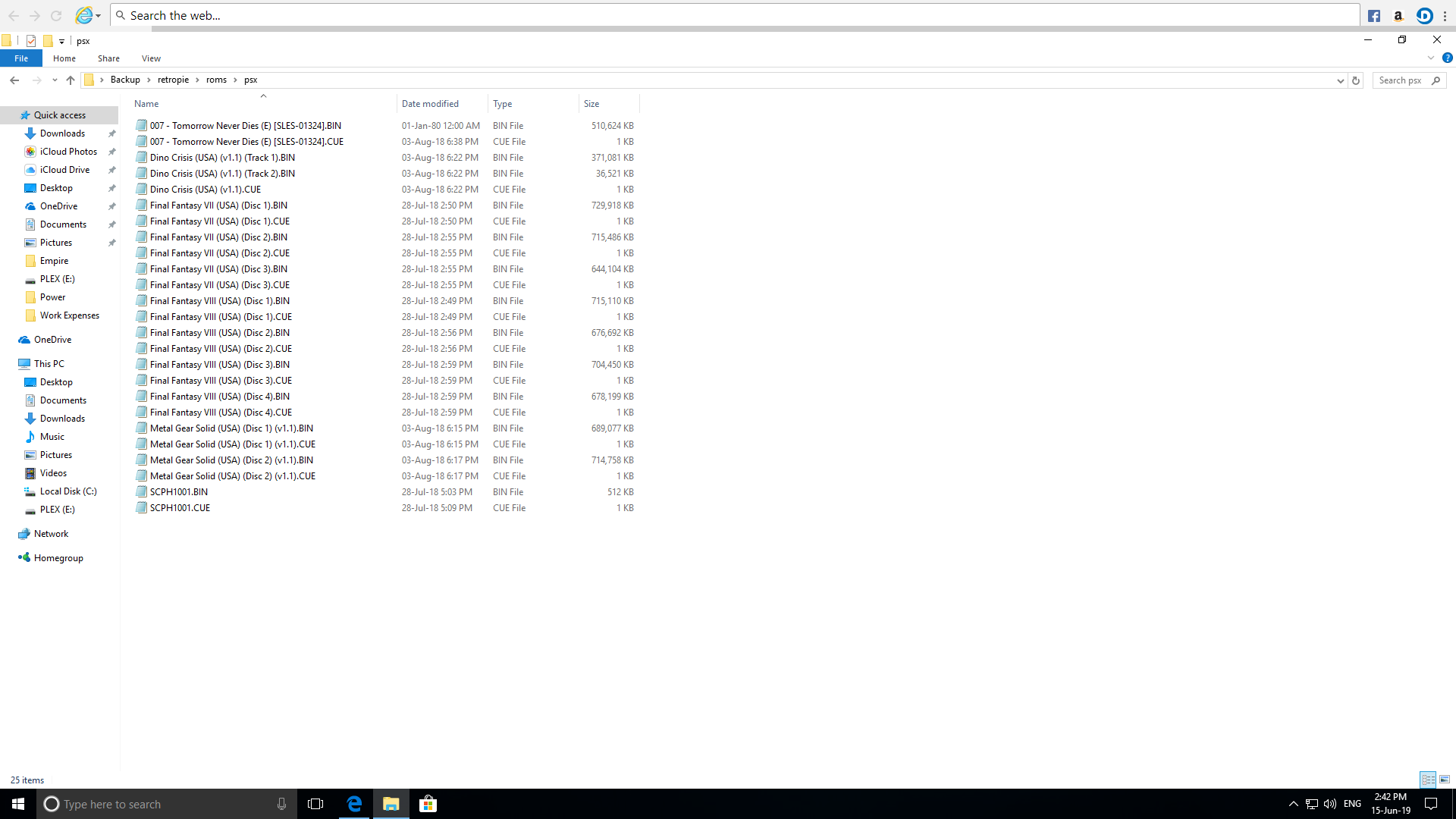
I'm not sure where my saved files would be - i'm assuming on the memory card within the Raspberry Pi itself?
I've had a look for some walkthrough guides to see if this sort of topic is covered but couldn't see anything that might help.
Regards,
Simon -
@simongeoghegan said in Save file location - multi disc game (FF8):
I'm not sure where my saved files would be - i'm assuming on the memory card within the Raspberry Pi itself?
The save files should be alongside the ROM files, but I don't see one in the listing your posted. Did you re-configure the save files location ?
-
@simongeoghegan
@mitu
That is a backup folder no? The save file should be on the RetroPie memory card as you suggest they will be sidebyside with the .CUE file and use the same filename.
So when you start Disc 2 it will load "Final Fantasy VIII (USA) (Disc 2).srm" when you need to load the ~(Disc 1).srmSavestates for multidisc games, if the wrong disc is inserted when loading the savestate will usually 10 of 10 freeze the psx.
And for the solution. Creating symlinks to the first (primary) memory card. This can be done on the consoles terminal. If SSH is enabled, you could access it using SSH on windows 10 open up the command prompt and use ssh like one of these examples should work. Replace retropie and the IP address with the pi's IP address or hostname
ssh pi@retropie ssh 169.254.xxx.xxx ssh pi@169.254.xxx.xxxaccept the key and log in with user and password credentials. Hopefully you remember your password, the default pass is raspberry.
Once on the PI's commandline type in the commands after pi@retropie:
note that linux filesystems are case sensitive, using Tab-Completion is a great aid to make sure you have typed the filename correctly. It would be a good idea to have a backup, becausermwill delete the .srm (Psx Memory Card) and I am only assuming the first disc is the one that we will keep.pi@retropie: cd RetroPie/roms/psx #This will make a copy of the disc 1 srm cp "Final Fantasy VIII (USA) (Disc 1).srm" "Final Fantasy VIII.srm.bak" #This will delete the saves for the Disc2 Disc3 and Disc4 .srm, I assume that there isn't anything saved to them if you haven't been able to load disc2. #Be careful not to remove the .CUE or .BIN or the (Disc 1).srm rm "Final Fantasy VIII (USA) (Disc 2).srm" "Final Fantasy VIII (USA) (Disc 3).srm" "Final Fantasy VIII (USA) (Disc 4).srm" #Removing the .srm is necessary to clear the namespace so that we can create the symlinks in their place, the three commands will make a links to the (Disc 1).srm ln -s "Final Fantasy VIII (USA) (Disc 1).srm" "Final Fantasy VIII (USA) (Disc 2).srm" ln -s "Final Fantasy VIII (USA) (Disc 1).srm" "Final Fantasy VIII (USA) (Disc 3).srm" ln -s "Final Fantasy VIII (USA) (Disc 1).srm" "Final Fantasy VIII (USA) (Disc 4).srm"I hope that provided enough information to understand, but feel free to ask any questions and remember to backup the .srm.
-
@Efriim It's all nice and good, but there's no
.srmfile in~/RetroPie/roms/psx- as you can see from the screenshot. -
@mitu It is a backup folder on OPs windows drive.
-
Thanks for both your help on this.
I've been following @Efriim workaround however I've got this far... (Apologies, I tried to attach a photo from my phone but couldn't figure it out).
pi@retroepie:~/RetroPie/ROMs/psx $ cp "Final Fantasy VIII (USA) (Disc 1).srm" "Final Fantasy VIII.srm.bak" pi@retroepie:~/RetroPie/ROMs/psx $ rm "Final Fantasy VIII (USA) (Disc 2).srm" "Final Fantasy VIII (USA) (Disc 3).srm" "Final Fantasy VIII (USA) (Disc 4).srm" rm: cannot remove 'Final Fantasy VIII (USA) (Disc 3).srm' : No such file or directory rm: cannot remove 'Final Fantasy VIII (USA) (Disc 4).srm' : No such file or directory pi@retropie:~/RetroPie/roms/psx $I decided not to carry on with the next step just incase (and wasn't sure if it would work anyway given I had the error about discs 3 and 4 not exist.
-
@simongeoghegan
That is normal, it is only important that the file is not there so that we can create the symlink in its place.
No saveram was created for disc 3 and disc 4 because they weren't ever loaded in retroarch. -
@simongeoghegan My advice would be to create a
.m3ufile for the multi-disk game - as detailed in the docs, then rename the.srmyou have with the same name as the.m3ufile.
This way- disc switching is just changing the disc index (no browsing needed).
- save file is not disc dependant - it's the name of the
.m3u, the same for all discs.
-
-
Thanks for the suggestion @mitu and @cyperghost
I've had a read of this in the docs but it didn't seem too clear to them - would I make the filename changes within the menu I've been following the other workaround? If so, could you advise what code I have to use to do that please?
I'm not the most advanced of users so this is all very new to me and cautious about not wanting to delete/change anything I shouldn't! 🙂
-
@simongeoghegan
This can be done using the network share on windows.
Save the file as "Final Fantasy VIII.m3u"
the m3u contents will look likeFinal Fantasy VIII (USA) (Disc 1).BIN Final Fantasy VIII (USA) (Disc 2).BIN Final Fantasy VIII (USA) (Disc 3).BIN Final Fantasy VIII (USA) (Disc 4).BINand it will read "Final Fantasy VIII.srm" for the slot 1 memory card. So rename the backup to this.
You could also make multiple m3u files with differing indices that will load the disc first in the index.
Final Fantasy VIII (USA) (Disc 2).BIN Final Fantasy VIII (USA) (Disc 1).BIN Final Fantasy VIII (USA) (Disc 3).BIN Final Fantasy VIII (USA) (Disc 4).BINand save this file as "Final Fantasy VIII (USA) (Disc 2).m3u", this would also use the same symlinks if they were already made previously for the associated (Disc #).CUE.
In this situation I think you could delete the .CUE files since the disc is only a single .BIN
-
@simongeoghegan said in Save file location - multi disc game (FF8):
I've had a read of this in the docs but it didn't seem too clear to them - would I make the filename changes within the menu I've been following the other workaround? If so, could you advise what code I have to use to do that please?
No, you can browse to the
\\retropie\roms\psxshare folder do the modifications there - rename the.cuefiles and add aFF8.m3ufile containing the CD discs entries. Rename your.srmand.statefiles toFF8.srmandFF8.state.
Then your restart Emulationstation and a new FF8 entry will pop-up, which is the game. Scrape it so the name and info will change to the right name and that's it. -
Thanks for this, I've renamed as follows - so I just need to put the memory stick back into my Raspberry Pi and restart Emulation Station? (assuming I've done the name right!)
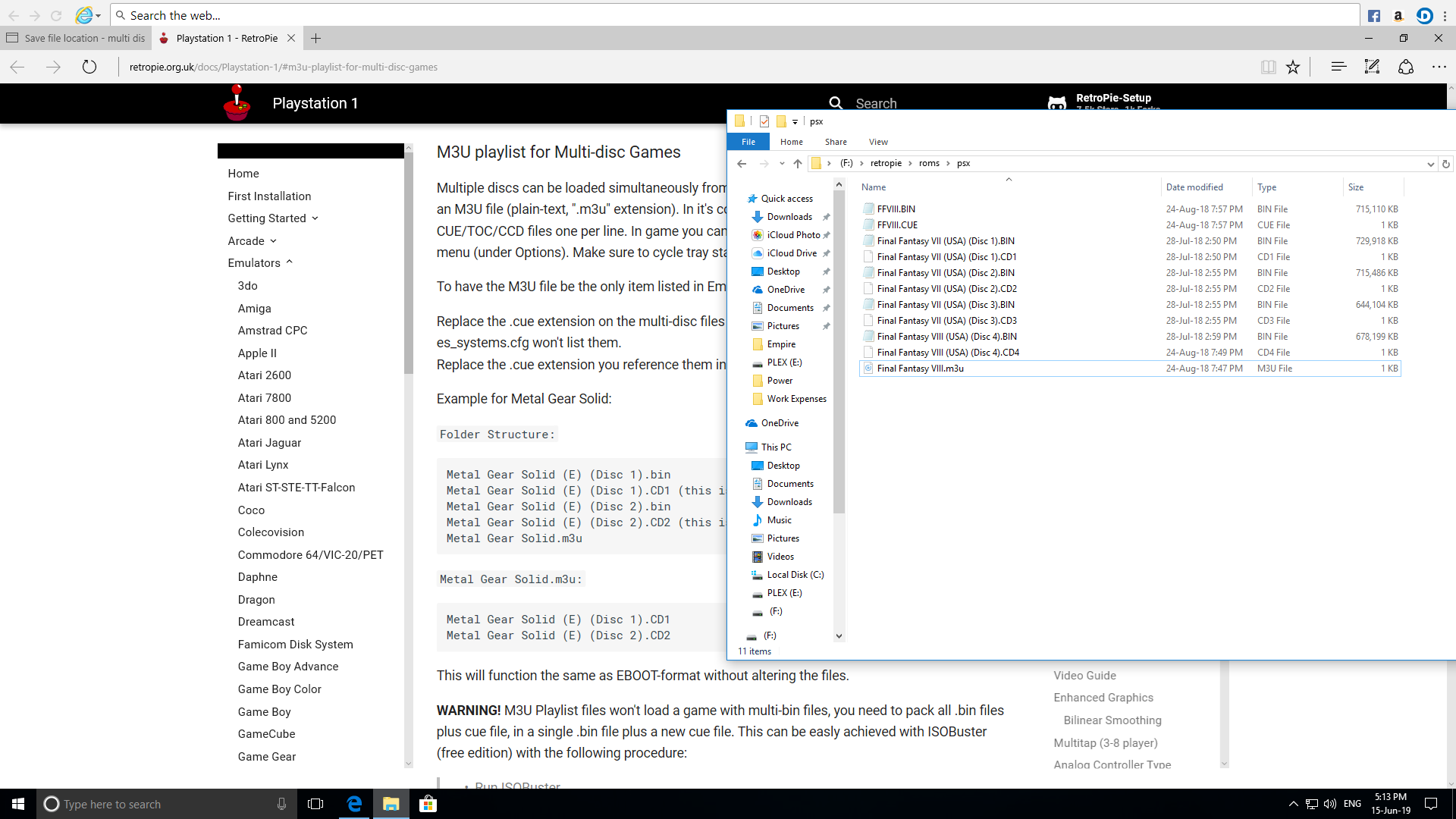
-
@simongeoghegan
I didn't realize you were using a USB drive. I don't know if it will work, but the symlinks won't be able to be created on the usb default filesystem.I think you will need to copy the Final Fantasy VIII.srm to the USB, usually it will look in the content directory so the .srm is always loaded in path to the rom media. If this default is different for USB I don't know.
And there is an extra disc, you would know more about it than me but FF8 is only a 4 disc game.
-
I have the memory card that is within the Raspberry Pi itself however I cant find my USB card reader so figured (possibly wrongly!) that I could replicate the m3u scenario on the memory stick instead as I believe everything on the memory stick copies across to the Raspberry Pi upon start up?
Again, I could be wrong - this was just my somewhat limited knowledge of things :)
-
@simongeoghegan Though I think the usbromservice could make use of a menu for options like that, it doesn't yet have this function as it will instead copy the RetroPie folders from the sdcard to the USBdrive.
Samba is enabled by default, it is probably what you used transfer roms in the first place. Samba is basically a windows network share, so you can access it from the local network. Similar to SSH, you need the hostname or ip address of the pi and with it simply open windows explorer and in the address bar type one of:
\\169.254.ip.address\ \\retropie\ \\hostname*\ -
@simongeoghegan Judging by your picture, I don't think it's right. You renamed some FF7
.cuefiles to.cdXand now there's aFF8.cue(?).
Again, you should be able to do this over the network, via file shares, there's no need to move the USB around. -
@mitu, yes that's my fault - in my "psx" folder, I had both FF7 and FF8 games - I wasn't paying attention and thought i'd duplicated them so deleted some, luckily I took a back up so its corrected this now.
I'm not sure I am confident enough to try the SSH so if it wont work through correcting things on the memory stick, I guess i'll have to wait until I track down my card reader and make the changes through the Raspberry Pi memory card :)
-
@simongeoghegan said in Save file location - multi disc game (FF8):
I guess i'll have to wait until I track down my card reader and make the changes through the Raspberry Pi memory card :)
I don't understand why, but I'm not going to repeat my advice the 3rd time.
Contributions to the project are always appreciated, so if you would like to support us with a donation you can do so here.
Hosting provided by Mythic-Beasts. See the Hosting Information page for more information.