Pi in a Super Famicom Build
-
@edmaul69 How did you do that? I've never owned or used a multitap.
Based on the diagrams from Raphnet, it looks like Pin P3 is for Player 1 data and Pin P2 is for Player 2 data.
For multitap wiring it shows that Pin P3 is player 1/2 data and Pin P2 is for Player 3/4 data.
Did you just wire up the
SelectandDATA (Controllers 3 and 4)pins for the Player 1 controller in addition to the "normal" wiring? Essentially just two extra wires.
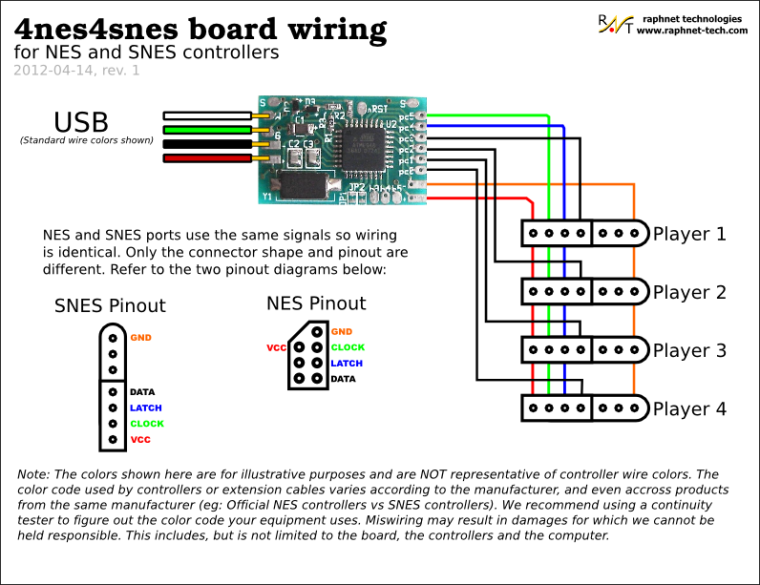
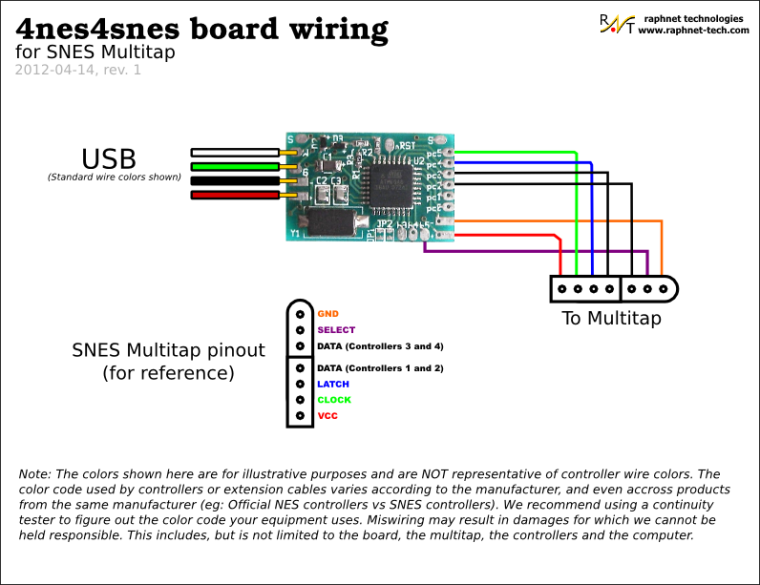
-
@obsidianspider just wire up the first two players wires how they are described. The multitap uses the other two unused pins. One of them shares a wire with player two. The other goes to its own solder pad on the chip. Having that wired up if you ever want to play more than two players you can. There are a lot of multitap games for the super nintendo and several for the nes.
-
I'm still a bit intimidated by the Raphnet adapter, so last night I decided to figure out the pins on the game cartridge board and solder on a ribbon cable. I also removed the pins from my TFT and attached a cable. To keep things easier to take apart in the event of the screen breaking I added JST connectors between them.
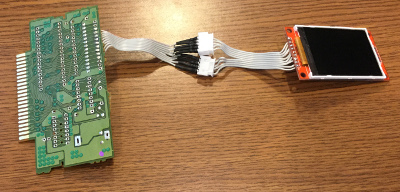
I then translated the GPIO pins to cartridge slot pins and soldered the ribbon cable on to each pin individually. I didn't attempt to solder to the pins while they were in the connector, I just pulled them out and then put them back in when I was done. When I went to test things out the screen was going crazy and I am pretty sure it was because when I smooshed the wires down when I screwed in the connector that some pins were touching. To keep things from shorting out I desoldered all the pins and then reattached them and used shrink wrap on the ends.

With the screen working in the cartridge slot I decided to connect the Mausberry to GPIO and the power switch to try it out. Things didn't go well. My bright idea of using JST connectors to make the switch easy to swap out if something breaks was a problem because the cables were pinched and broke off. I decided to just solder the Mausberry to the power switch and to the GPIO ribbon cable. Now everything is working correctly with the Mausberry.
I'm still unsure about cutting the cartridge for the screen, because it will depend on the label art I come up with, so for now I have it mocked up.

My mockup with a 3-port keystone jack plate showed it'll work.


I wanted to try to use keystone jacks because they're a standard size, and there are all sorts of connectors, so I got one for HDMI and another for USB (in case I need to plug in a keyboard). No one makes a Micro USB keystone jack, so I notched a keystone jack blank and notched the right angle cable I'm using inside the case and it works well. No glue required.

A friend of mine has a 3D printer, so we're going to work on making a power plate with provisions for keystone jacks this weekend.

-
@obsidianspider I love your idea of using Keystone plates and jacks! We use Panduit plates/jacks at my work but Keystone is typically less expensive. Bummer that your JST connector didn't work out but sounds like you got it working without it!
-
I decided to make a quick "Powering Off" screen that displays on the cartridge screen when you shut off the Mausberry.

I don't know that I've ever had this much fun playing with a power switch.
-
@backstander said in Pi in a Super Famicom Build:
I love your idea of using Keystone plates and jacks!
I really just hate the loads of glue and wires all over the place that I've seen in a lot of builds and I wanted to try to find a way to do it as cleanly as I could.
Bummer that your JST connector didn't work out but sounds like you got it working without it!
Yeah, the JST connectors pointed down and the cables were making a 180 degree bend. If I hand right angle JST connectors it would have worked, but I didn't see anyone that sold them, and really, how often am I going to be swapping out the switch? Even if I do have to, now that I'm getting better at soldering, it's a quick job.
-
@obsidianspider your build is coming along nicely. I've been getting inspiration seeing how you've done things to tweak my own sfc build I'm doing.
Keep the post coming.
-
Hey, good work on the build its looking awesome. I'm going to put a pi in a SNES aswell, I have almost everything I need. Just a question, I got the SNES in but I can't open it, how did you open it? there are these little star-circle screws on it and I have no tool to open them? You are using a super famicon and I'm using an EU super nintendo so maybe they're different? thanks
-
@lorc34 those are "security screws", you can get them in a set of bits at a hardware store. But the snes ones are in a unusual size. I melted a bic-pen with lighter and made a temporary molded screwdriver. There are instructions on YouTube.
-
@lorc34 said in Pi in a Super Famicom Build:
Hey, good work on the build its looking awesome.
Thanks! I'm learning a lot and have had to re-do a few things as I mess them up, but it's coming along.
I'm going to put a pi in a SNES aswell, I have almost everything I need. Just a question, I got the SNES in but I can't open it, how did you open it? there are these little star-circle screws on it and I have no tool to open them? You are using a super famicon and I'm using an EU super nintendo so maybe they're different? thanks
You'll need what's called a "Gamebit" screwdriver. I got a two-pack from Amazon (not an affiliate link).

4.5mm for the SNES

3.8mm if you want to open any games.

-
@Dipkid said in Pi in a Super Famicom Build:
@lorc34 those are "security screws", you can get them in a set of bits at a hardware store. But the snes ones are in a unusual size. I melted a bic-pen with lighter and made a temporary molded screwdriver. There are instructions on YouTube.
The problem with the bits at the hardware store is that they're usually too big of a diameter to fit down the hole in the SNES/SFC. I like tools, so $12 for two screwdrivers wasn't too bad for me.
-
I think I finally found not only a game label template, but also a good way to get the label printed. All for $3!
-
Thanks for the advice, I'm gonna try do it by melting the pen tip it seems pretty easy.
-
Ah... I've sort of fucked up my nintendo, I've managed to get 4 of the 6 screws open but on the 5th one the pen got stuck inside and I snapped it off by accident, and now its like glued inside by solidified plastic which is at the bottom and out of reach... might have to buy a new nintendo lmao.
-
@lorc34 cough buy a screwdriver cough
Seriously though, while you're waiting for your screwdriver to arrive in the mail, you can probably get the pen out with some sort of a pick, or even if you need to use a slightly undersized drill bit.
-
You know what happens when you assume? You get to see the rainbow square in the top right corner of your screen…
Due to space constraints a straight USB cable wouldn't fit in the back of my Super Famicom without a sharp bend so I bought a right-angle USB cable. Today it showed up and I proceeded to cut it in half and join it to a straight USB cable. (I couldn't find a right angle male-to-male cable). Everything looked good until I plugged in a controller. The Pi threw up the rainbow square and rebooted.
Something had to be crossed.
I took all the heat shrink off and checked the solder joints. Everything looked fine. Then I thought, "I wonder if these two cables are using different colored wires…" Just because there's a "standard" doesn't mean every manufacturer is using it, and really, most people don't unsheath their USB cables so in most cases it wouldn't be a problem.
Sure enough, the straight USB cable I bought was using the "standard" and the other cable was, well, not. I translated the wire colors from one cable to the other, rejoined everything, and now I'm good.


It's a good thing I learned to test for this BEFORE hooking up my Raphnet adapter.
-
@obsidianspider it is common for cheap chinese cables to have the wires crossed.
-
Today I decided to tackle the Raphnet adapter. I traced the pins on the SFC controller panel to the connector that I desoldered from the original main board. I soldered up a short USB cable and a ribbon cable to the SFC connector socket and it turned out pretty well. To keep the pins from touching each other I put some hot glue on the pins.


I plugged in the adapter and turned on the Pi and four controllers were detected (The Raphnet adapter is for up to four controllers.). I set up controller one and then after I hit OK I was into EmulationStation. That threw me off a bit. I thought EmulationStation would just cycle through all the controllers automatically, but when I was in EmulationStation I just hit Start and then went into "Configure Input" and set up controller 2.
The Raphnet adapter seems to work well, but after exiting a game I did notice the "pointing northwest" issue that Raphnet mentioned, so right now I'm trying to do the kernel patch that was mentioned to see if it will correct the problem. Apparently that takes around two hours to run on a Pi 2.
-
It took about two hours for the kernel to compile and install, but Raphnet's patch seems to have fixed the "pointing northwest" issue.
-
@obsidianspider just so you know you dont have to set up more than one identical controller. Set up the first then reboot emulationstation for the second to work in emulationstation. Or just skip that because it will work in the emulators as soon as you set up the first one.
Contributions to the project are always appreciated, so if you would like to support us with a donation you can do so here.
Hosting provided by Mythic-Beasts. See the Hosting Information page for more information.