Screenscraper error API closed for non-registered members
-
@Trebloth Its great to have a posting that is organized as a step by step tutorial and proven to be working. As an additional note, you could create a script out of the command, so next time you just call the script without worrying about settings.
-
I never used the command line, but instead scrape with screenscraper.fr from the retropie setup, like @top-specci said above. I use this method and it works for my needs (very basic info scraping with me manually editing the gamelist.xml to preference afterwards).
Granted, it's not the best option if you need to scrape hundreds of games, but for adding a handful of new entries, it's functional.
-
@mitu hello, I am having a lot of issues understanding the information. It is very high level for me and from all the different posts I see around the Internet, it seems I am not alone. I read the docs but some of the information assumes certain level of knowledge that I don't have. I registered at the screen scraper.fr page. All I want to do now is to go to Retropie to add my user and password so I can scrape all the roms to get video snaps. I see comments such as run it from the roms folder. How do I get to the roms folder to run it? Other comments say edit the config.ini. How do I edit it? How do I get there?
I would really appreciate if a step by step or video on how to do this could be shared. For example, step 1. from your emulation station type F4. step 2. type this command (....) and this path(...) to reach the roms folder. Step 3. now type this command (...) and this path (...). Step 4. Now that you are here do this, edit that, type there, change that, etc. Step 5. Save this way. Step 6. Now go back to emulation station this way. I am sure a step by step will save so much time to so many people that to play some games is all they want :). Thank you and Happy New Year -
@colombia20102018 I don't have a video for you, but I also don't think that one is necessary for the few steps in this matter.
- As you already said, press
F4in Emulation Station. - Enter the command
nano ~/.skyscraper/config.ini - You're now in the text editor "nano". Press
Ctrl+Endor use the cursor keys to get to the end of the file, and append the following lines. (Replace USER and PASSWORD with your own Screenscraper username and password, but keep them separated by a colon.)
[screenscraper] userCreds="USER:PASSWORD"- Exit nano by pressing
Ctrl+x, answer the save question withy, and pressEnterto confirm the file name. You should be back in the command line after that. - [Optional] Enter the command
tail ~/.skyscraper/config.inito display the last 10 lines of the config file, and check if your changes were saved. - Exit the command line by either entering
exitor pressingCtrl+d. This should return you to Emulation Station automatically.
Now, Skyscraper should use your credentials to log into Screenscraper if you choose the latter as the scraping source.
Alternatively, if your Pi is connected to your LAN, you should be able to access it via Samba like it's described here. Skyscraper's config files should be accessible at the Samba network address
\\retropie\configs\all\skyscraper, see here. You should be able to make the changes described in #2 this way, too. - As you already said, press
-
@colombia20102018 said in Screenscraper error API closed for non-registered members:
hello, I am having a lot of issues understanding the information
Using Skyscraper in RetroPie is described in detail in the Docs. The advanced options menu will allow you to edit the configuration file and add your ScreenScraper credentials.
-
@clyde hello. Thank you for the steps. I followed them and checked that the user and password were saved. When I try the screen scraper it tells me invalid character F for all roms. When I try Skyscraper it tells me to sign up for an account. I did a reboot and tried again and still got the same messages. What else am i missing? Thanks
-
@mitu I read the docs one more time plus the troubleshooting section. I do not see the steps to enter the user and password anywhere. Where is this information? Thanks
-
@colombia20102018 said in Screenscraper error API closed for non-registered members:
Where is this information? Thanks
The advanced options menu will allow you to edit the configuration file and add your ScreenScraper credentials.
-
@mitu the advance configuration section does not explain how to do any of that. This might me intuitive for some people but not for me 😊
This is the message I am getting now: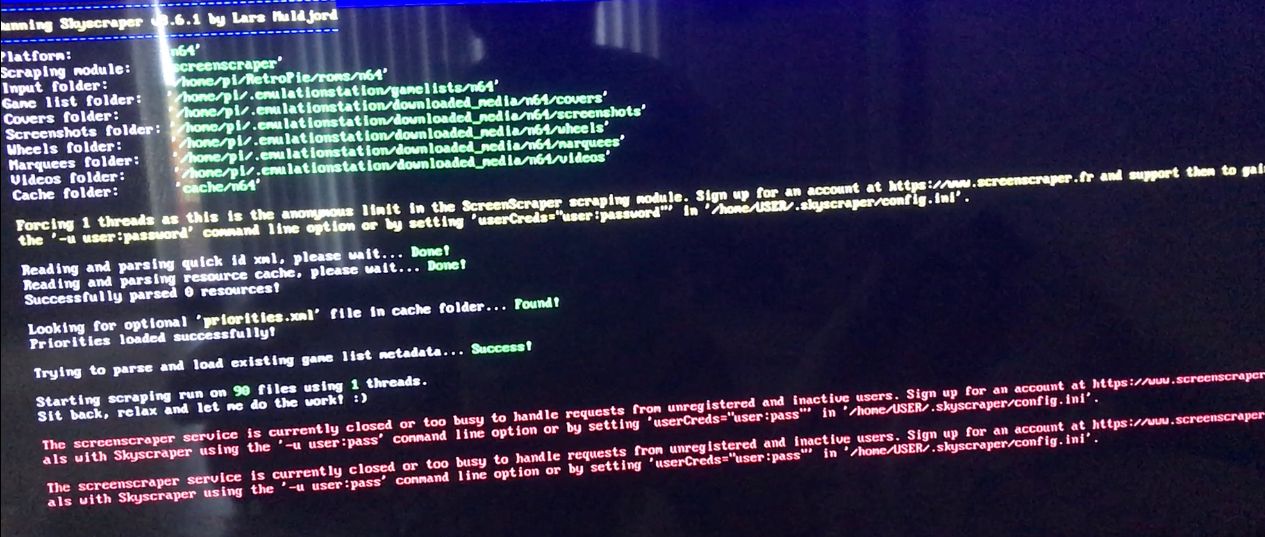
-
@colombia20102018 said in Screenscraper error API closed for non-registered members:
the advance configuration section does not explain how to do any of that.
The advanced options section has an entry to edit your configuration:
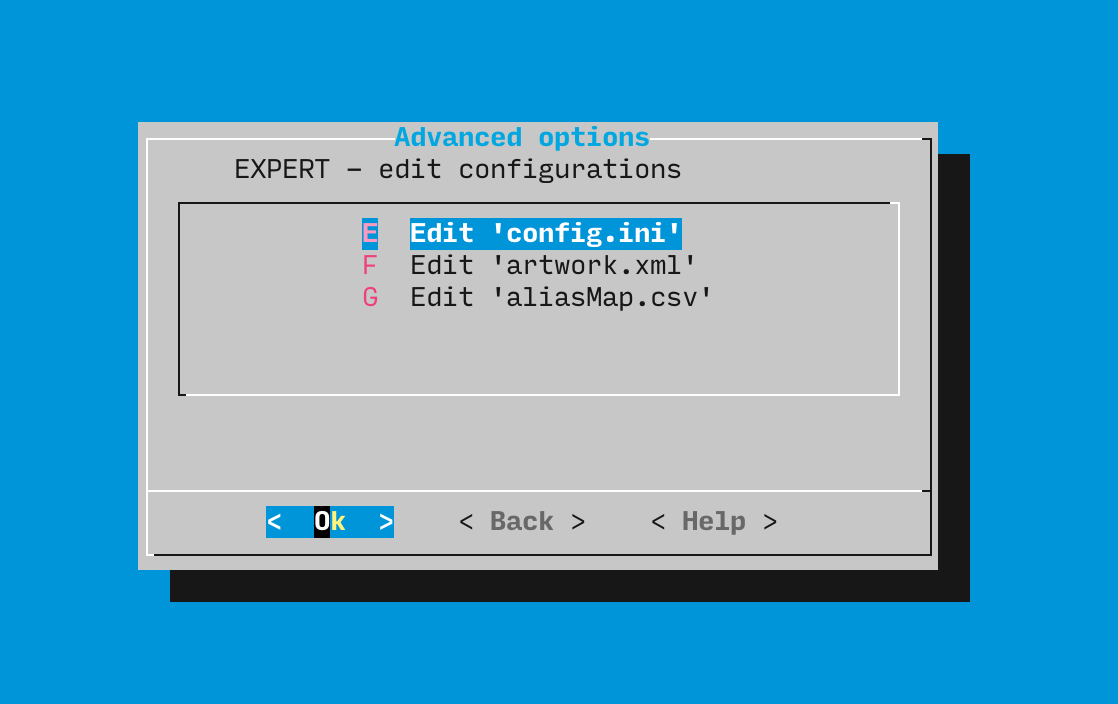
When you select it, an editor is opened to edit the file and you can enter the user and password in the
[screenscraper]section, as @Clyde explained to you.This is the message I am getting now:
This means you didn't properly add your user and password and Skyscraper doesn't use your registered account to access ScreenScraper.
-
@mitu I checked both ways. The configuration file shows the correct user and password. I am assuming the user is the pseudo name and not my email address, correct? Maybe it takes some time for the system to sync?
-
@colombia20102018 said in Screenscraper error API closed for non-registered members:
The configuration file shows the correct user and password.
Post the configuration file, obscuring or removing the password.
I am assuming the user is the pseudo name and not my email address, correct? Maybe it takes some time for the system to sync?
I don't think there's any sync involved, if you're able to login to the site, your account is valid.
-
@mitu this is how it looks:
There is a : between user and password.
Thanks
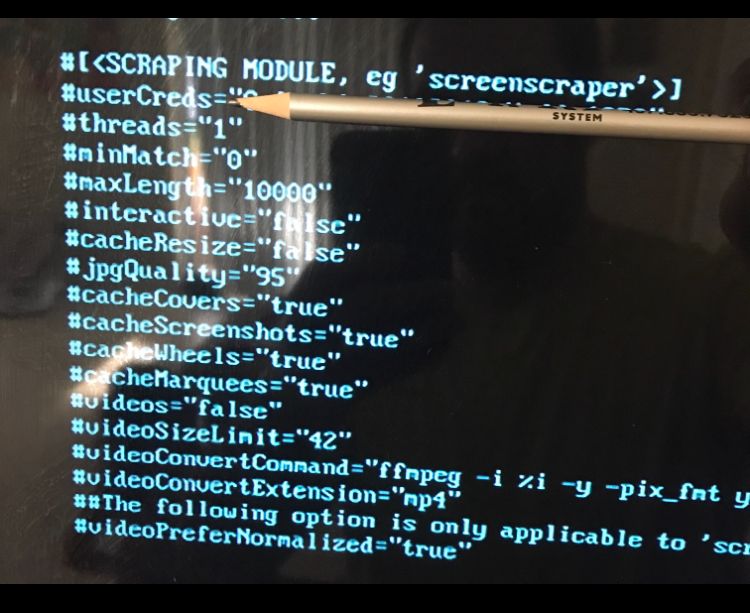
-
@colombia20102018 said in Screenscraper error API closed for non-registered members:
There is a : between user and password.
Yeah, that's not what @Clyde indicated you to add. Add the information exactly as specified. Your configuration file has only comments (lines starting with
#), that are ignored. -
-
-
@colombia20102018 Well, I never told you to overwrite anything, but to add said lines to the end of the config file. A video wouldn't help much more if you don't follow it exactly either, and you don't have to know anything about scripts just to add two lines at their end (besides that the config file isn't a script anyway).
Follow instructions exactly as given, lest you stand in your own way on the path to success.
This only as a friendly word of advice for the future – imagine the sentence in bold print shouted in an overacting, dramatic voice like in bad movies. 😉
I'm glad that it's working for you now. Have fun with RetroPie!
Contributions to the project are always appreciated, so if you would like to support us with a donation you can do so here.
Hosting provided by Mythic-Beasts. See the Hosting Information page for more information.