Scraper
Scraping is a way to get metadata, boxart and video previews (snapshots) for your games from the internet. If the scraper isn't working either you are not connected to the Internet or source site may be down or overloaded and in that case you'll just have to wait until it comes back up.
Scraping adds extra information to the game - Publisher, Developer, Release year, Genre, Description, Number of Players supported and Rating.
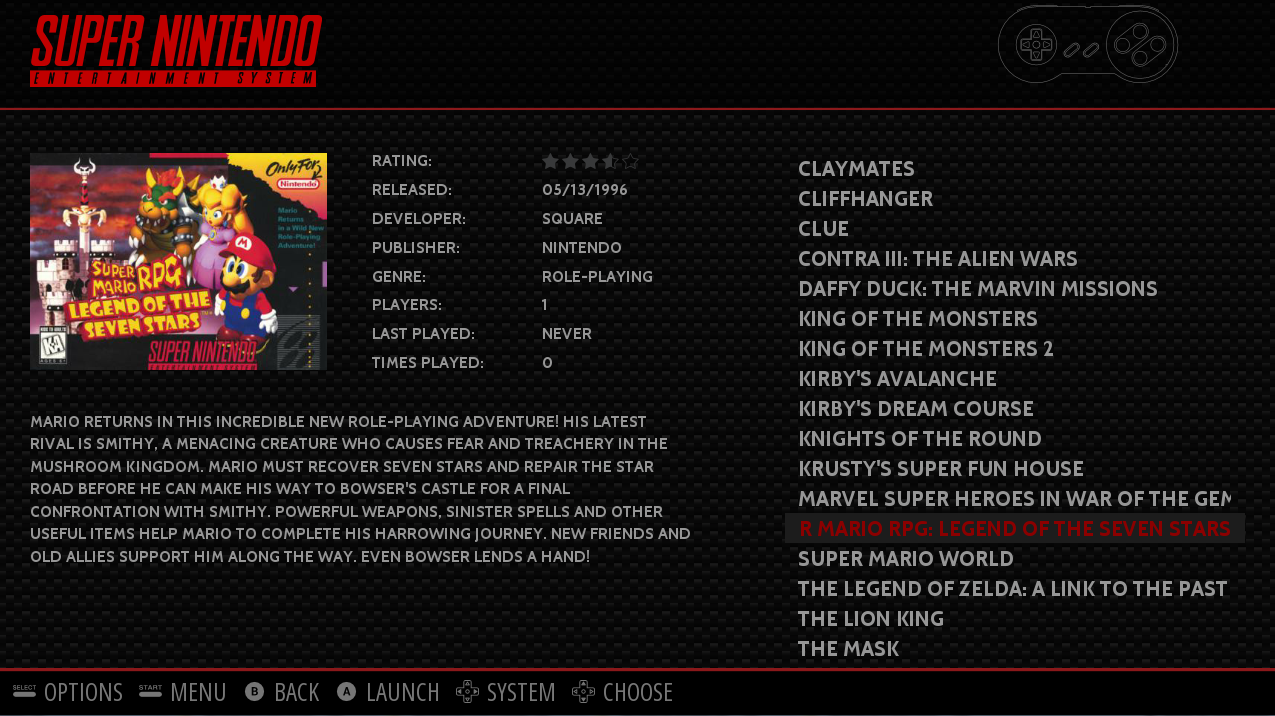
Since EmulationStation 2.1.0 you can have a video preview as scraped art, provided that is's supported by the theme EmulationStation is using.
RetroPie includes the following scrapers:
- The built-in EmulationStation scraper, which pulls information from TheGamesDb.net or ScreenScraper.fr.
- Steven Selph's Scraper (
scraper), which pulls information from TheGamesDB.net, ScreenScraper.fr, OpenVGDB, ArcadeItalia.net. It can also use your local media for scraping, adding it to EmulationStation's gamelist. - Skyscraper (
skyscraper), which pulls information from TheGamesDB.net, ScreenScraper.fr, OpenRetro.org, MobyGames.com, IGDB.com and WorldOfSpectrum.org. It also has the ability to import your local media into the final gamelist.
EmulationStation Built-In Scraper
EmulationStation has a built in scraper that pulls from TheGamesDB or ScreenScraper. It can be accessed from the main menu in EmulationStation, opened by the Start button.
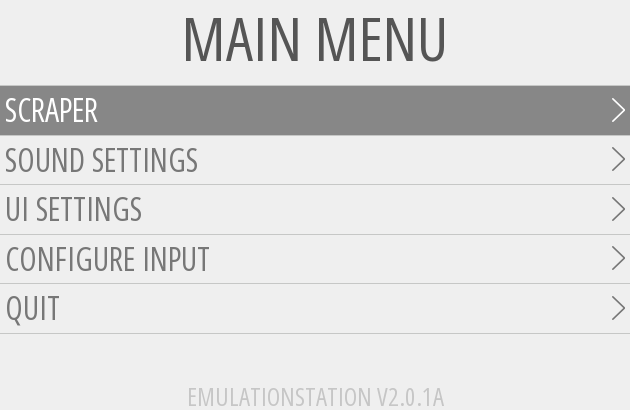

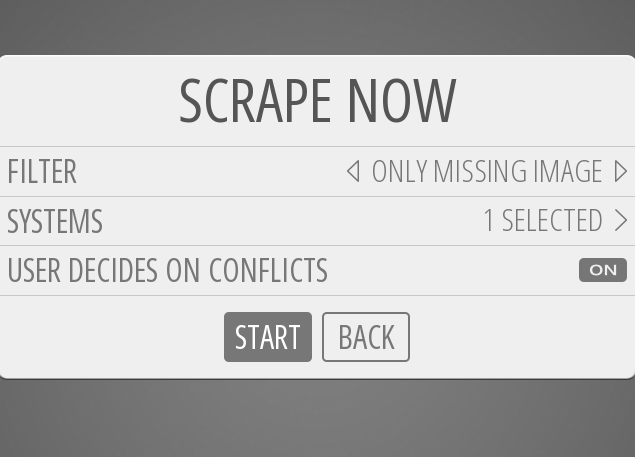
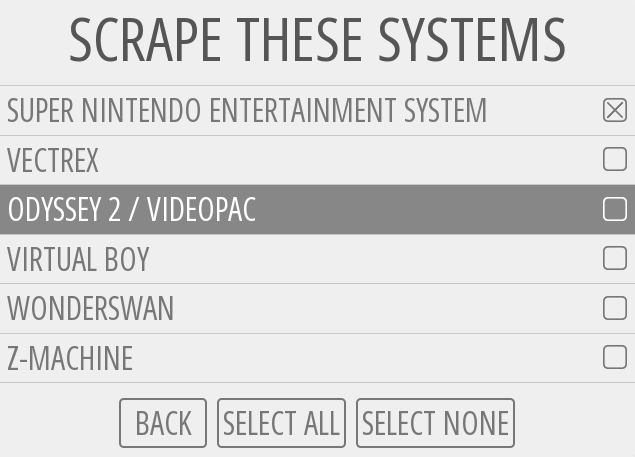
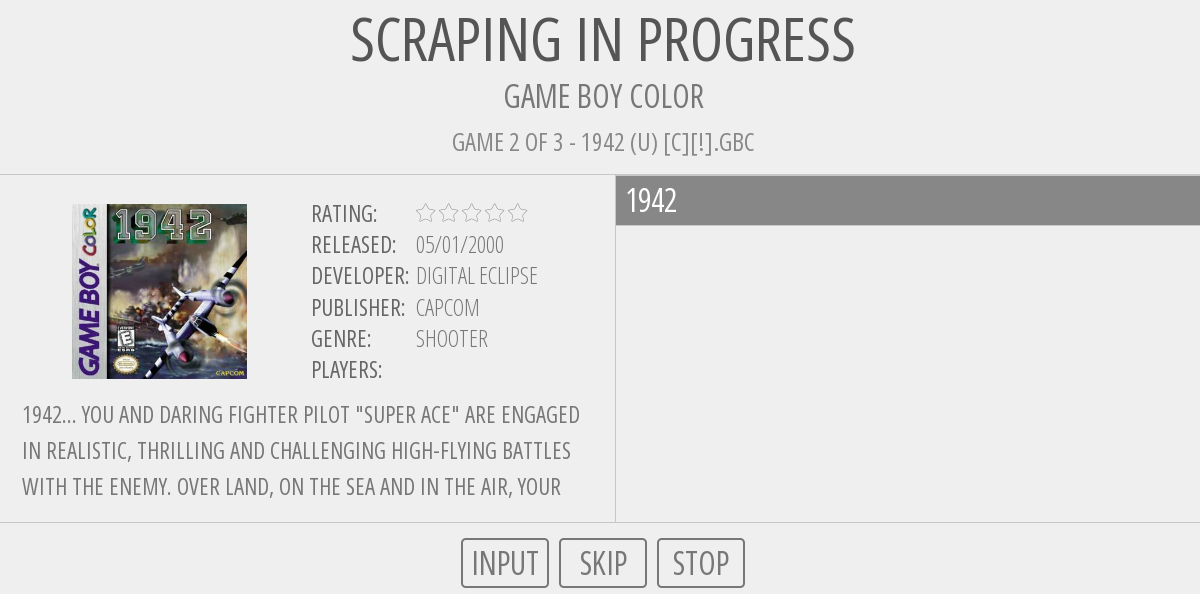
Note: during the first scraping session using TheGamesDB as scraping source, Emulationstation will download additional information (list of publishers, developers, genres) from TheGamesDB. The scraper will seem unresponsive for a very short period of time - depending on the download speed - but after the necessary information is downloaded and saved, the scraping will resume. Any subsequent scraping operations will re-use the downloaded information, without any additional downloads.
Scraper Not Saving Manual Edits
If you are having issues with your metadata changes not being saved, you need to select Quit EmulationStation from the quit menu rather than shutdown or restart system. Then your changes will be saved.
Steven Selph's Scraper
Installation
Steven Selph's scraper is one of the simplest and best way of scraping roms (provided that the systems are supported). It can be installed and used from the setup menu using the following steps:
- (Optional) If you are remotely running this script you must be logged in with
piuser, otherwise it will confuse the scraper. - Quit EmulationStation (from the start menu or press F4) and type
sudo ~/RetroPie-Setup/retropie_setup.sh. - Choose Manage Packages then Manage Optional Packages.
- Select
scraperand install the package. - Wait for the installation to complete (it may take some time as it has to install various software libraries)
It may take some time for the xml files to build. This will also only work if your roms are located in the local roms folder and not on an external device.
If your roms are located on another source than the default one, you can download the stand alone releases from sselph's scraper releases. Please refer to Sselphs Scraper Advanced Configuration when using this method.
Make sure to update to the latest version of Retropie-Setup script if you're missing any options mentioned below!
Using Scraper
Scraper is started from inside the Retropie Setup Menu. Navigate to Manage Packages > Manage Optional Packages and select scraper. You will navigate to the Choose an option for scraper window. Select option C Configuration / Options. It will take you to the window shown below and allow you to run/configure the various functions of the scraper.
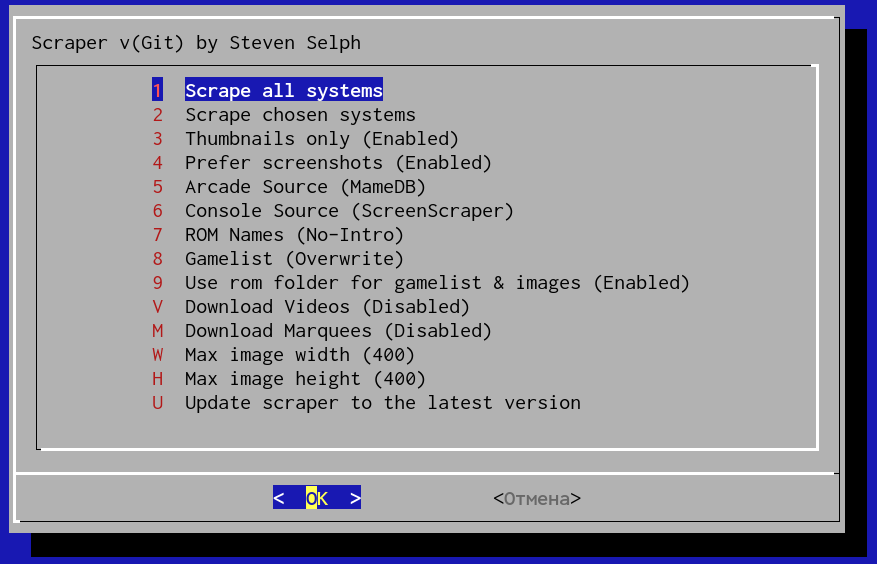
- Scrape All Systems: This will scrape all the systems the scraper supports
- Scrape Chosen Systems: You can choose to only scrape the systems you choose (press the spacebar to select each system) and select ok to start scraping.
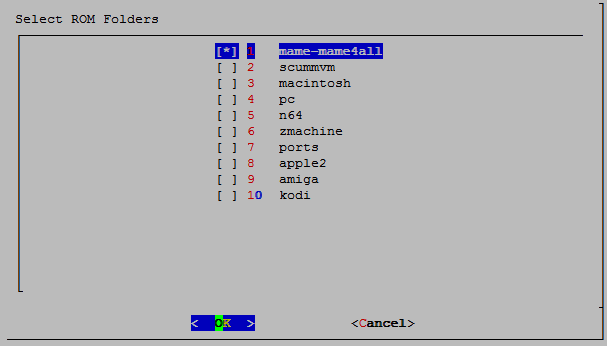
- Thumbnails Only: When enabled it will load lower resolution images to save space (enabled by default).
- Prefer screenshots: When enabled it will load screenshots of the games instead of box art.
- Max Image Width/Height: Specify the max image width or height to scrape.
- Console Source: Choose which database to scrape for console games:
- thegamesdb.net (default)
- ScreenScraper.fr
- OpenVGDB
- Arcade Source: Choose which database to scrape for arcade/mame games:
- mamedb.blu-ferret.co.uk (default)
- ScreenScraper.fr
- ArcadeItalia.net
- ROM Names: Choose what name to display:
- No-Intro: Rom Name (USA) (Rev 1)
- theGamesDB: Rom Name
- FileName: Rom Name [U] [!]
- Gamelist: Choose to overwrite the existing gamelist.xml or append to it.
- Update scraper to the latest version: This updates the scraper to the latest version.
Scraping videos
Here is a video showing how to scrape videos using the Steven Selph's Scraper
Advanced Configuration
Scraping your own images
If you have your own images, you can create XML's with Sselph's scraper:
As a template in my snes folder I had my rom name:
Super Mario World (USA).sfc
and an images folder with:
Super Mario World (USA)-image.png
(If you dont want to append the -image part on the filename you can use -image_suffix=)
and I ran
/opt/retropie/supplementary/scraper/scraper -img_format=png -add_not_found=true -download_images=false
And this was the resulting gamelist.xml:
<?xml version="1.0" encoding="UTF-8"?>
<gameList>
<game id="136" source="theGamesDB.net">
<path>./Super Mario World (USA).sfc</path>
<name>Super Mario World (USA)</name>
<desc>Mario's off on his biggest adventure ever, and this time he's brought along a friend. Yoshi the dinosaur teams up with Mario to battle Bowser, who has kidnapped Princess Toadstool once again. Guide Mario and Yoshi through nine peril-filled worlds to the final showdown in Bowser's castle.

Use Mario's new powers and Yoshi's voracious monster-gobbling appetite as you explore 96 levels filled with dangerous new monsters and traps. Climb mountains and cross rivers, and descend into subterranean depths. Destroy the seven Koopa castles and find keys to gain entrance to hidden levels. Discover more warps and thrilling bonus worlds than ever before!

Mario's back, and this time he's better than ever!</desc>
<image>./images/Super Mario World (USA)-image.png</image>
<rating>0.73704</rating>
<releasedate>19901121T000000</releasedate>
<developer>Nintendo</developer>
<publisher>Nintendo</publisher>
<genre>Platform</genre>
<players>2</players>
</game>
</gameList>
Parameter list:
Usage of /opt/retropie/supplementary/scraper/scraper:
-add_not_found
If true, add roms that are not found as an empty gamelist entry.
-append
If the gamelist file already exist skip files that are already listed and only append new files.
-console_img string
Comma separated order to prefer images, s=snapshot, b=boxart, f=fanart, a=banner, l=logo, 3b=3D boxart, cart=cartridge, clabel=cartridge label, mix3=Standard 3 mix, mix4=Standard 4 mix. (default "b")
-console_src string
Comma separated order to prefer console sources, ss=screenscraper, ovgdb=OpenVGDB, gdb=theGamesDB (default "gdb")
-convert_videos
If true, convert videos for the Raspberry Pi (e.g. 320x240@30fps) NOTE: This needs HandBrakeCLI installed
-download_images
If false, don't download any images, instead see if the expected file is stored locally already. (default true)
-download_marquees
If true, download marquees.
-download_videos
If true, download videos.
-extra_ext string
Comma separated list of extensions to also include in the scraper.
-hash_file file
The file containing hash information.
-image_dir directory
The directory to place downloaded images to locally. (default "images")
-image_path path
The path to use for images in gamelist.xml. If scrape_all is used, only image_dir is used. (default "images")
-image_suffix suffix
The suffix added after rom name when creating image files. (default "-image")
-img_format jpg or png
jpg or png, the format to write the images. (default "jpg")
-img_workers N
Use N worker threads to process images. If 0, then use the same value as workers.
-lang string
The order to choose for language if there is more than one for a value. (en, fr, es, de, pt) (default "en")
-mame
If true we want to run in MAME mode.
-mame_img string
Comma separated order to prefer images, s=snap, t=title, m=marquee, c=cabniet, b=boxart, 3b=3D-boxart, fly=flyer. (default "t,m,s,c")
-mame_src string
Comma separated order to prefer mame sources, ss=screenscraper, adb=arcadeitalia, mamedb=mamedb-mirror, gdb=theGamesDB-neogeo (default "adb,gdb")
-marquee_dir directory
The directory to place downloaded marquees to locally. (default "images")
-marquee_format jpg or png
jpg or png, the format to write the marquees. (default "png")
-marquee_path path
The path to use for marquees in gamelist.xml. If scrape_all is used, only marquee_dir is used. (default "images")
-marquee_suffix suffix
The suffix added after rom name when creating marquee files. (default "-marquee")
-max_height height
The max height of images. Larger images will be resized.
-max_width width
The max width of images. Larger images will be resized. (default 400)
-missing file
The file where information about ROMs that weren't scraped is added.
-nested_img_dir
Use a nested img directory structure that matches rom structure.
-no_thumb
Don't add thumbnails to the gamelist.
-output_file file
The XML file to output to. If scrape_all is used, this is ignored and the gamelist in the system path. (default "gamelist.xml")
-overview_len N
If set it will truncate the overview of roms to N characters + ellipsis.
-refresh
Information will be attempted to be downloaded again but won't remove roms that are not scraped.
-region string
The order to choose for region if there is more than one for a value. xx is a special region that will choose any region. (default "us,wor,eu,jp,fr,xx")
-retries N
Retry a rom N times on an error. (default 2)
-rom_dir directory
The directory containing the roms file to process. (default ".")
-rom_path path
The path to use for roms in gamelist.xml. (default ".")
-scrape_all
If true, scrape all systems listed in es_systems.cfg. All dir/path flags will be ignored.
-skip_check
Skip the check if thegamesdb.net is up.
-ss_password password
The password for registered ScreenScraper users.
-ss_user username
The username for registered ScreenScraper users.
-strip_unicode
If true, remove all non-ascii characters.
-thumb_only
Download the thumbnail for both the image and thumb (faster).
-thumb_suffix suffix
The suffix added after rom name when creating thumb files. (default "-thumb")
-update_cache
If false, don't check for updates on locally cached files. (default true)
-use_filename
If true, use the filename minus the extension as the game title in xml.
-use_nointro_name
Use the name in the No-Intro DB instead of the one in the GDB. (default true)
-version
Print the release version and exit.
-video_dir directory
The directory to place downloaded videos to locally. (default "images")
-video_path path
The path to use for videos in gamelist.xml. If scrape_all is used, only video_dir is used. (default "images")
-video_suffix suffix
The suffix added after rom name when creating video files. (default "-video")
-workers N
Use N worker threads to process roms. (default 1)
Skyscraper
Skyscraper is a powerful and versatile yet easy to use game scraper written in C++ for use with multiple frontends running on a Linux system. It was created by Lars Muldjord, enhanced by Joe Huss and now maintained by Gemba. It scrapes and caches various game resources from various web sources, including media such as screenshot, cover and video. It then gives you the option to generate a game list and artwork for the chosen frontend by combining all of the cached resources.
For a more thorough description of any functionality described here, please check out the official Skyscraper documentation.
Installation
- Quit EmulationStation (from the start menu or press F4) and type
sudo ~/RetroPie-Setup/retropie_setup.sh. - Choose Manage Packages then Manage optional packages.
- Select
skyscraperand install the package. - Wait for the installation to complete.
Make sure to update to the latest version of Retropie-Setup script if you don't have skyscraper as an installable package !
Using Skyscraper
Skyscraper can be used to generate scraping information for both EmulationStation and AttractMode. Installing skyscraper as a RetroPie package will automatically configure it for EmulationStation, but if you wish to use it for generating AttractMode metadata, you can use Skyscraper from the command line.
Check the official documentation for a list of all command line options.
The recommended usage is to scrape your system(s) by gathering data (image/videos/information) from as many online sources as you'd like. All of the data will be cached while doing so. Then, when you have gathered enough data, be sure to generate the game list for Emulationstation from the cache. This will combine all of your cached data into the most complete results for each rom.
Skyscraper can be started from the RetroPie-Setup script, opening the Configuration/Tools menu and choosing skyscraper.If you wish to run it from the command line, for more advanced options and parameters, you can find it installed in /opt/retropie/supplementary/skyscraper/Skyscraper.
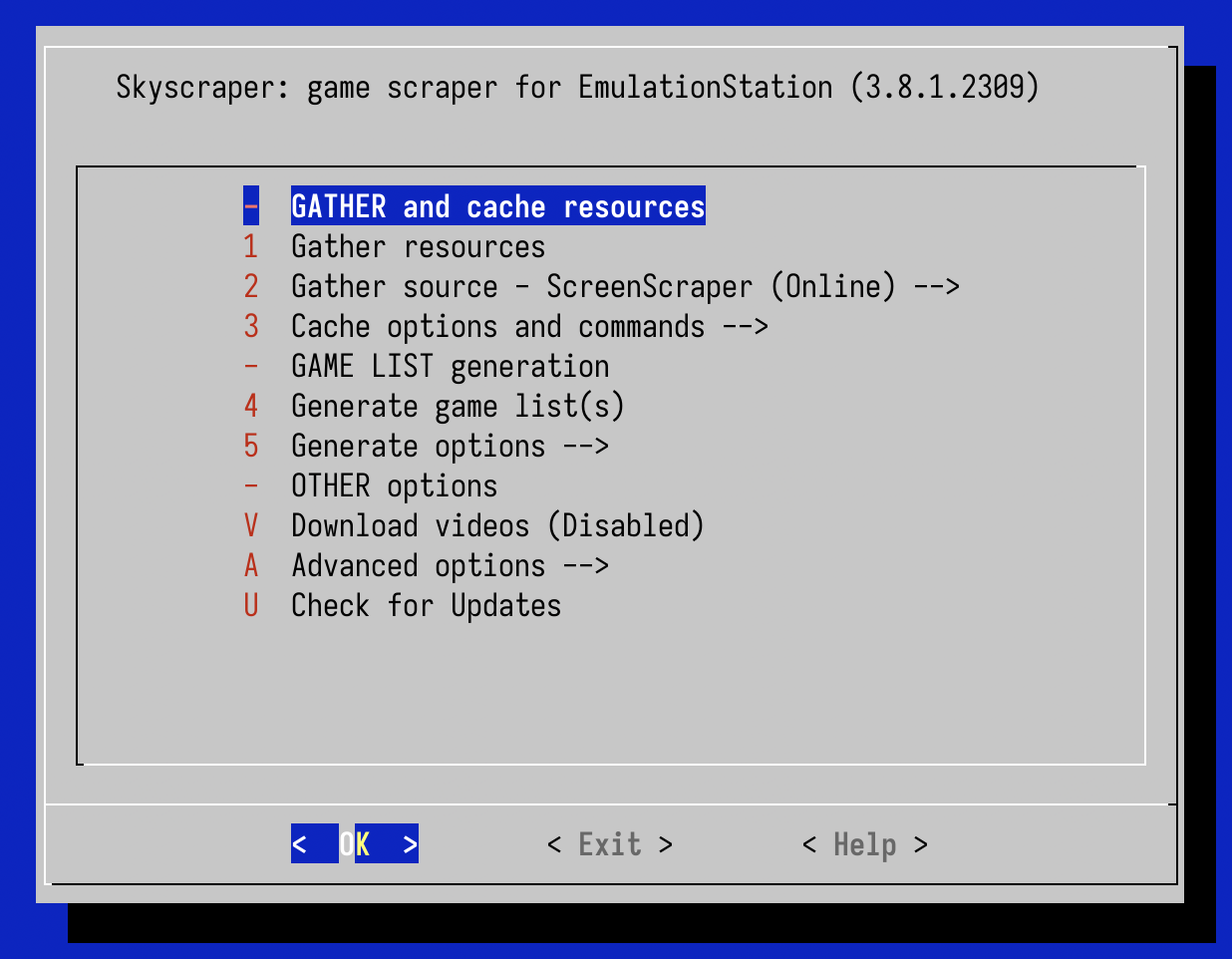
Scraping your ROMs and games consists of at least 2 actions:
- Gathering (scraping) the information from online sources and caching it on your system. You can repeat this action as many times you want, changing the gathering source or choosing which platforms (systems) you want.
- Generating the EmulationStation game list files (
gamelist.xml) using the information from the populated cache.
When using the Skyscraper module from the RetroPie-Setup script, the following actions are available in the menu:
- Gather resources: This will gather information/media only for the systems you choose. Press Space to select each system you wish to include and OK to start scraping.
-
Gathering source: Choose from a menu which source to use for gathering information and media for your ROMs:
- ONLINE: screenscraper.fr (default)
- ONLINE: openretro.org
- ONLINE: thegamesdb.net
- ONLINE: worldofspectrum.org
- ONLINE: adb.arcadeitalia.net
- LOCAL: esgamelist - Scrapes and caches data from an EmulationStation gamelist.xml located at
$HOME/RetroPie/roms/[platform]/gamelist.xmlor~/.skyscraper/import/[platform]/gamelist.xml - LOCAL: import -- imports resources into the resource cache. Read more about this here.
NOTE: Some online sources require a username/password for using them. You can add this information by editing the
config.iniconfiguration file (from the Advanced options menu).INFO: Skyscraper supports IGDB and MobyGames as gathering sources, but they are not integrated into the RetroPie script menu. If you wish to use them, you'll have to use it from the command line.
-
Gathering options is a sub-menu used to configure various aspects of the gathering phase and of the information added to the cache. You can also use this sub-menu to remove information from the cache, in order to free up space or get rid of unwanted information.
- Cache screenshots: toggles the download and caching of screenshots from the scraping source into the resource cache. Default: Enabled
- Cache covers: toggles the download and caching of covers from the scraping source into the resource cache. Default: Enabled
- Cache wheels: toggles the download and caching of wheels from the scraping source into the resource cache. Default: Enabled
- Cache marquees: toggles the download and caching of marquees from the scraping source into the resource cache. Default: Enabled
- Scrape only missing: runs the scraper only for games/roms without any scraped information/media in the resource cache. Default: Disabled
- Force cache refresh: Skyscraper caches the media retrieved from online sources to speed up scraping and to combine multiple sources of information to give you the best scraped information available. This option forces the scraper to bypass the resource cache and re-download the resources from the online sources during the gathering action. Default: Disabled. NOTE: Use this option sparingly. Skyscraper automatically downloads missing media for new ROMs, so it's only needed if your really want to re-download the ROM media from online sources.
- Purge commands
Skyscraper caches locally the media downloaded from online sources. In time, this cache can grow and consume a considerable amount of disk space - especially if videos have been enabled. The cache size is displayed on top in this menu screen.
You can delete the files from the cache using the following actions available in this menu:
- Vacuum chosen platform: deletes the locally cached resources that don't have a ROM/Game file anymore. Useful to clean up space after deleting ROMs.
- Purge chosen platform: deletes all the locally cached resources for a chosen platform.
- Purge all platforms: deletes all locally cached resources, for all platforms. NOTE: use these options with care, they will completely remove the cached resources. Generating game lists after you've cleared the cache requires you to re-download the media from the scraping sources all over again.
- Generate game list(s) This will generate the EmulationStation game list(s) for the systems you choose using all previously cached resources. Press Space to select the system(s) you wish to include and OK to start the generator..
-
Generate options is a sub-menu used to configure various options for Skyscraper that affect how the game lists will be generated
- ROM Names: Choose how to display the ROM name in EmulationStation:
- Source name use the name pulled from the scraping source (default).
- Filename use the file name of the ROM.
- Remove bracket info: Choose to remove (Enabled) or keep (Disabled) the text between brackets. If the name of the ROM is
Super Mario World (USA)[!].sfc, enabling this option will make the ROM show asSuper Mario Worldin EmulationStation. Conversely, when disabled, the text between brackets will be added to the ROM's name in the gamelist. Default: Enabled. - Use ROM folders for gamelist and media: Toggle the location where the scraper will generate the final
gamelist.xmlfile for EmulationStation:- When Enabled, the
gamelist.xmland the media will be written to the ROMs folder. - When Disabled,the
gamelist.xmland the media will be written to the EmulationStation configuration folder -$HOME/.emulationstation/gamelistsand$HOME/.emulationstation/downloaded_media. Default: Disabled
- When Enabled, the
- ROM Names: Choose how to display the ROM name in EmulationStation:
-
Other commands and options
- Download Videos: Choose to toggle the download and caching of videos for the ROM names and also if videos are added to the game list for EmulationStation. Default: Disabled. NOTE: Be aware that gathering and caching videos could take up a lot of disk space.
- Advanced options is a separate sub-menu for advanced actions:
- Edit the config.ini file.
- Edit the artwork.xml file.
- Edit the aliasMap.csv file.
- Check for Updates will check if a new Skyscraper release is available, giving you the option to update to that release.
Advanced Configuration
Configuration files
Skyscraper keeps its configuration files and downloaded resources cache in the ~/.skyscraper folder. When installed through the RetroPie-Setup, this folder is also accessible via Samba Shares at
\\retropie\configs\all\skyscraper
If you wish to edit the configuration files or use the Import module, you can do so directly on the system where RetroPie is installed or over the network from another computer.
Artwork
Skyscraper allows you to fully customize the final frontend artwork by composing the media resources scraped, through the artwork.xml configuration file.
Here's an example combining a game's screenshot, its cover and the wheel media files into the final image.
| cover | screenshot | wheel | Final Artwork |
|---|---|---|---|
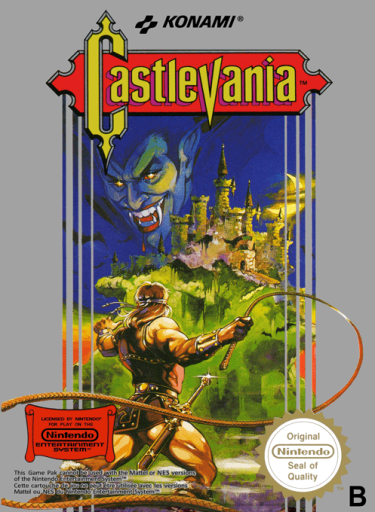 |
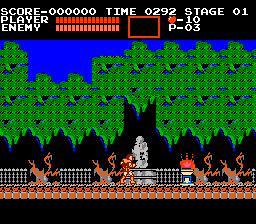 |
 |
 |
Consult the official artwork documentation on the artwork customisation.
Import your own media
If you have your own media, Skyscraper can import it and use it for scraping your ROMs.
Consult the official import documentation to understand how to use this feature.
Troubleshooting
Slow Boot and Shutdown Times
You'll notice after adding lots of ROMs and scraping them that your boot and shutdown time can increase substantially - some solutions to speed up your boot and shutdown times are described HERE.
Where are my scraped media and metadata saved?
Once your ROMs have been scraped, the scraped information will be located in two parts: the Gamelist files (containing the ROMs metadata) and the downloaded Media files (images and/or videos). Depending on the options chosen for each scraper, this information can be found in 2 possible places:
| Scraper used | Gamelist | Media |
|---|---|---|
| EmulationStation | /home/pi/.emulationstation/gamelists |
/home/pi/.emulationstation/downloaded_images |
| Scraper |
|
|
| Skyscraper |
|
|
The /home/pi/.emulationstation folder can also be accessed over Samba Shares at
\\retropie\configs\all\emulationstation
Remember: if you are going to edit manually any gamelist.xml you need to quit EmulationStation first !