Mad Dog McCree Dos Box Help
-
@escc1986
here u go change your file to that -[autoexec] @ECHO OFF MOUNT -u C MOUNT C /home/pi/RetroPie/roms/pc/MADDOGMC IMGMOUNT D /home/pi/RetroPie/roms/pc/MADDOGMC/CD/MADDOG.ISO -t iso c: cd MadDog > NUL cls maddog exitJust put your MADDOG folder in that name folder in the pc folder .
pc/MADDOGMC/MADDOG
and cd iso image in a folder -
pc/MADDOGMC/CD/MADDOG.ISO
.
pay attention all the names need to be the same (with big letters)
or u can change it.
hope it helps ;)
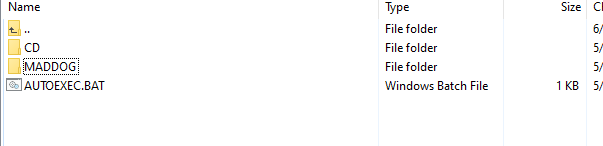
-
I Appreciate This Thank you
i will give it a try ...
-
i didnt get it to work :(
-
However this Method Worked
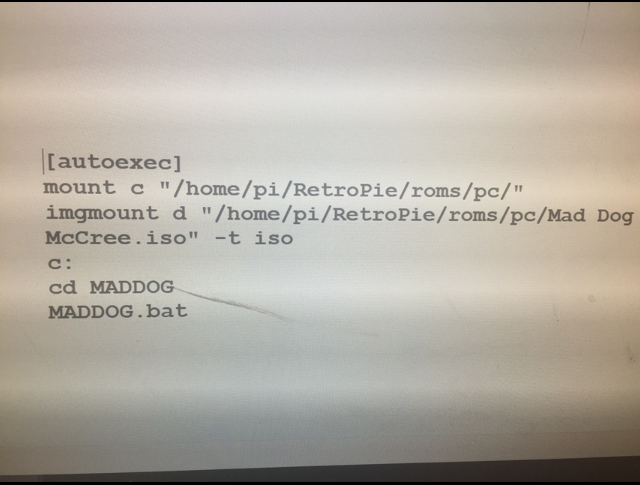
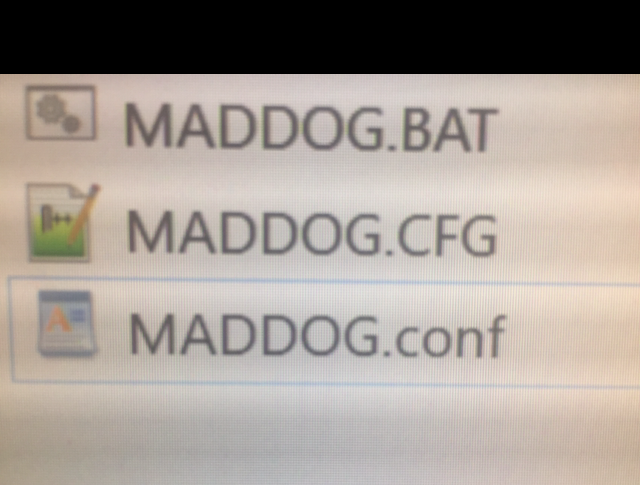
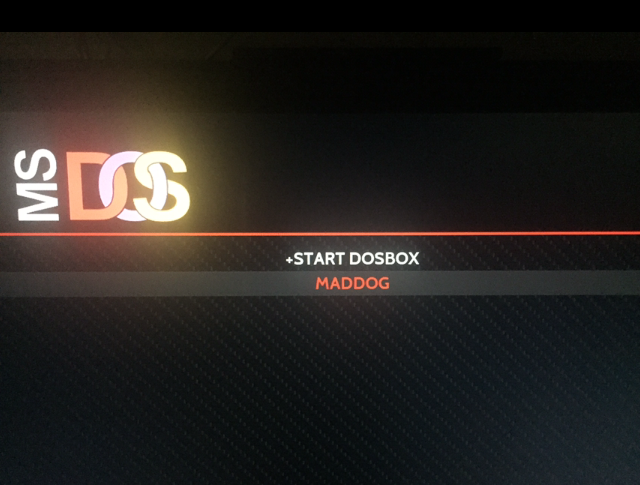
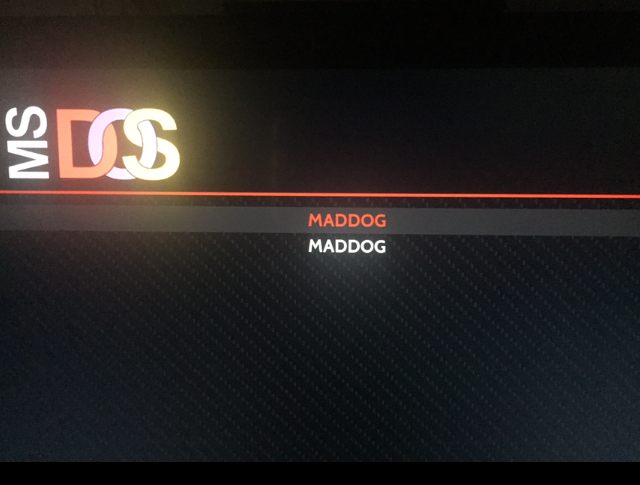
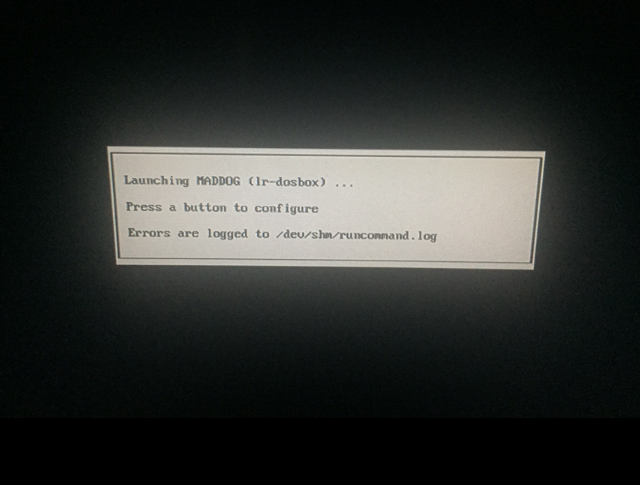
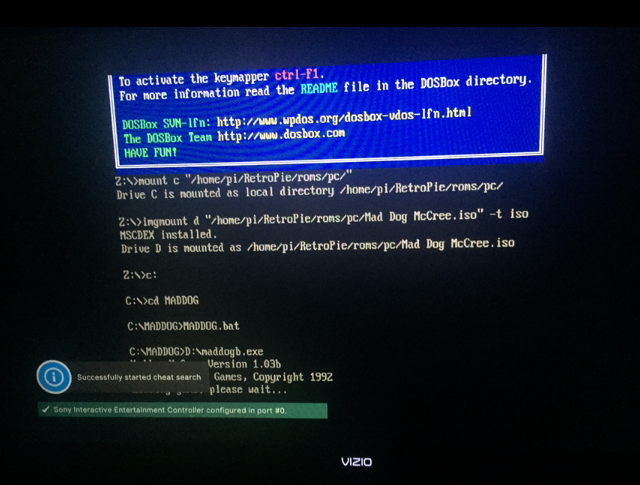
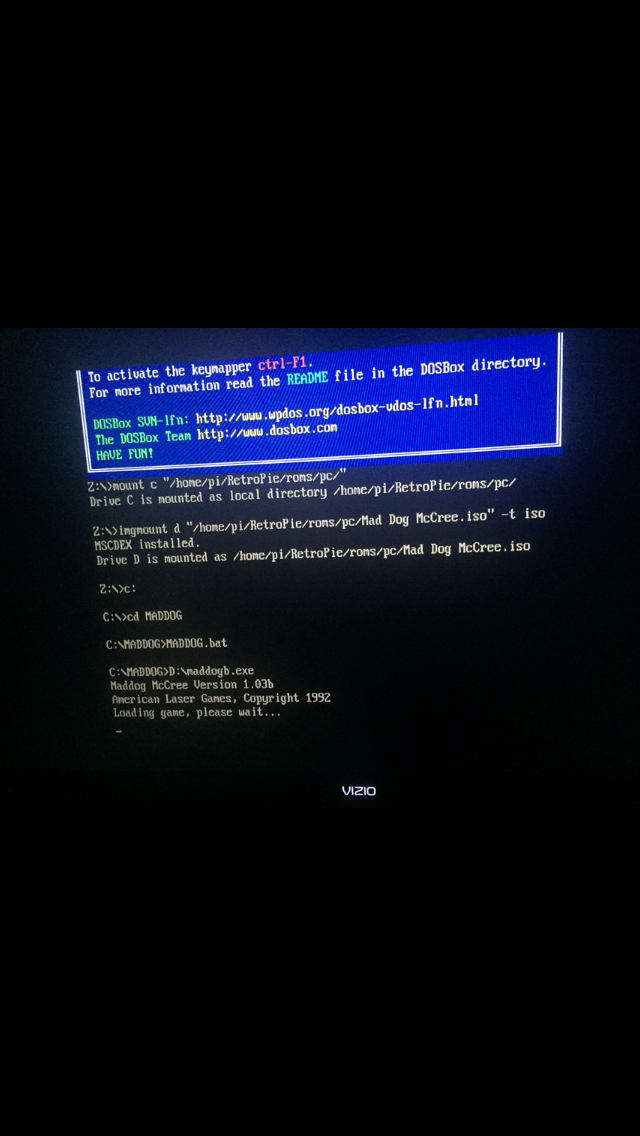

-
I guess the only Problem now is i am not getting any sound or volume
Any Tips or Suggesting ?
i also have a freeze up regarding the sound issue
hows everything on your end , did you have sound issues ?
-
@escc1986
hey glad u got it working !
no sound issues on my side , that u need to check :)u know u also have the same game in sega-cd ...
-
Thank you , very nice words from you ... yeahh its great to finally get it to work .... i like this version alot since dos is where i played this game as a young lad
yeah no sound for me ... im going to see if i can reinstall and take a picture of the sound settings ? maby you can recoomend me a settings for soundblaster ?
-
ok right now im at the Sound Settings of the installation screen for " Mad Dog McCree " game
What Settings Do You Prefer ?
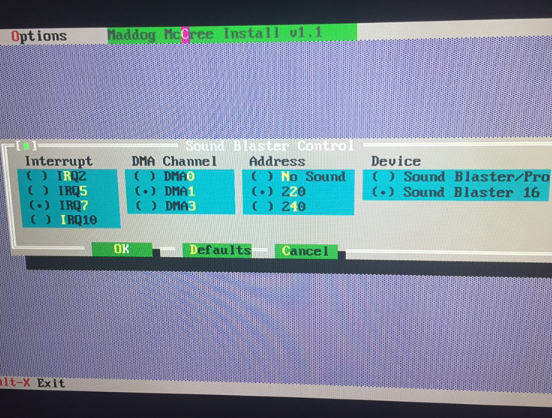
-
@escc1986
Got to say i never change anything there in the sound options or even go there.
check another msdos game , u have sound with it ?
this is my dosbox-SVN.conf - (in the folder retropie/configs/pc)# This is the configuration file for DOSBox SVN. (Please use the latest version of DOSBox) # Lines starting with a # are comment lines and are ignored by DOSBox. # They are used to (briefly) document the effect of each option. [sdl] # fullscreen: Start dosbox directly in fullscreen. (Press ALT-Enter to go back) # fulldouble: Use double buffering in fullscreen. It can reduce screen flickering, but it can also result in a slow DOSBox. # fullresolution: What resolution to use for fullscreen: original, desktop or a fixed size (e.g. 1024x768). # Using your monitor's native resolution with aspect=true might give the best results. # If you end up with small window on a large screen, try an output different from surface.On Windows 10 with display scaling (Scale and layout) set to a value above 100%, it is recommended # to use a lower full/windowresolution, in order to avoid window size problems. # windowresolution: Scale the window to this size IF the output device supports hardware scaling. # (output=surface does not!) # output: What video system to use for output. # Possible values: surface, overlay. # autolock: Mouse will automatically lock, if you click on the screen. (Press CTRL-F10 to unlock) # sensitivity: Mouse sensitivity. The optional second parameter specifies vertical sensitivity (e.g. 100,-50). # waitonerror: Wait before closing the console if dosbox has an error. # priority: Priority levels for dosbox. Second entry behind the comma is for when dosbox is not focused/minimized. # pause is only valid for the second entry. # Possible values: lowest, lower, normal, higher, highest, pause. # mapperfile: File used to load/save the key/event mappings from. Resetmapper only works with the default value. # usescancodes: Avoid usage of symkeys, might not work on all operating systems. fullscreen = true fulldouble = false fullresolution = desktop windowresolution = original output = overlay autolock = true sensitivity = 100 waitonerror = true priority = higher,normal mapperfile = mapper-SVN.map usescancodes = false [dosbox] # language: Select another language file. # machine: The type of machine DOSBox tries to emulate. # Possible values: hercules, cga, tandy, pcjr, ega, vgaonly, svga_s3, svga_et3000, svga_et4000, svga_paradise, vesa_nolfb, vesa_oldvbe. # captures: Directory where things like wave, midi, screenshot get captured. # memsize: Amount of memory DOSBox has in megabytes. # This value is best left at its default to avoid problems with some games, # though few games might require a higher value. # There is generally no speed advantage when raising this value. language = machine = svga_s3 captures = capture memsize = 16 [render] # frameskip: How many frames DOSBox skips before drawing one. # aspect: Do aspect correction, if your output method doesn't support scaling this can slow things down! # scaler: Scaler used to enlarge/enhance low resolution modes. If 'forced' is appended, # then the scaler will be used even if the result might not be desired. # To fit a scaler in the resolution used at full screen may require a border or side bars, # to fill the screen entirely, depending on your hardware, a different scaler/fullresolution might work. # Possible values: none, normal2x, normal3x, advmame2x, advmame3x, advinterp2x, advinterp3x, hq2x, hq3x, 2xsai, super2xsai, supereagle, tv2x, tv3x, rgb2x, rgb3x, scan2x, scan3x. frameskip = 0 aspect = false scaler = none [cpu] # core: CPU Core used in emulation. auto will switch to dynamic if available and # appropriate. # Possible values: auto, dynamic, normal, simple. # cputype: CPU Type used in emulation. auto is the fastest choice. # Possible values: auto, 386, 386_slow, 486_slow, pentium_slow, 386_prefetch. # cycles: Amount of instructions DOSBox tries to emulate each millisecond. # Setting this value too high results in sound dropouts and lags. # Cycles can be set in 3 ways: # 'auto' tries to guess what a game needs. # It usually works, but can fail for certain games. # 'fixed #number' will set a fixed amount of cycles. This is what you usually # need if 'auto' fails (Example: fixed 4000). # 'max' will allocate as much cycles as your computer is able to # handle. # Possible values: auto, fixed, max. # cycleup: Amount of cycles to decrease/increase with keycombos.(CTRL-F11/CTRL-F12) # cycledown: Setting it lower than 100 will be a percentage. core = dynamic cputype = auto cycles = max cycleup = 10 cycledown = 20 [mixer] # nosound: Enable silent mode, sound is still emulated though. # rate: Mixer sample rate, setting any device's rate higher than this will probably lower their sound quality. # Possible values: 44100, 48000, 32000, 22050, 16000, 11025, 8000, 49716. # blocksize: Mixer block size, larger blocks might help sound stuttering but sound will also be more lagged. # Possible values: 1024, 2048, 4096, 8192, 512, 256. # prebuffer: How many milliseconds of data to keep on top of the blocksize. nosound = false rate = 44100 blocksize = 1024 prebuffer = 25 [midi] # mpu401: Type of MPU-401 to emulate. # Possible values: intelligent, uart, none. # mididevice: Device that will receive the MIDI data from MPU-401. # Possible values: default, win32, alsa, oss, coreaudio, coremidi, none. # midiconfig: Special configuration options for the device driver. This is usually the id or part of the name of the device you want to use (find the id/name with mixer/listmidi). # Or in the case of coreaudio, you can specify a soundfont here. # When using a Roland MT-32 rev. 0 as midi output device, some games may require a delay in order to prevent 'buffer overflow' issues. # In that case, add 'delaysysex', for example: midiconfig=2 delaysysex # See the README/Manual for more details. mpu401 = intelligent mididevice = alsa midiconfig = 128:0 [sblaster] # sbtype: Type of Soundblaster to emulate. gb is Gameblaster. # Possible values: sb1, sb2, sbpro1, sbpro2, sb16, gb, none. # sbbase: The IO address of the soundblaster. # Possible values: 220, 240, 260, 280, 2a0, 2c0, 2e0, 300. # irq: The IRQ number of the soundblaster. # Possible values: 7, 5, 3, 9, 10, 11, 12. # dma: The DMA number of the soundblaster. # Possible values: 1, 5, 0, 3, 6, 7. # hdma: The High DMA number of the soundblaster. # Possible values: 1, 5, 0, 3, 6, 7. # sbmixer: Allow the soundblaster mixer to modify the DOSBox mixer. # oplmode: Type of OPL emulation. On 'auto' the mode is determined by sblaster type. All OPL modes are Adlib-compatible, except for 'cms'. # Possible values: auto, cms, opl2, dualopl2, opl3, opl3gold, none. # oplemu: Provider for the OPL emulation. compat might provide better quality (see oplrate as well). # Possible values: default, compat, fast, mame. # oplrate: Sample rate of OPL music emulation. Use 49716 for highest quality (set the mixer rate accordingly). # Possible values: 44100, 49716, 48000, 32000, 22050, 16000, 11025, 8000. sbtype = sb16 sbbase = 220 irq = 7 dma = 1 hdma = 5 sbmixer = true oplmode = auto oplemu = default oplrate = 44100 [gus] # gus: Enable the Gravis Ultrasound emulation. # gusrate: Sample rate of Ultrasound emulation. # Possible values: 44100, 48000, 32000, 22050, 16000, 11025, 8000, 49716. # gusbase: The IO base address of the Gravis Ultrasound. # Possible values: 240, 220, 260, 280, 2a0, 2c0, 2e0, 300. # gusirq: The IRQ number of the Gravis Ultrasound. # Possible values: 5, 3, 7, 9, 10, 11, 12. # gusdma: The DMA channel of the Gravis Ultrasound. # Possible values: 3, 0, 1, 5, 6, 7. # ultradir: Path to Ultrasound directory. In this directory # there should be a MIDI directory that contains # the patch files for GUS playback. Patch sets used # with Timidity should work fine. gus = false gusrate = 44100 gusbase = 240 gusirq = 5 gusdma = 3 ultradir = C:\ULTRASND [speaker] # pcspeaker: Enable PC-Speaker emulation. # pcrate: Sample rate of the PC-Speaker sound generation. # Possible values: 44100, 48000, 32000, 22050, 16000, 11025, 8000, 49716. # tandy: Enable Tandy Sound System emulation. For 'auto', emulation is present only if machine is set to 'tandy'. # Possible values: auto, on, off. # tandyrate: Sample rate of the Tandy 3-Voice generation. # Possible values: 44100, 48000, 32000, 22050, 16000, 11025, 8000, 49716. # disney: Enable Disney Sound Source emulation. (Covox Voice Master and Speech Thing compatible). pcspeaker = true pcrate = 44100 tandy = auto tandyrate = 44100 disney = true [joystick] # joysticktype: Type of joystick to emulate: auto (default), none, # 2axis (supports two joysticks), # 4axis (supports one joystick, first joystick used), # 4axis_2 (supports one joystick, second joystick used), # fcs (Thrustmaster), ch (CH Flightstick). # none disables joystick emulation. # auto chooses emulation depending on real joystick(s). # (Remember to reset dosbox's mapperfile if you saved it earlier) # Possible values: auto, 2axis, 4axis, 4axis_2, fcs, ch, none. # timed: enable timed intervals for axis. Experiment with this option, if your joystick drifts (away). # autofire: continuously fires as long as you keep the button pressed. # swap34: swap the 3rd and the 4th axis. Can be useful for certain joysticks. # buttonwrap: enable button wrapping at the number of emulated buttons. # circularinput: enable translation of circular input to square output. # Try enabling this if your left analog stick can only move in a circle. # deadzone: the percentage of motion to ignore. 100 turns the stick into a digital one. joysticktype = auto timed = true autofire = false swap34 = false buttonwrap = false circularinput = false deadzone = 10 [serial] # serial1: set type of device connected to com port. # Can be disabled, dummy, modem, nullmodem, directserial. # Additional parameters must be in the same line in the form of # parameter:value. Parameter for all types is irq (optional). # for directserial: realport (required), rxdelay (optional). # (realport:COM1 realport:ttyS0). # for modem: listenport (optional). # for nullmodem: server, rxdelay, txdelay, telnet, usedtr, # transparent, port, inhsocket (all optional). # Example: serial1=modem listenport:5000 # Possible values: dummy, disabled, modem, nullmodem, directserial. # serial2: see serial1 # Possible values: dummy, disabled, modem, nullmodem, directserial. # serial3: see serial1 # Possible values: dummy, disabled, modem, nullmodem, directserial. # serial4: see serial1 # Possible values: dummy, disabled, modem, nullmodem, directserial. serial1 = dummy serial2 = dummy serial3 = disabled serial4 = disabled [dos] # xms: Enable XMS support. # ems: Enable EMS support. The default (=true) provides the best # compatibility but certain applications may run better with # other choices, or require EMS support to be disabled (=false) # to work at all. # Possible values: true, emsboard, emm386, false. # umb: Enable UMB support. # keyboardlayout: Language code of the keyboard layout (or none). xms = true ems = true umb = true keyboardlayout = auto [ipx] # ipx: Enable ipx over UDP/IP emulation. ipx = false [autoexec] # Lines in this section will be run at startup. # You can put your MOUNT lines here.and i have a *.sh fie that ruining the config of that before like that -
maddogmc.sh (in just the PC FOLDER)#!/bin/bash /opt/retropie/emulators/dosbox/bin/dosbox -conf /opt/retropie/configs/pc/dosbox-SVN.conf -conf /home/pi/RetroPie/roms/pc/MADDOGMC/AUTOEXEC.BAT -exittry add this files with the data inside , and run the *.sh file.
hope it will make it work ;) -
@shavecat said in Mad Dog McCree Dos Box Help:
#!/bin/bash
/opt/retropie/emulators/dosbox/bin/dosbox -conf /opt/retropie/configs/pc/dosbox-SVN.conf -conf /home/pi/RetroPie/roms/pc/MADDOGMC/AUTOEXEC.BAT -exitThanks for the advice
unfortuly it didnt work the .sh file you advised ...
i dont know whats wrong with the sound in dosbox ...
i tried with
dosbox
&
ir dosbox
-
@escc1986
have u tired other games ?
that u got sound on the msdos ? -
yeah i relized i didnt have sound in any other game ..
i only have
psx games
mame games
3 dosbox games
(all light gun games for those 3 consoles )
then i went to the audio setting in Retropie and selected default ...
i got my sound back in all games , except dosbox (no audio or sound )
i dont know if its my set up but all the audio is either choppy or cracking
but dosbox ... no sound at all
i installed
mad dog 1
mad dog 2
who shot johnny rock
-
no sound in the dosbox games
-
choppy sounds psx games
-
cracking sounds in the mame games
any suggestings ... do you need me to pull up any logs or something so you can see or any pictures of anything ?
-
-
@escc1986
Sorry dont know whats the deal :\ -
yeah , sorry for that .... i dont know either ...
maby i should start fresh all over with a stock image and try all over huh ?
-
@escc1986
try delete the msdos config and reinstall it from scratch (just the msdos )
just saw u also have bugs on the psx and more...
yeha make a fresh pi image ;)
good luck :) -
where is the ms dos config ?
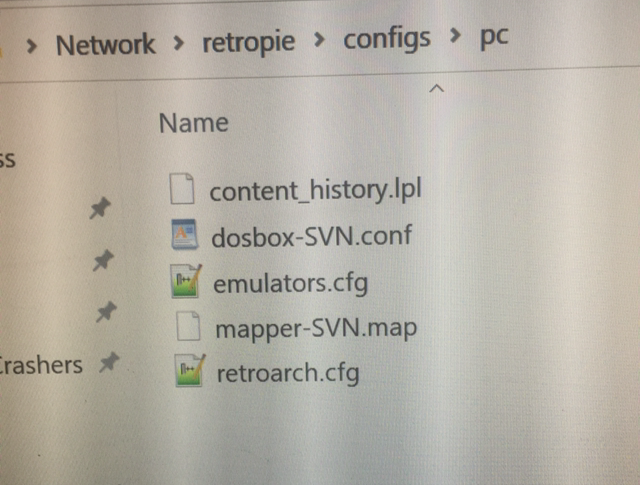
-
yeah i might have bugs
i got my mame to work properly
psx runs fairly good .. except the audio / sound
dos works good except the sound audio
yeah i may need a fresh install
but its nice to take in all these tips and suggesting , i appreciate it
-
@escc1986
all of this folder pc remove it all and uninstall it and install again -
Thank for the details
I actually ended up doing a fresh install last night before I went to sleep and I haven't installed anything yet
I will try it this morning and info you
One question I need to ask , I did notice no sound again with the fresh install
Should I click audio
- Default
Or
- HDMI
( my tv is connected through HDMI )
-
@escc1986
its on my default in my pi .
Contributions to the project are always appreciated, so if you would like to support us with a donation you can do so here.
Hosting provided by Mythic-Beasts. See the Hosting Information page for more information.